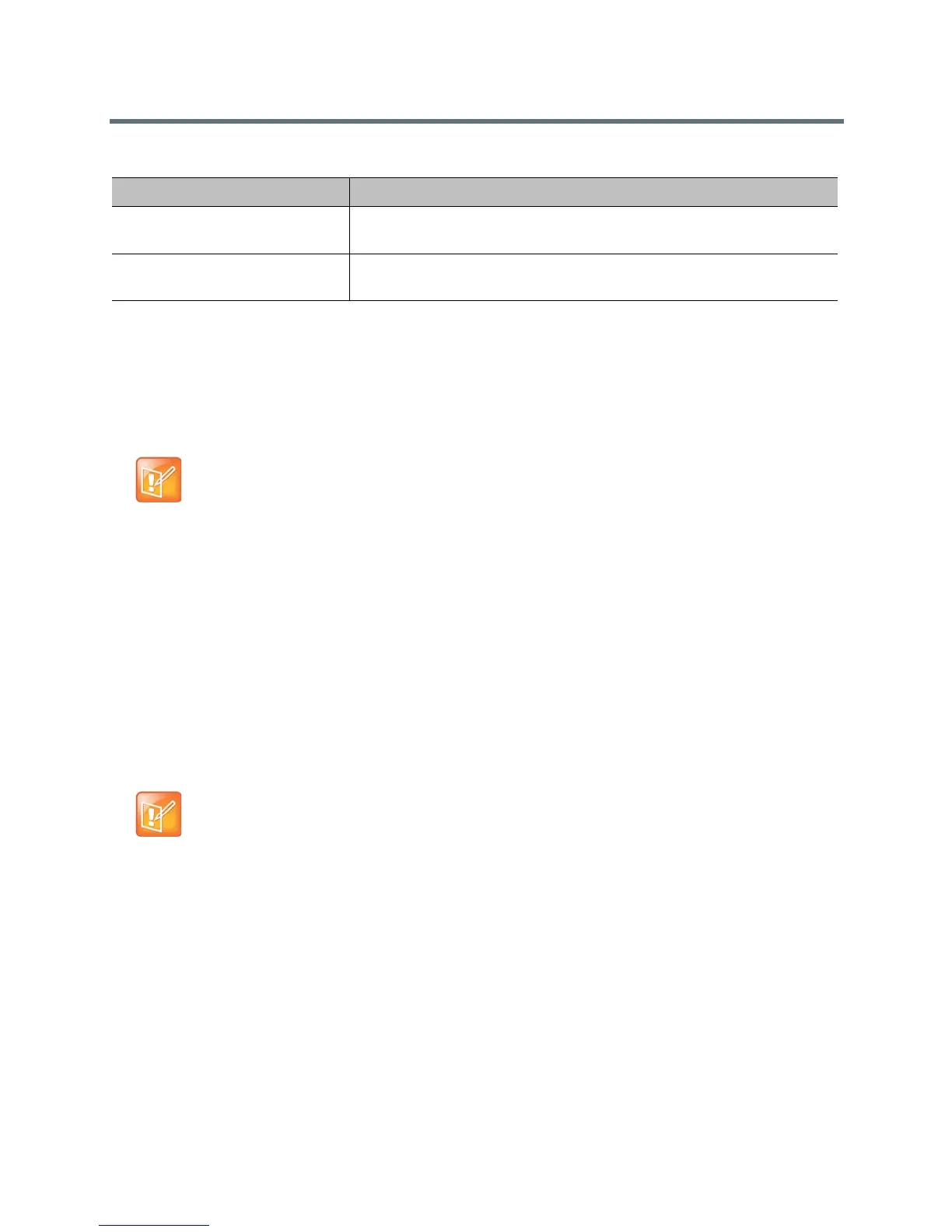Place and Answer Calls
Polycom, Inc. 117
The RealPresence Group systems support several multipoint layouts, as well as dual-monitor compositing.
When you use two monitors of equal size, you have the capability of up to eight-way multipoint calling,
depending on your system configuration. When sharing content, one monitor is used for content and one
for people, but the configuration varies, depending on whether you have enabled Self View and how many
people are participating. When you do not share content, the configuration for both monitors is spread over
both monitors, again depending on whether Self View is enabled and how many participants are in the call.
Include an Additional Audio Call
When your multipoint conference call hits the maximum number of calls allowed for your license type, you
can initiate one additional outbound, audio-only call from your RealPresence Group system. However,
incoming calls are rejected for as long as you are at the call limit for your system.
Keep in mind the following points:
● When the multipoint option is disabled, or if you are making a TIP-enabled call, the RealPresence
Group system supports one video call and one audio-only call.
● Audio-only calls can be encrypted and unencrypted independently from video calls.
Enable and Disable Audio Add In
Audio Add-In feature is the default behavior. You can disable and enable it in the web interface.
To disable Audio Add In:
» Go to Admin Settings > Network > Dialing Preference > Dialing Options and clear the Enable
Audio Add In checkbox. Click Save.
Presentation The speaker sees continuous presence while the other sites see the
speaker in full screen on the monitor.
Full Screen The site that is speaking is shown in full screen to all other sites. The current
speaker sees the previous speaker.
Note: Multipoint layouts and system type
When the host of a conference call is a RealPresence Group 500 system, the system displays all
remote sites on a split screen with the speaker in a large window. On the RealPresence Group 700
system, up to 8 sites are displayed on the monitor based upon layout chosen. When the host has dual
monitors, the layout can span both monitors. The far-end site sees 4 sites, with each quadrant
displaying the last 4 speakers.
Note: Audio call limits
After you reach the call limit and make an audio-only call, if you hang up a video call and try to make
another call, the call will still be an audio-only call.
Multipoint Viewing Modes
Setting Description
