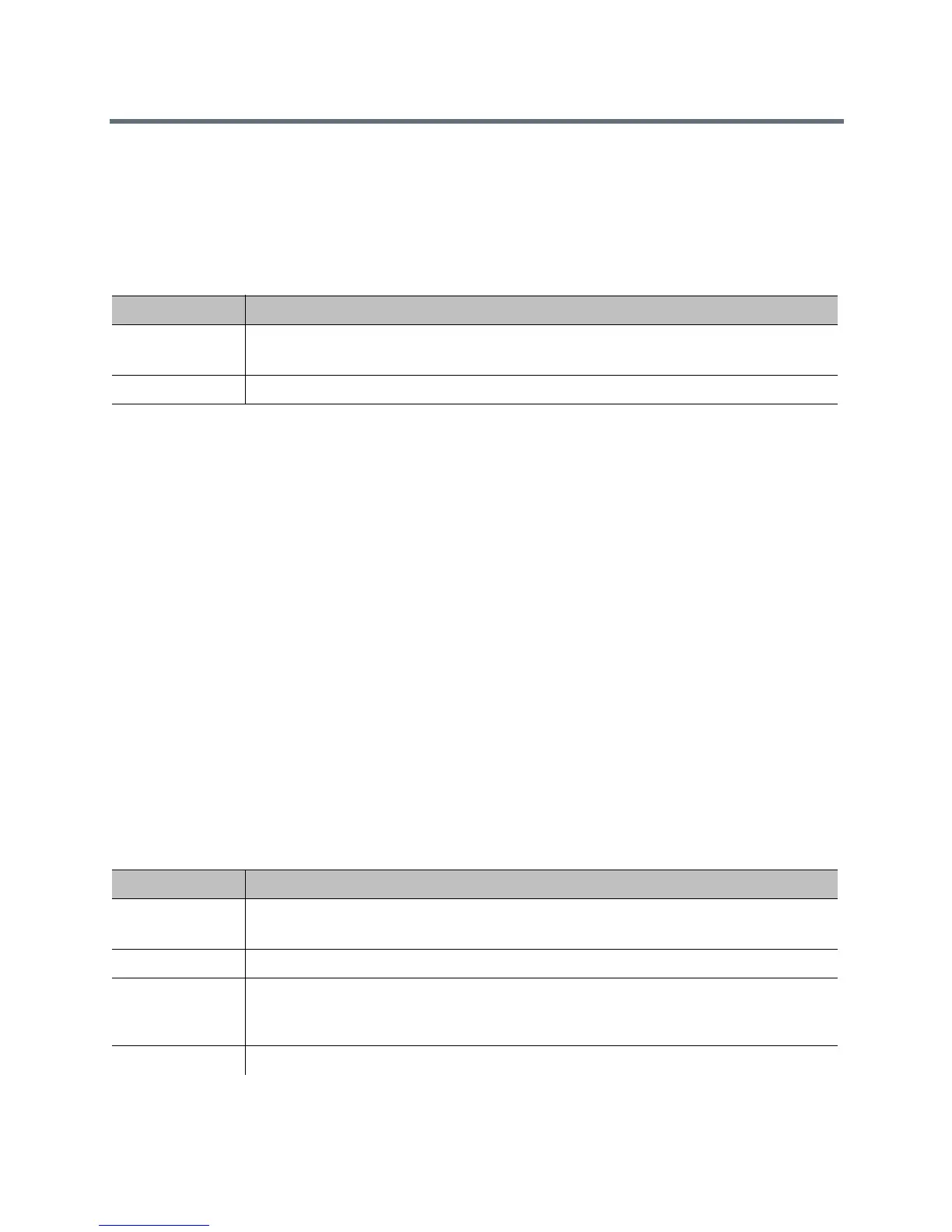Control and Navigation
Polycom, Inc. 184
Configure RealPresence Group System Location Settings
To configure location settings:
1 In the web interface, go to Admin Settings > General Settings > My Information > Location.
2 Configure these settings.
Configure RealPresence Group System Language Settings
You can select from 16 different languages to display in the local and web interfaces.
To configure the Polycom RealPresence Group system language settings:
» Do one of the following:
In the local interface, go to Settings > Administration > Location > Language and select the
language to use in the interface.
In the web interface, go to Admin Settings > General Settings > Language and select the
language to use in the interface.
Configure RealPresence Group System Date and Time Settings
To configure the Polycom RealPresence Group system date and time settings:
1 Go to one of the following locations to configure these settings:
In the local interface, go to Settings > Administration > Location > Date and Time.
In the web interface, go to Admin Settings > General Settings > Date and Time > System
Time.
2 Configure these settings.
Setting Description
Country Specifies the country where the system is located.
Changing the country automatically adjusts the country code associated with your system.
Country Code Displays the country code associated with the country where the system is located.
Setting Description
Date Format Specifies how the date is displayed in the interface.
Note: This a web-only setting.
Time Format Specifies how the time is displayed in the interface.
Auto Adjust for
Daylight Saving
Time
Specifies the daylight saving time setting. When you enable this setting, the system clock
automatically changes for daylight saving time.
Note: This a web-only setting.
Time Zone Specifies the time difference between GMT (Greenwich Mean Time) and your location.
