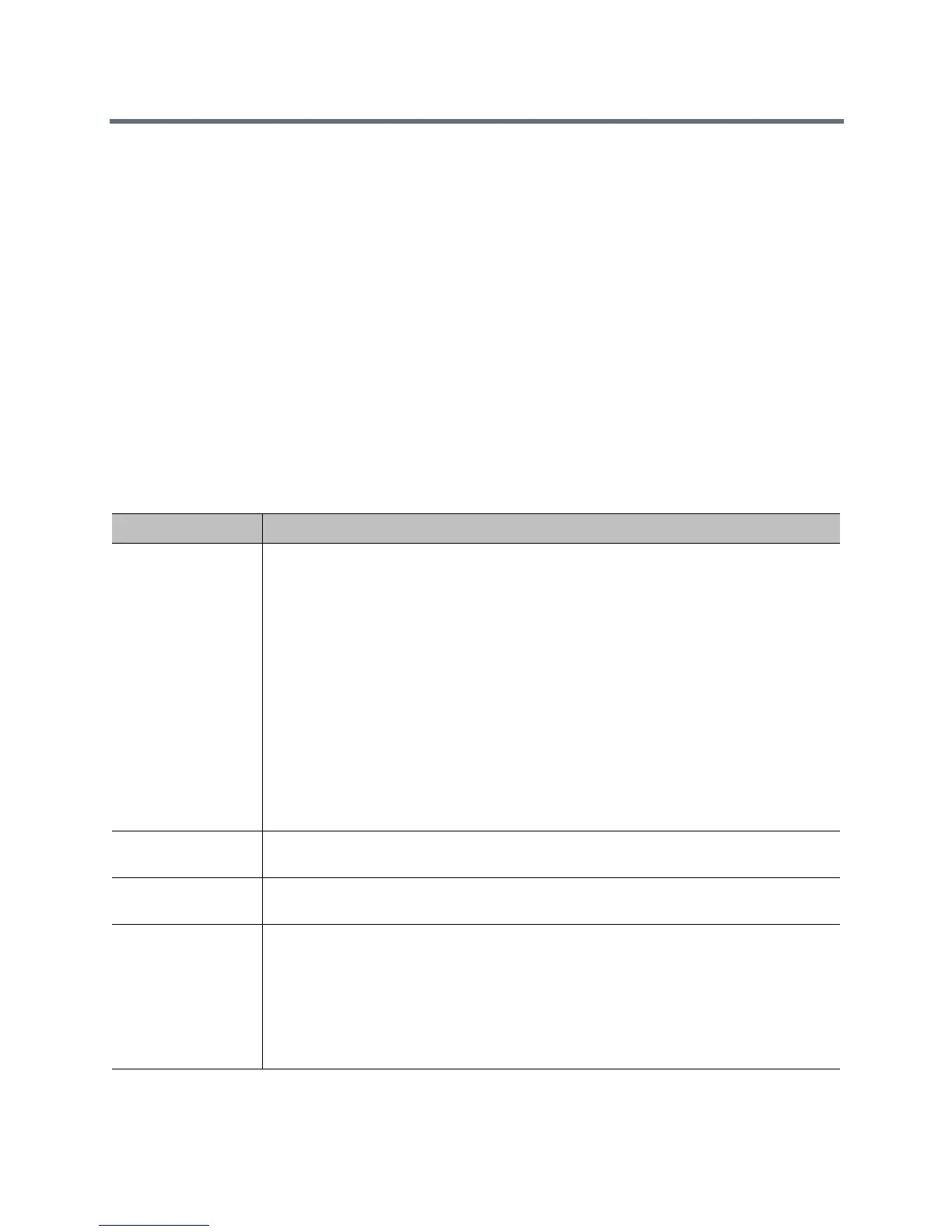Control and Navigation
Polycom, Inc. 172
Make sure that the system is powered off before you connect devices to it.
Connect Non-Polycom Touch Panel Controls
As part of a custom room installation, you can connect an AMX or Crestron control panel to a Polycom
RealPresence Group system RS-232 serial port. To get started, complete these two main tasks:
● Program the control panel. Refer to the Polycom RealPresence Group Series Integrator Reference
Guide for information about the API commands.
● Set the desired Login Mode for the control panel on the RealPresence Group system. For information
on the available settings for Login Mode, see Configure RS-232 Serial Port Settings.
Configure RS-232 Serial Port Settings
To configure RS-232 serial port settings:
1 In the web interface, go to Admin Settings > General Settings > Serial Ports.
2 Configure these settings in the sections on the Serial Ports page.
Setting Description
RS-232 Mode Specifies the mode used for the serial port. Available settings depend on the Polycom
RealPresence Group system model.
•Off—Disables the serial port.
• Pass Thru—Passes data to an RS-232 device, such as a serial printer or certain types
of medical devices, connected to the serial port of the far-site system. Only available in
point-to-point calls.
• Closed Caption—Receives closed captions from a dial-up modem or a stenographer
machine through the RS-232 port.
• Camera Control—Passes data to and from a third-party camera. For more information
about using third-party cameras, refer to Configure a Third-Party Camera.
•Control—Receives control signals from a touch-panel control. Allows any device
connected to the RS-232 port to control the system using API commands.
Note: If you have a RealPresence Group 300, RealPresence Group 310, or RealPresence
Group 500 system, use only the Polycom serial cable with part number 2457-63542-001 to
connect devices to the RS-232 serial port.
Baud Rate, Parity,
Data Bits, Stop Bits
Set these to the same values that they are set to on the serial device.
RS-232 Flow
Control
This setting works with RS-232 modes that are not currently available. The setting is not
currently configurable.
Login Mode Specifies the credentials necessary for a control system to connect to the RS-232 port.
• adminpassword—Requires the admin password, if one has been set, when the control
system connects. (default)
• usernamepassword—Requires the user name and the admin password, if one has
been set, when the control system connects.
•none—No user name or password is required when the control system connects.
Note: This setting only displays when RS-232 Mode is set to Control.
