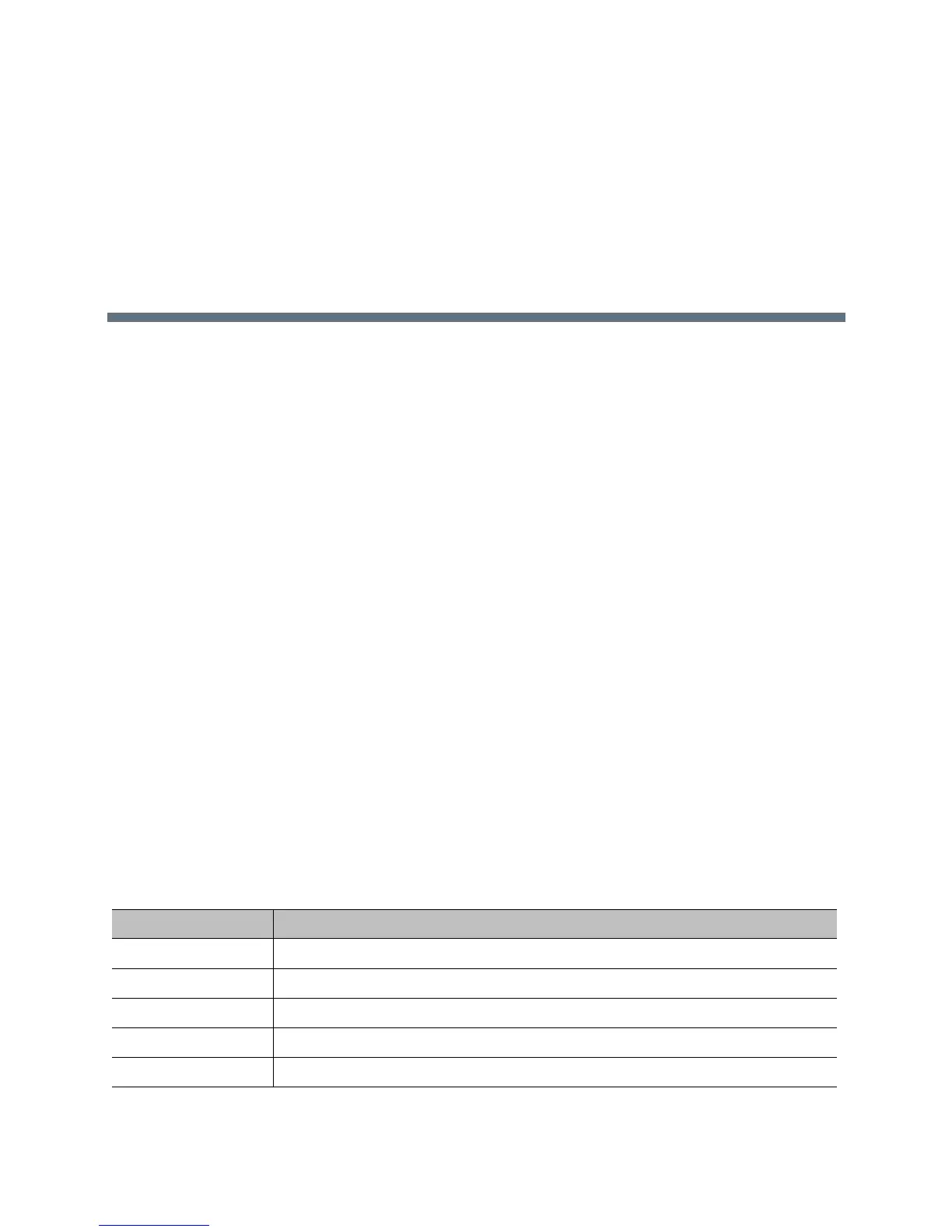Polycom, Inc. 40
Networks
Before you begin configuring network options, make sure your network is ready for video conferencing.
Polycom offers contract high-definition readiness services. For more information, contact your Polycom
distributor.
The topics in this section cover network types used worldwide, but note that not all network types are
available in all countries. To get started configuring your network, see the following topics:
● Connect to the LAN
● Configure IP Settings
● Set SVC Call Preferences
● Set Preferred Speeds
● Configure Native Support for RealConnect
Connect to the LAN
You must connect the system to a LAN to do any of the following with your RealPresence Group system:
● Make H.323 or SIP calls
● Use a Global Directory Server
● Register with a management system
● Access the web interface
● Use People+Content IP
● Connect to a Polycom Touch Control
LAN Status Lights
The LAN connector on the RealPresence Group 300, 310, 500, and 700 systems has two lights to indicate
connection status and traffic.
Indicator Light Connection Status
Left light off No 1000Base-T connection.
Left light green 1000Base-T connection.
Right light off No 10/100 Base-T connection and no network traffic with 1000 Base-T connection.
Right light on 10/100 Base-T connection and blinks with network traffic.
Right light blinking Network traffic.
