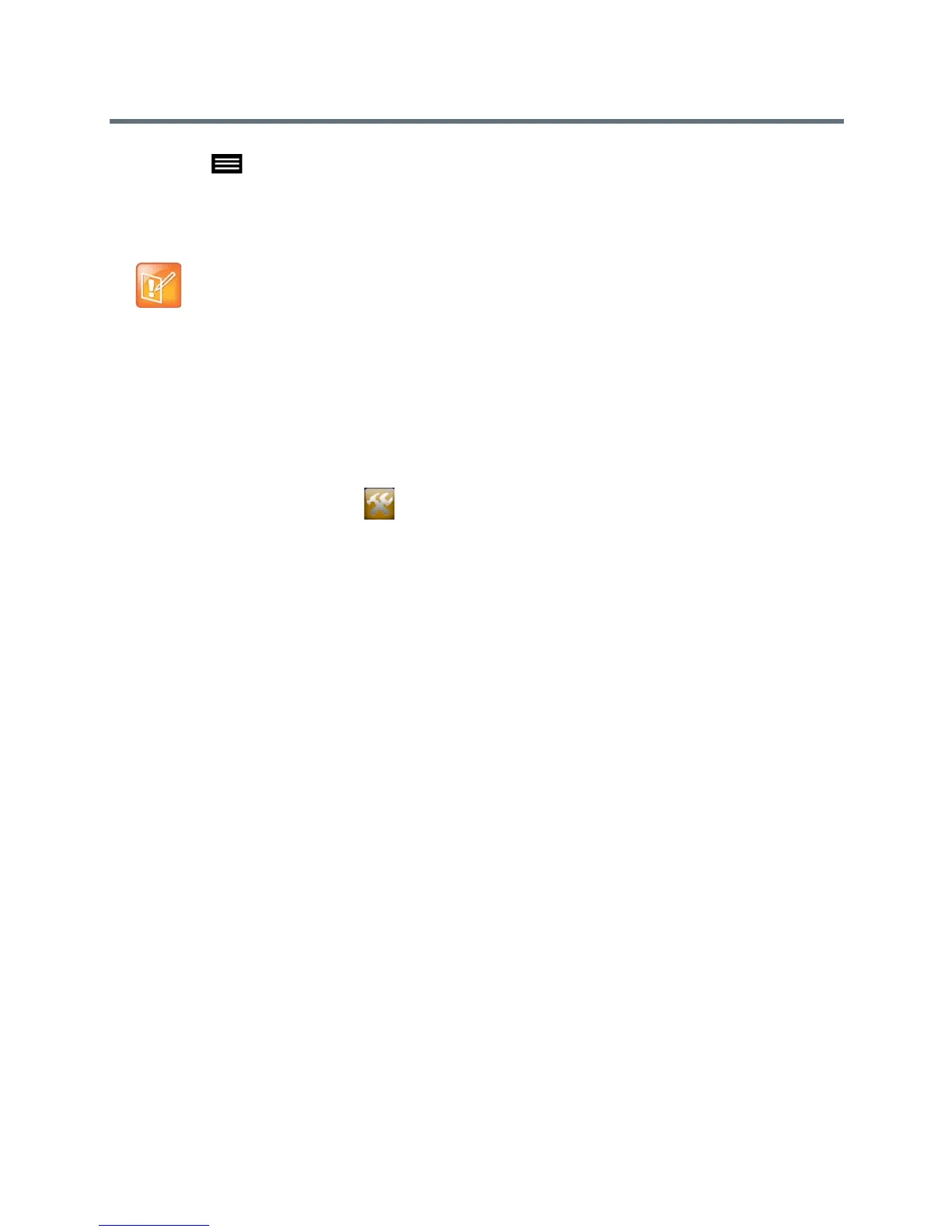Diagnostics, Status, and Utilities
Polycom, Inc. 199
Tap Menu > Administration and enter your user name and password.
3 Tap Transfer RealPresence Touch Logs to USB Device.
A message displays while the logs are being transferred to the USB storage device.
After a success message displays, click OK.
Transfer Polycom Touch Control Logs
You can transfer the Touch Control logs to an external USB storage device.
To transfer Polycom Touch Control logs:
1 Ensure that a USB device is connected to the USB port on the right side of the Polycom Touch
Control.
2 From the Home screen touch Administration.
An admin ID and password might be configured for the Touch Control Administration settings. The
default ID is admin and the default password is 456.
3 Under Security, select Transfer Touch Control Logs to USB Device.
A popup message displays when the log transfer completes successfully.
Transfer EagleEye Director Logs
The Polycom EagleEye Director logs contain important status and debug information that is not included in
the logs available for the RealPresence Group system.
To download the log information to a USB device:
1 Attach a USB storage device formatted in FAT32 to the back panel of the EagleEye Director.
2 Restart the EagleEye Director by following these steps:
a Unplug the 12v adaptor attached to the side of the EagleEye Director.
b Wait a 5 seconds.
c Plug the 12v adaptor into the side of the EagleEye Director.
It could take up to two minutes for the EagleEye Director to restart.
3 Remove the USB storage device.
A log file using the name format of eagleeyedirector_info_xxxxx.tar.gz is generated on the USB
storage device.
Call Detail Report (CDR)
When enabled by going to Admin Settings > General Settings > System Settings > Recent Calls in the
Polycom RealPresence Group system web interface, the Call Detail Report (CDR) provides the system’s
Note: Format for the USB storage device
The USB storage device must be in FAT32 format.
