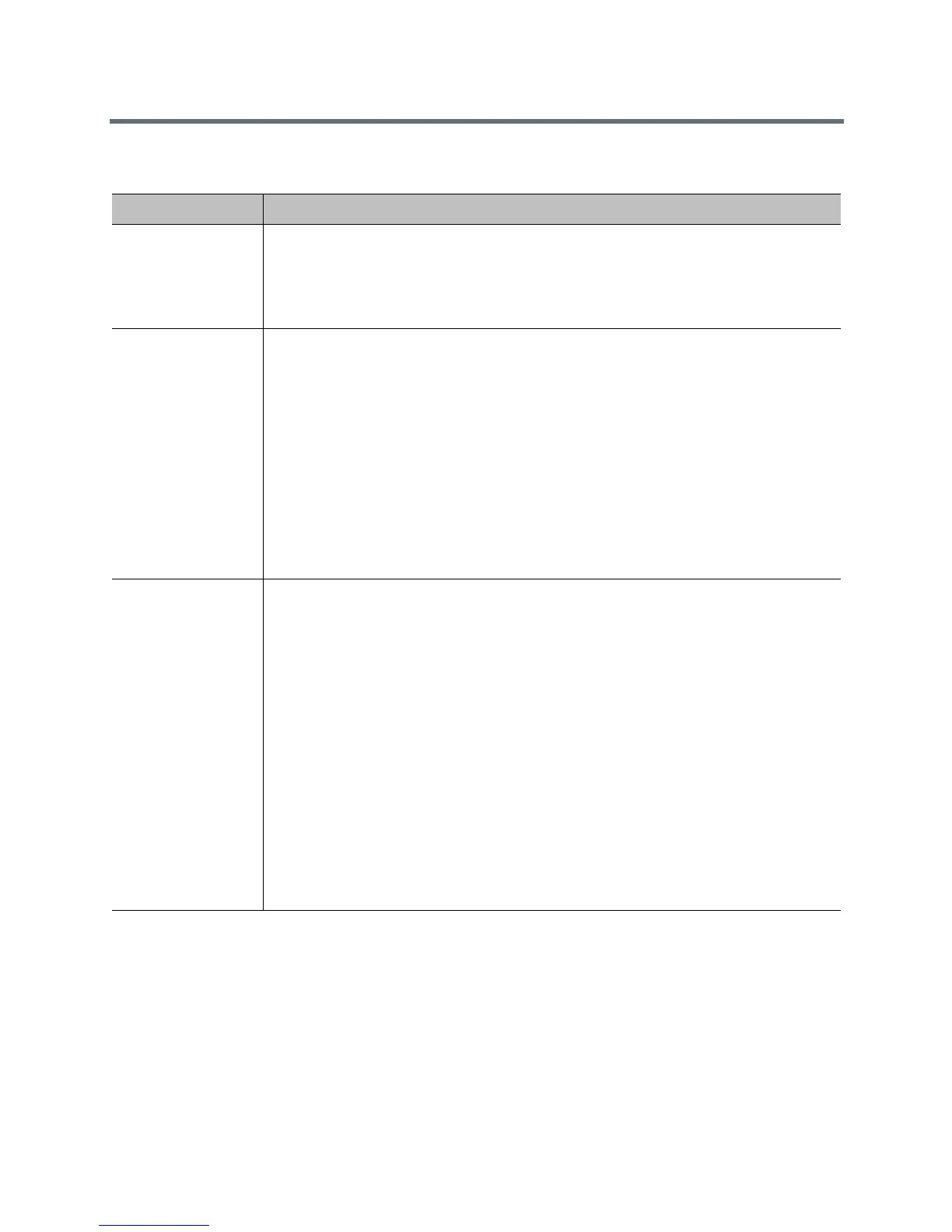Diagnostics, Status, and Utilities
Polycom, Inc. 195
Audio and Video Tests
Set Up System Logging
System log files are essential when troubleshooting system issues. System log files contain information
about system activities and the system configuration profile.
In order to set up system logging, you need to do the following tasks:
● Configure System Log Management
● Configure System Log Level and Remote Logging
Diagnostic Screen Description
Speaker Test Tests the audio cable connections. A 473 Hz audio tone indicates that the local audio
connections are correct.
If you run the test from the system during a call, the far site will also hear the tone.
If you run the test from the RealPresence Group system web interface during a call, the
people at the site you are testing will hear the tone, but you will not.
Audio Meter Measures the strength of audio signals from the microphone or microphones, far-site
audio, and any device connected to the audio line in.
• To check the microphone or microphones, speak into the microphone.
• To check far-site audio, ask a participant at the far site to speak or call a phone in the
far-site room to hear it ring.
The Audio Meters indicate peak signal levels. Set signal levels so that you see peaks
between +3dB and +7dB with normal speech and program material. Occasional peaks of
+12dB to +16dB with loud transient noises are considered acceptable. A meter reading of
+20dB corresponds to 0dBFS in the Polycom RealPresence Group system audio. A signal
at this level is likely clipping the audio system.
Meters function only when the associated input is enabled.
Note: Some audio meters are unavailable when a SoundStructure digital mixer is
connected to the Polycom RealPresence Group system.
Camera Tracking Provides diagnostics specific to the EagleEye Director.
Audio
Verifies microphone functionality. To use this feature, speak aloud and verify that you can
see dynamic signal indications for two vertical microphones and five horizontal
microphones. If no signal indication appears for a specific microphone, manually power off
the EagleEye Director and then power it back on.
Also verifies the reference audio signal: Set up a video call. Let the far side speak aloud
and verify that you can see dynamic signal indications for the two reference audio meters.
If no signal indication appears for a specific microphone, make sure the reference cable is
connected firmly.
After you verify microphone functionality, calibrate the camera again.
Video
•Left Camera shows video from the left camera.
• Right Camera shows video from the right camera.
• Color Bars displays the color bar test screen.
Note: If the EagleEye Director is connected but is not selected as the current camera
source, this choice is not visible on the screen.
