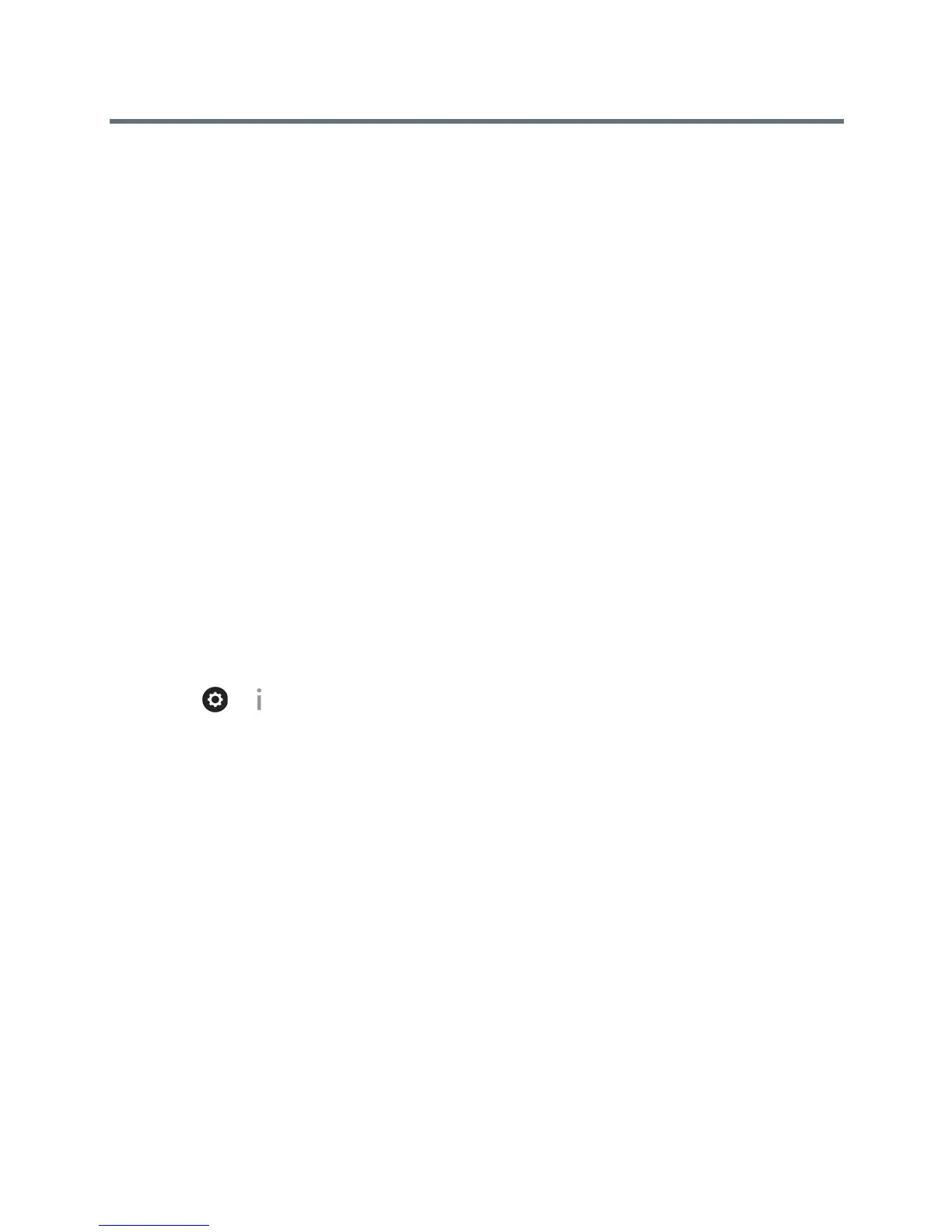Troubleshoot
Polycom, Inc. 204
Place a Test Call
Polycom support is available to assist you when you encounter difficulties. First though, If you are having
problems making a call, try the troubleshooting tips and then call our test numbers. When you finish
configuring the system, you can call a Polycom video site to test your setup.
You can find a list of worldwide numbers that you can use to test your Polycom RealPresence Group system
at www.polycom.com/videotest.
When placing test calls, try these ideas:
● Make sure the number you dialed is correct, then try the call again. For example, you might need to
dial 9 for an outside line or include a long distance access or country code.
● To find out if the problem exists in your system, ask the person you were trying to reach to call you
instead.
● Find out if the system you are calling is powered on and is functioning properly.
● If you can make calls but not receive them, make sure that your system is configured with the correct
number.
View RealPresence Group System Details on the Local
Interface
You might need to view certain system details on the local interface to do video conferencing tasks, such as
pairing, or to perform troubleshooting tests to provide information for your own testing or for technical
support.
To view your system details with the remote control:
» Select > > Information. The following details display:
System Name
Model
Hardware Version
System Software
Serial Number
MAC Address
IP Address
System Information, Status, and Diagnostics
Information on the Local Interface
You can review information about calls, network usage, and performance on the various RealPresence
Group systems screens on the local interface.
The System Information screen has the following choices:
● Information
