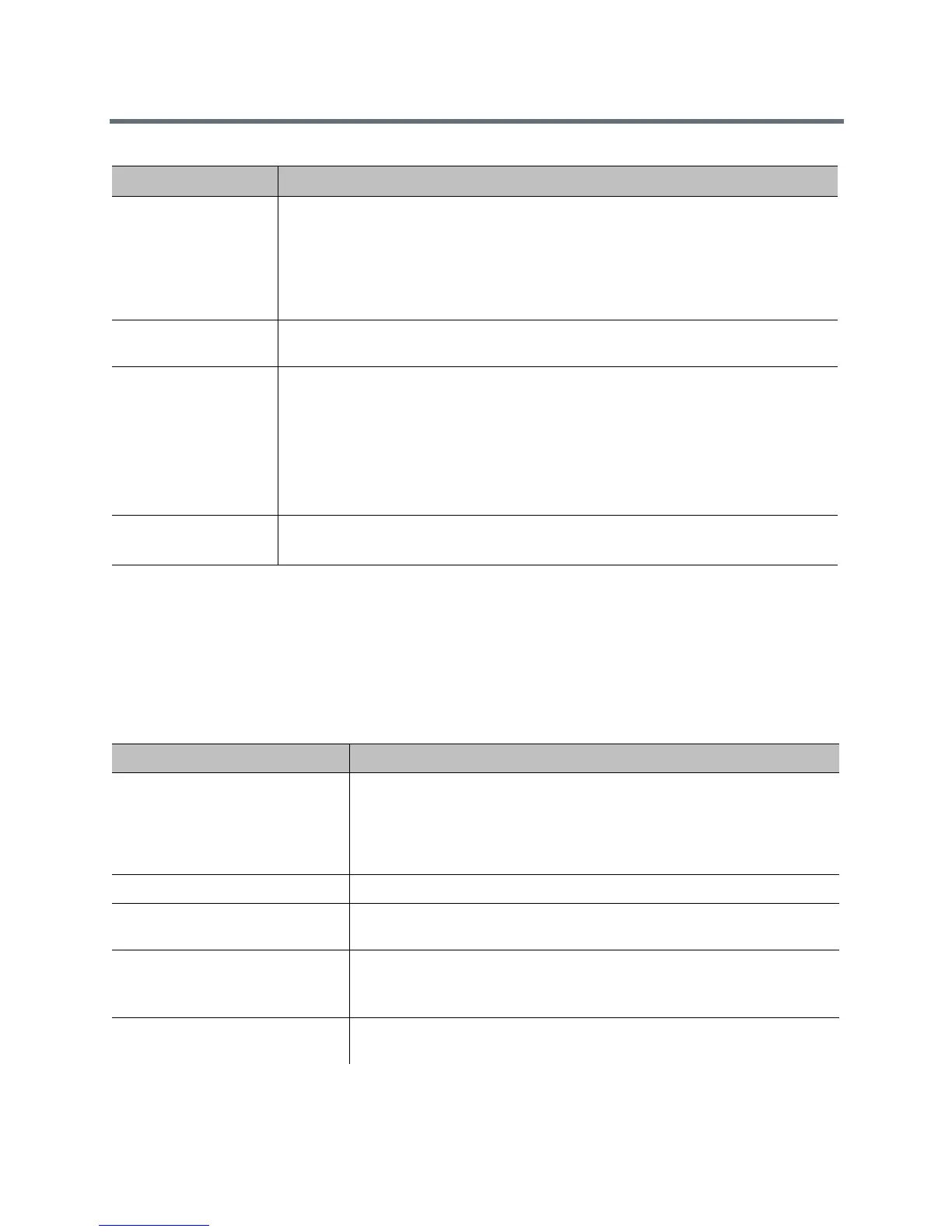Monitors and Cameras
Polycom, Inc. 66
Monitor Profiles
Monitor Profiles set the preferences for what is shown on available monitors. Configuring this setting allows
you to customize the monitor configuration to match your environment or your desired meeting experience.
The Monitor Profiles settings are just preferences. What you see can vary depending on layout views,
whether content is being shown, the number of active monitors, and so on.
The following table describes the configuration of each monitor profile.
Setting Description
Enable Specifies the monitor setting:
•Auto–This is the default setting. Specifies that the Video Format and Resolution
settings are automatically detected and disables those settings.
•Manual–Enables you to select the Video Format and Resolution settings.
Resolution settings are filtered based on the Video Format you selected.
•Off–Disable this monitor.
Monitor Profile Specifies which profile to use for this monitor. The choices depend on how many
monitors the system uses and which monitor you are configuring.
Video Format Specifies the monitor’s format. Depending on which RealPresence Group System and
monitor you configure, the choices are:
• HDMI
•DVI
• Component
•VGA
Note: This setting is unavailable when you select Auto for the Enable setting.
Resolution Specifies the resolution for the monitor.
Note: This setting is unavailable when you select Auto for the Enable setting.
Setting Description
Decide for Me Default setting that sets monitors to show content and the current speakers
based on a variety of factors. When you select Decide for Me, the settings
for Monitor 2 and Monitor 3 are unavailable. If you later choose a different
setting, the original values persist.
Note: When Decide for Me is enabled, content is normally sent to Monitor 2.
Me Only (Monitor 2 or Monitor 3) Sets the monitor to always show you.
Speaker Only Sets the monitor to show current people speaking at the far-end on
Monitor 1. Monitor 2 shows only one person.
Content Only (Monitor 2 or
Monitor 3)
Sets the monitor to show available content. Otherwise, the monitor shows
the room background.
Speaker and Content Sets the monitor to show available content. Otherwise, the monitor shows
the person speaking at the far-end. You can browse layouts with this setting.
