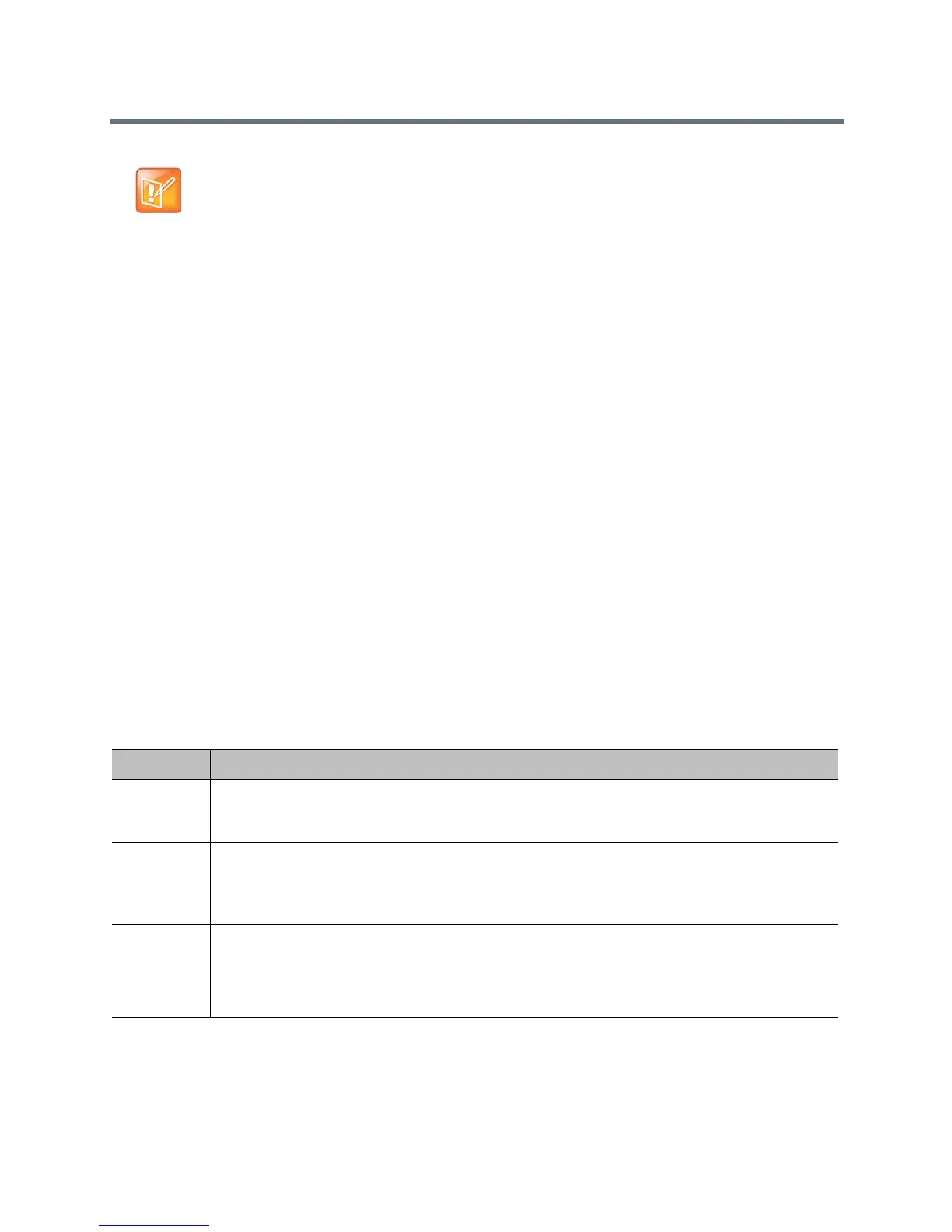Security
Polycom, Inc. 130
Configure Security Profiles
RealPresence Group system security profiles provide varying levels of secure access to your RealPresence
Group system. The security profile your RealPresence Group system uses provides the basis for secure
access within the system and determines how users can operate the system.
The security profile is selected during system setup with the setup wizard, but this setting is configurable
through the web interface Admin Settings. The default values and ability to change some RealPresence
Group settings are affected by which security profile your system uses. Refer to the tables in Security Profile
Default Settings to see how these settings are affected for each security profile.
Consider each security profile as a set of default values for all configuration settings that affect product
security and that achieves some level of base product security. You can choose from four
profiles—Maximum, High, Medium and Low. Each profile provides a basic security posture, ranging from
the most secure to the least secure, which allows you to select a level of security that is appropriate for the
deployment of the system in your environment.
Because you can change most of the individual configuration settings regardless of the security profile you
chose, Polycom recommends that you select the profile that is closest to the level of security you want in
your environment and then customize the settings from there, as needed. In the higher profiles, however,
some settings are either not changeable at all or have restricted ranges of values. For specific configuration
information, refer to each profile’s settings in Security Profile Default Settings.
To view or change a security profile:
1 In the web interface, go to Admin Settings > Security > Global Security.
2 Determine which of the following Security Profile settings your system uses.
3 To change the profile setting, select the Security Profile you want to use.
You can increase or decrease the level of security.
4 Follow the prompts in the Security Profile Change wizard.
Note: Security options by country
In accordance with local laws and regulations not all security options are available in all countries.
Setting Description
Maximum Configures the system to be compliant with U.S. DoD security requirements. Some configuration
settings are made read-only in this profile; other settings have restricted ranges of values. This
profile represents the highest level of security.
High Configures the system with most security controls enabled, but does not mandate the use of some
controls that are mandated in Maximum profile. Some configuration settings are not changeable in
this profile; other settings have restricted ranges of values. This profile is most appropriate for
enterprise deployments that demand high security.
Medium Configures the system with some of the basic security controls enabled, but not all. Most settings
are changeable in this profile.
Low Configures the system with no mandated security controls, although all controls can be enabled as
needed. This is the default profile.
