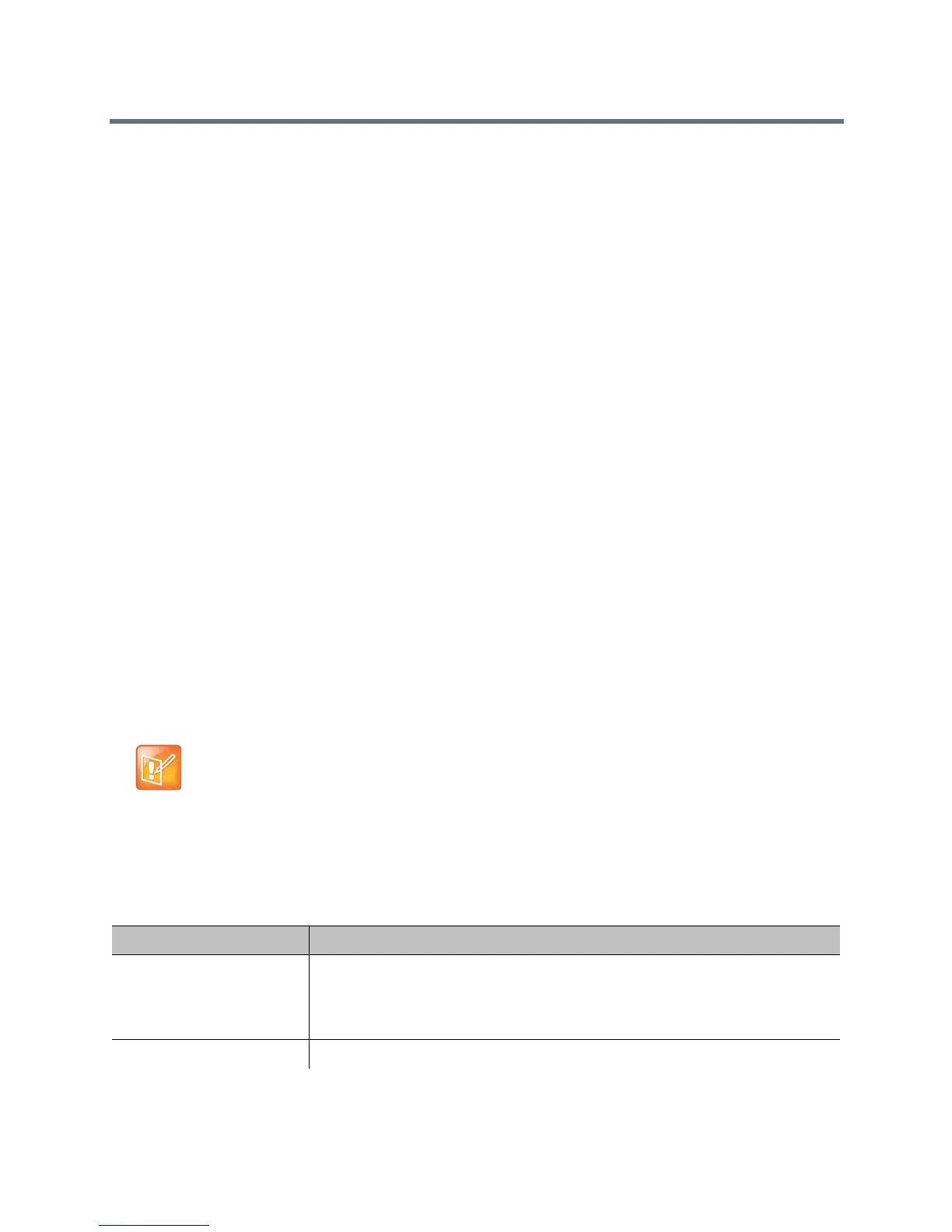Microphones and Speakers
Polycom, Inc. 94
Set the Speaker Volume
To set the volume of an external speaker system:
1 Do one of the following:
In the local interface, go to Settings > System Information > Diagnostics > Speaker Test.
In the web interface, go to Diagnostics > Audio and Video Tests > Speaker Test.
2 Click Start to start the speaker test.
3 Adjust the volume of the speaker system. From the center of the room the test tone should be as
loud as a person speaking loudly, about 80-90 dBA on a sound pressure level meter.
4 Click Stop to stop the speaker test.
Configure Audio Settings
There are several types of audio settings to configure in the web interface. They include the following:
● General Audio Settings
● Audio Input Settings
● Audio Output Settings
● Stereo Settings
All of these setting types are located in the same area of the web interface.
To configure any audio settings:
1 In the web interface, go to Admin Settings > Audio/Video > Audio.
2 Configure the settings for each section of the Audio screen that are described in this section of the
book.
General Audio Settings
The general audio settings allow you to specify various user tones, sound effect volume, and more.
General Audio Settings
Note: Audio settings with SoundStructure connected
Some audio settings are unavailable when a SoundStructure digital mixer is connected to the
Polycom RealPresence Group system. For more information, refer to Audio Output.
Setting Description
Polycom StereoSurround Specifies that Polycom StereoSurround is used for all calls.
To send or receive stereo audio, make sure your Polycom RealPresence Group
system is set up as described in Available Microphone Inputs by System and Audio
Output.
Sound Effects Volume Sets the volume level of the ring tone and user alert tones.
