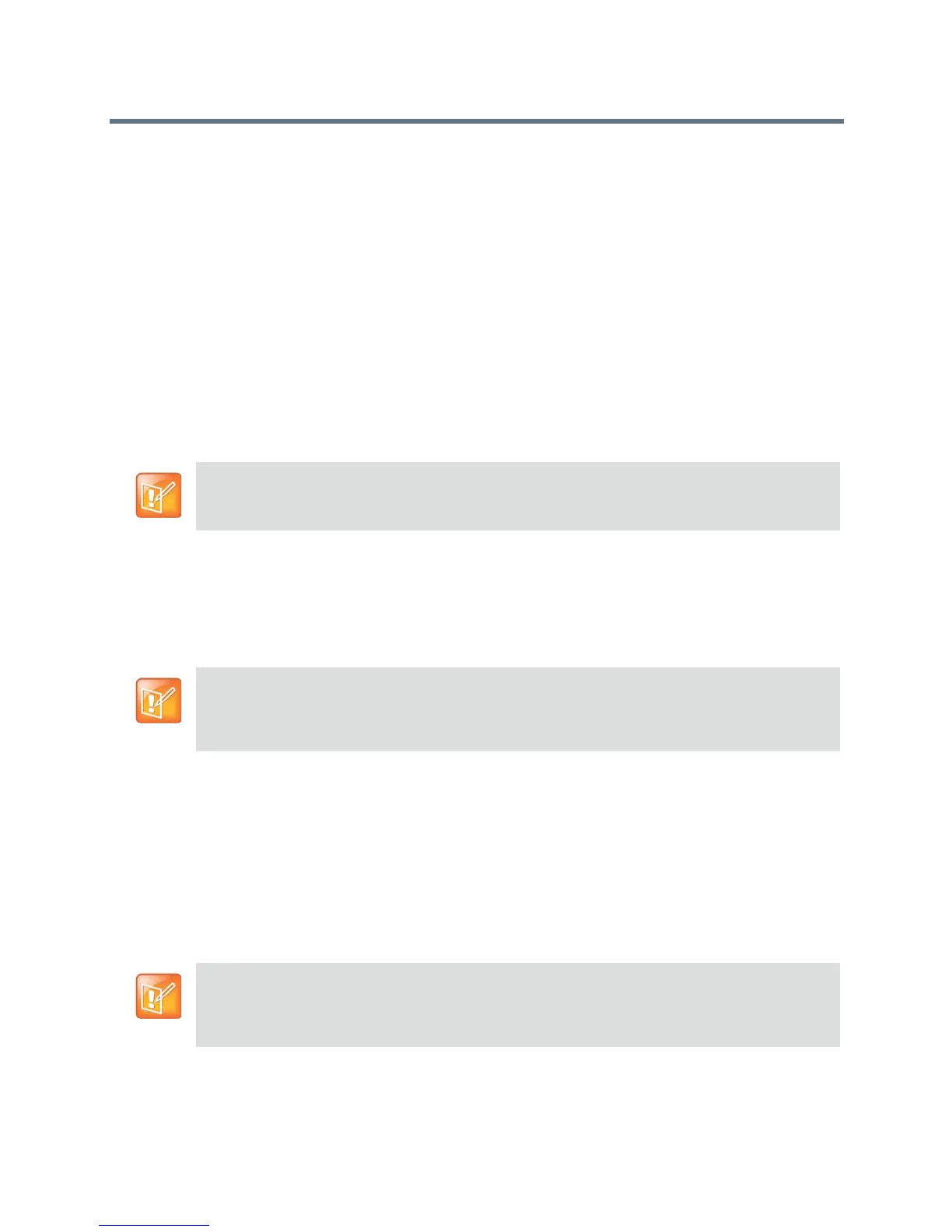Monitors and Cameras
Polycom, Inc. 80
Enable Normal Camera Position
You might want to disable the inverted camera position in your environment.
To disable the inverted mount camera position:
1 In the web interface, go to Admin Settings > Audio/Video > Video Inputs, and choose EagleEye
IV camera.
2 At Orientation, select Normal and click Save.
For other EagleEye IV video input setting details, refer to Configure Video Input Settings.
Set Up the EagleEye Producer
Information on required cables and how to set up EagleEye Producer are included in Set Up the Polycom
EagleEye Producer. Additional information is available in the Polycom RealPresence Group Series
Integrator Reference Manual. Both documents are located at support.polycom.com.
Update EagleEye Producer with RealPresence Group Series
Updates to Polycom EagleEye Producer software are included with the RealPresence Group system
software updates. To update your EagleEye Producer, connect it to the RealPresence Group system before
you run a software update. The software update program detects the EagleEye Producer and updates it if
necessary. No license number or key code is needed to update the EagleEye Producer.
EagleEye Producer must run a software version that is compatible with the software version on the
RealPresence Group system. For more information, go to
http://support.polycom.com/PolycomService/support/us/support/service_policies.html and click the
Current Interoperability Matrix link.
Change Camera Tracking Settings
The Polycom EagleEye Producer detects the people in the room and provides room framing during a
conference. Group framing, with a Normal tracking speed and Medium view, is enabled by default You can
change the camera tracking settings, as described below.
Note: Connect only one EagleEye Producer to a RealPresence Group system
You can connect one EagleEye Producer to a RealPresence Group system at a time. Multiple
EagleEye Producer connections are not supported.
Note: EagleEye IV camera software automatic updates
The software for an EagleEye IV camera can now be updated when the camera is attached
to a RealPresence Group system with an EagleEye Producer. This feature is automatic and
does not require any configuration or intervention.
Note: Calibrate EagleEye Producer before adjusting the camera
Polycom recommends calibrating the Polycom EagleEye Producer before adjusting camera features.
For instructions on how to calibrate the Polycom EagleEye Producer, refer to the Polycom EagleEye
Producer User Guide at support.polycom.com.
