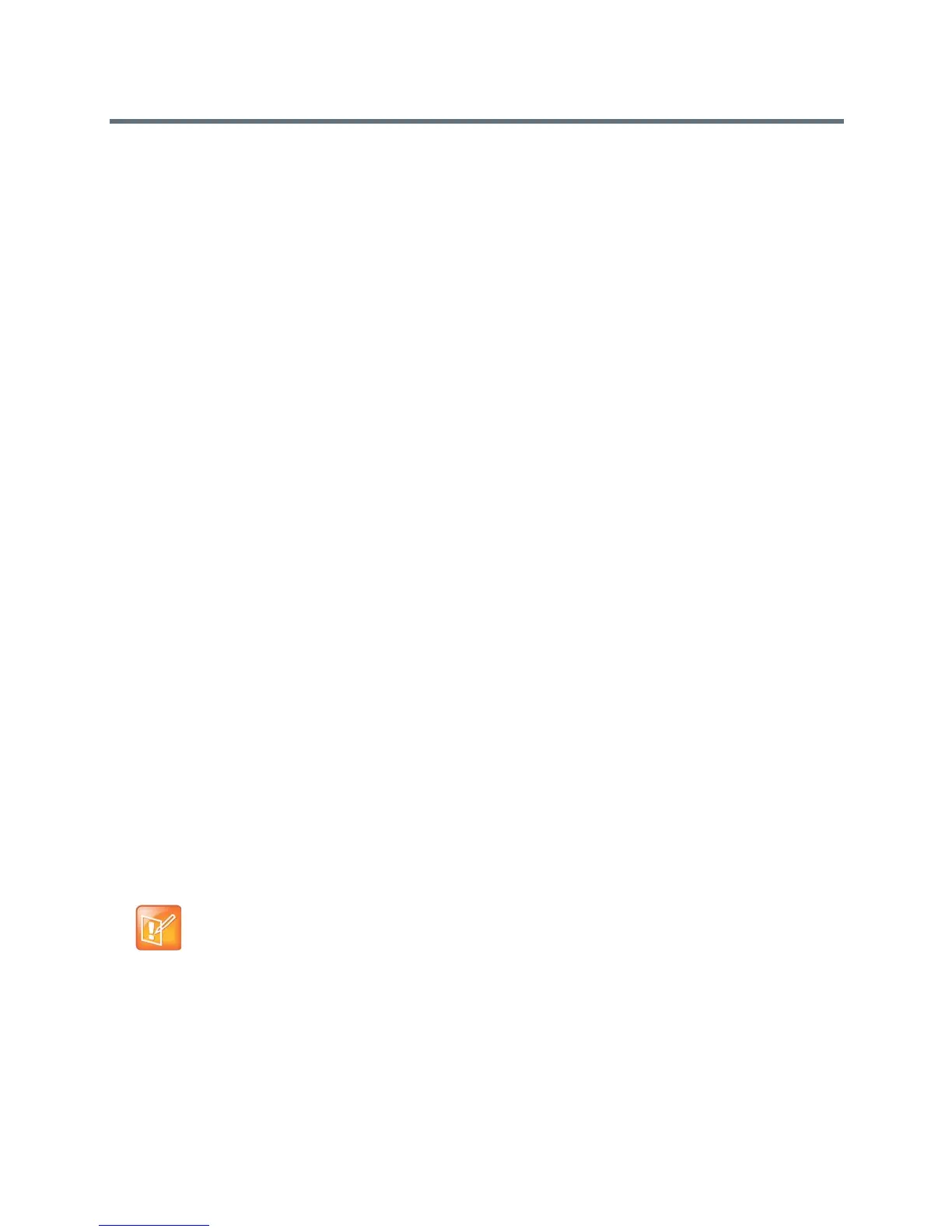Manage the System Remotely
Polycom, Inc. 159
To enable room and call monitoring:
1 In the local interface, go to Settings > Administration >Security > Remote Access.
2 Enable Allow Video Display on Web to allow the room or call to be viewed remotely.
To monitor a room or call using the web interface:
1 In your web browser address line, enter the system’s IP address.
2 Go to Utilities > Tools > Remote Monitoring.
3 Perform the following tasks, depending on whether you are in or out of a call:
Place or end a call
View near and far sites
Use Call Control to change moderators and broadcast participants
Show content from a laptop, PC, DVD player, or document camera
Change camera sources
Adjust camera position
Adjust system volume
View camera presets
Zoom cameras
Mute and unmute the microphones
Manage System Profiles with the Web Interface
Administrators managing systems that support multiple applications can change system settings using
profiles. You can store a RealPresence Group system profile on a computer as a .profile file using the
web interface. The number of profiles you can save is unlimited.
The following settings are included in a profile:
● Home screen settings
● User access levels
● Icon selections
● Option keys
● System behaviors
Passwords are not included when you store a profile.
To store a profile using the web interface:
1 In your web browser address line, enter the system’s IP address.
2 Go to Utilities > Services > Profile Center.
Note: System profiles for backing up system
Polycom recommends only using profiles as a way to back up system settings. Attempting to edit a
stored profile or upload a stored profile from one system to a different system can result in instability
or unexpected results.
