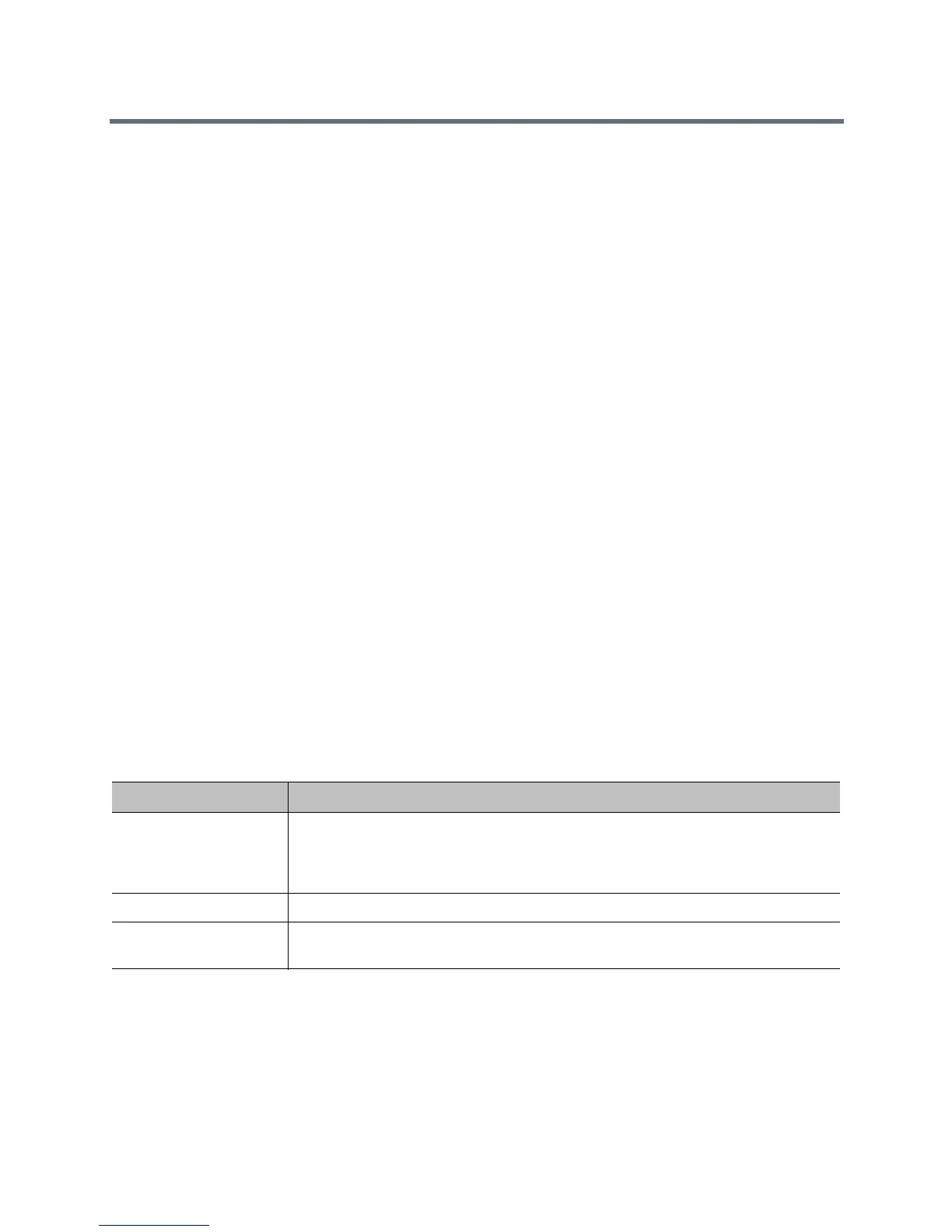Place and Answer Calls
Polycom, Inc. 126
2 Enter a contact name and click Search.
3 In the contact you want to add, click Add.
4 To save your changes, click Done.
To remove speed dial contacts:
1 In the Speed Dial section, click Edit.
2 In the contact you want to delete, click Remove.
3 To save your changes, click Done.
Recent Calls
On the web interface Place a Call page, you can place calls to Recent Call contacts.
You can also configure a Recent Calls list to display on the RealPresence Group system Place a Call screen
on the web interface and Home screen on the local interface. The list includes the following information:
● Site name or number
● Whether call was placed or received
● Date and time
To dial a recent call from the web interface:
» On the web interface Place a Call page’s Recent Calls section, do one of the following:
Find an entry and click the Call link next to the entry.
Click More to view a list of calls with more details, then select an entry and click Call.
To configure Recent Calls in the web interface:
1 Go to Admin Settings > General Settings > System Settings > Recent Calls.
2 To enable a Recent Calls list, configure these settings.
3 To start a new list of recent calls, click Clear Recent Calls.
4 Click Save.
If you need more details about calls, view or download the Call Detail Report (CDR) from the Polycom
RealPresence Group system web interface. For more information about the CDR, refer to Call Detail Report
(CDR).
Setting Description
Call Detail Report Specifies whether to collect call data for the Call Detail Report. When selected,
information about calls can be viewed through the Polycom RealPresence Group
system web interface and downloaded as a .csv file. When this setting is not
selected, the system stops writing calls to the report.
Enable Recent Calls Specifies whether to show Recent Calls on the local and web interfaces.
Maximum Number to
Display
Specifies the maximum number of calls to display in the Recent Calls list.
