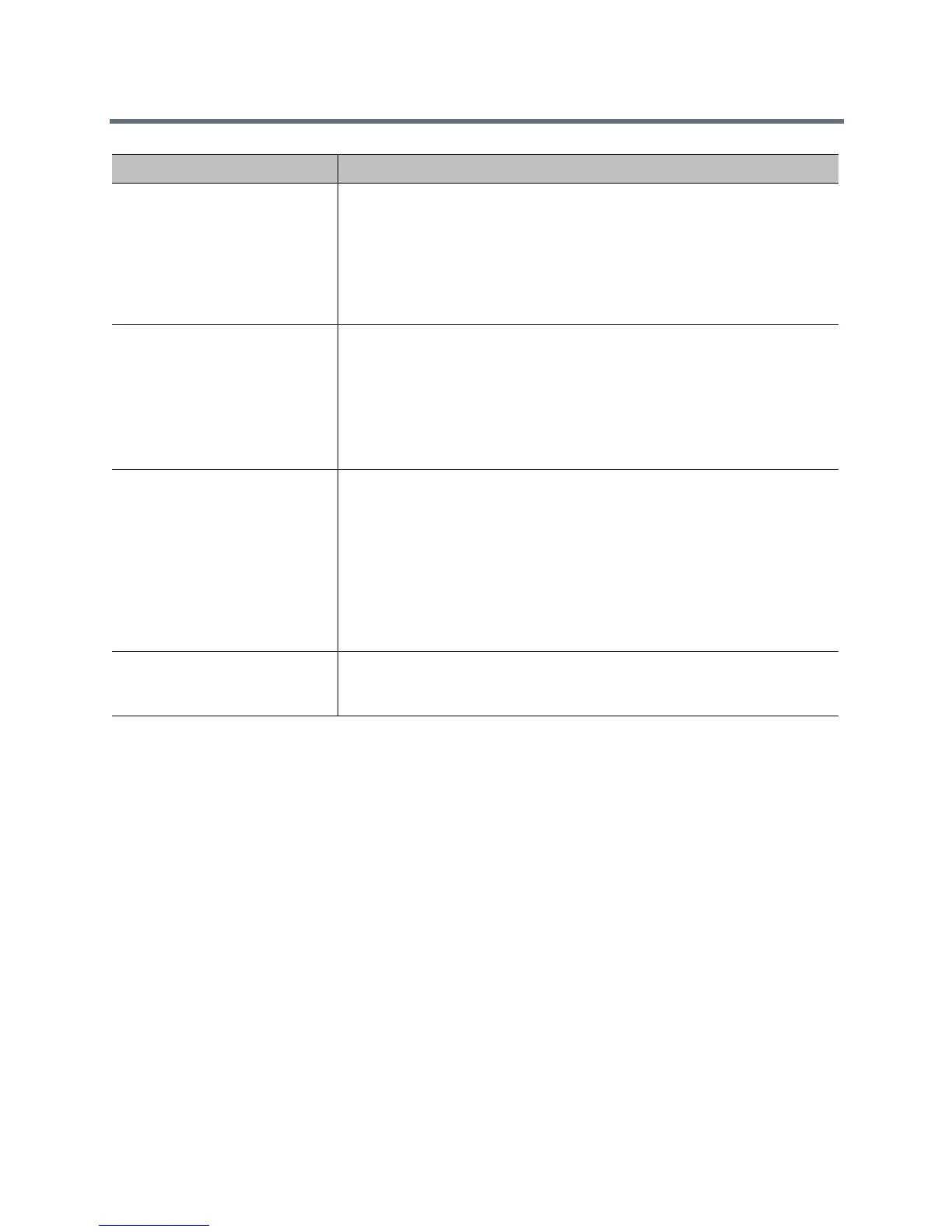Monitors and Cameras
Polycom, Inc. 78
Configure a Third-Party Camera
The RealPresence Group Series systems support some third-party cameras. For a list of supported
third-party cameras and their connectors, see the Polycom RealPresence Group Series Integrator
Reference Guide.
If your camera has a breakout cable that allows the video to be connected to the HDCI port, you can use
either of the following two ways to get the serial data to and from the camera:
1 Use the HDCI port:
a On the system’s back panel, connect the camera to the HDCI video input port.
b In the web interface, go to Admin Settings > Audio/Video > Video Inputs and configure the
settings.
2 Use the external serial port:
a On the system’s back panel, connect the camera to the serial port.
b In the web interface, select Admin Settings > General Settings > Serial Ports.
c For the RS-232 Mode setting, select Camera Control to enable the external serial port.
d Configure the Serial Port Options. Use the following settings:
Tracking Mode (EagleEye
Producer)
Specifies the tracking mode:
• Group Framing - This is the default setting. Enables automatic tracking
and framing of the group of participants in the room.
•Off - Disables automatic tracking. All camera control must be handled
manually.
Note: This setting is available only when you have installed an EagleEye
Producer.
Tracking Speed (EagleEye
Producer)
Specifies the tracking speed:
•Slow - Detects meeting participants at a slow speed rate.
•Normal - This is the default tracking speed. Detects meeting participants at
a normal speed rate.
•Fast - Detects meeting participants at a fast speed rate.
•Note: This setting is available only when you have installed an EagleEye
Producer.
Group Framing (EagleEye
Producer)
Specifies the group framing view:
•Wide - Establishes a wide view of meeting participants.
•Medium - This is the default group framing view.
Establishes a medium
view of meeting participants.
•Tight - Establishes a close-up view of meeting participants.
EagleEye Producer can detect the position of a person within six meters or
less.
Note: This setting is available only when you have installed an EagleEye
Producer.
Automatic Image Calibration Specifies the EagleEye Producer to automatically calibrate its integrated
camera and an attached EagleEye camera. This is important when the
cameras are projecting images that are not aligned.
Setting Description
