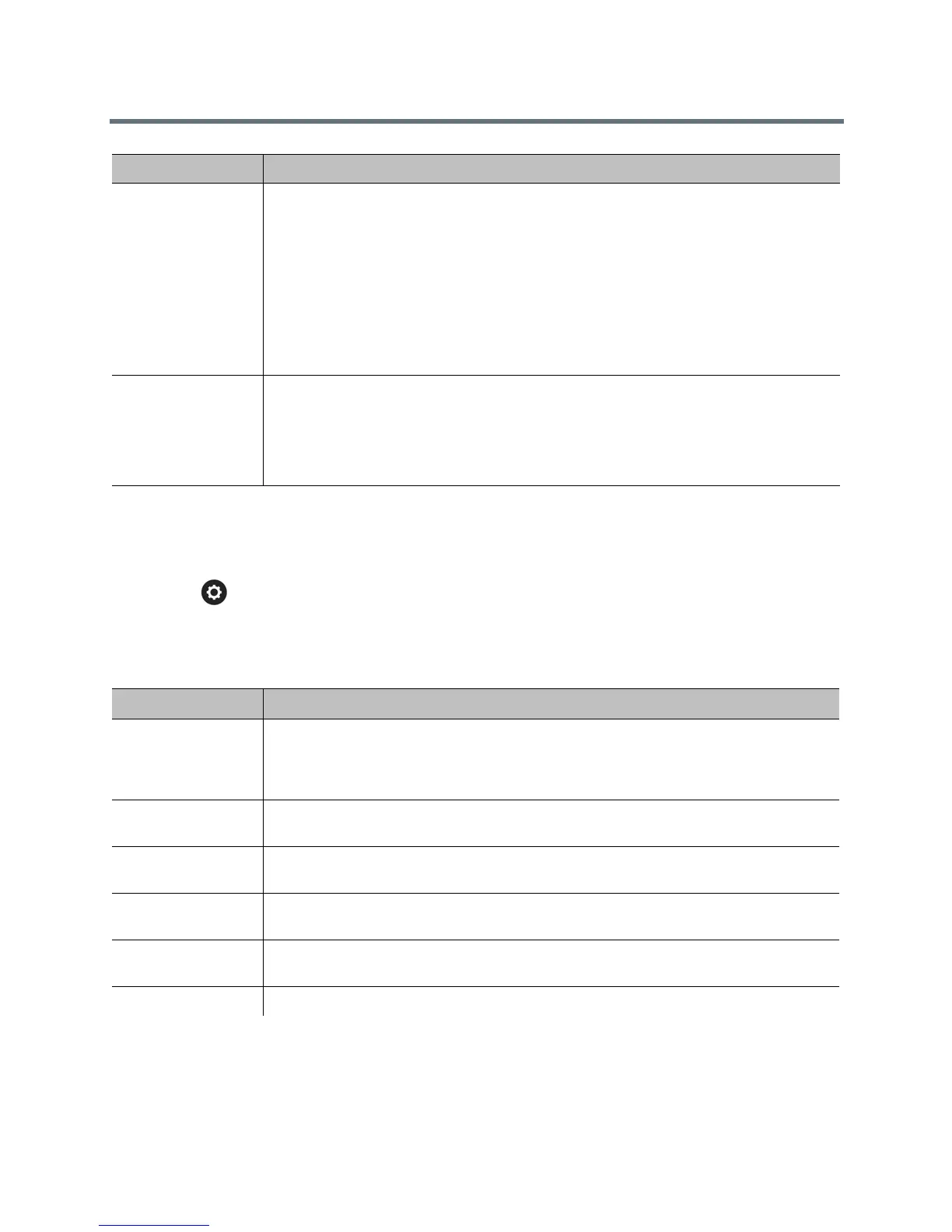Troubleshoot
Polycom, Inc. 211
Access the Status Screen
To access the Status screen:
» Go to > System Information > Status.
Out of Call Status Information
When a system device or service encounters a problem, you see an alert next to the Settings button on the
menu. This screen includes the following system status details for either out of a call or in a call status:
Network
Displays the following network information:
• IP Address
• Host Name
• H.323 Name
• H.323 Extension (E.164)
• SIP Address
• Link-Local
• Site-Local
• Global Address
Usage
Displays the following usage information:
• Time in Last Call
• Total Time in Calls
• Total Number of Calls
• System Up Time
Status Screen Description
Active Alerts
Displays the status of any device or service listed within the Status screens that has a
current status indicator of red. Alerts are listed in the order they occurred. When a system
device or service encounters a problem, you see an alert next to the Settings button on
the menu.
Call Control
Displays the status of the Auto-Answer Point-to-Point Video and Meeting Password
settings.
Audio
Displays the connection status of audio devices such as the microphones, SoundStation
IP, and SoundStructure.
EagleEye Director
Displays the connection status of the EagleEye Director, if one is connected. If the camera
system is not connected, this choice is not visible on the screen.
VisualBoard
Displays the connection status of the VisualBoard, if one is connected. If VisualBoard is not
connected, this choice is not visible on the screen.
LAN Displays the connection status of the IP Network.
Information Screen Description
