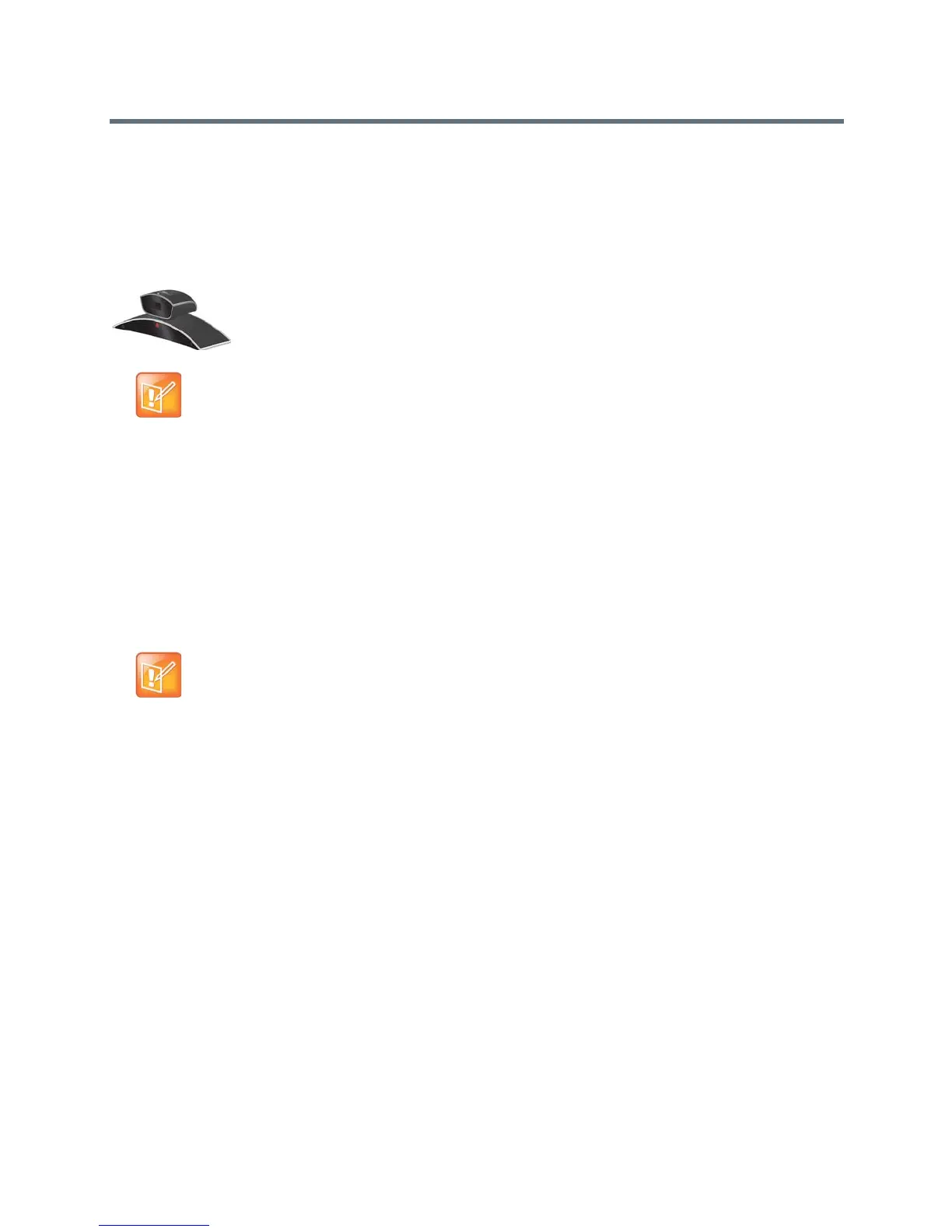Monitors and Cameras
Polycom, Inc. 74
information about the Polycom EagleEye View microphones, refer to Polycom EagleEye View and
EagleEye Acoustic Microphones.
You can install the Polycom EagleEye View in a base-down orientation or inverted. To change the camera’s
orientation after installation, disconnect all cables attached to the camera. Then install the camera with the
preferred orientation and reconnect the camera.
Polycom EagleEye View
The Polycom EagleEye View camera can provide 1080i video to RealPresence Group systems.
Connect Cameras to RealPresence Group Systems
Refer to your system setup sheet and to the Polycom RealPresence Group Series Integrator Reference
Guide for connection details. Refer to the release notes for a list of supported PTZ cameras. If you connect
a supported PTZ camera, the system detects the camera type and sets the appropriate configuration. Make
sure that the system is powered off before you connect devices to it.
Power Cameras with RealPresence Group Systems
The RealPresence Group systems can provide power to the EagleEye III and EagleEye IV cameras through
an HDCI connector. The cameras do not require any additional power supply or IR extender. However, the
RealPresence Group 700 system supports a low-power standard that limits the power supplied to the
camera when the system is powered off. So, if the camera is receiving its power only from the HDCI
connector attached to the system, it does not have an active IR receiver capable of powering on the
RealPresence Group system using the handheld remote.
If the camera IR is the only exposed IR and you normally power the system on and off with the handheld
remote control, use one of these solutions:
● Provide direct power to the EagleEye III or EagleEye IV camera with the optional EagleEye camera
power supply, 1465-52748-040. This allows the IR sensor to remain powered on, so that the camera
is capable of receiving IR commands from the remote control.
● Position the RealPresence Group system so that the IR receiver on the front of the system has a
line-of-sight to the remote control.
● Use a third-party IR extender to extend the IR signal from the room to the IR receiver on the front of
the RealPresence Group system.
Note: Cable for audio
When connecting a Polycom EagleEye View camera, use the cable with the brown connector that
arrived with the camera if you want to use the camera’s built-in microphones. Other cables do not
carry the audio signals.
Note: One EagleEye Director per system
Do not connect more than one Polycom EagleEye Director to a single RealPresence Group system.
