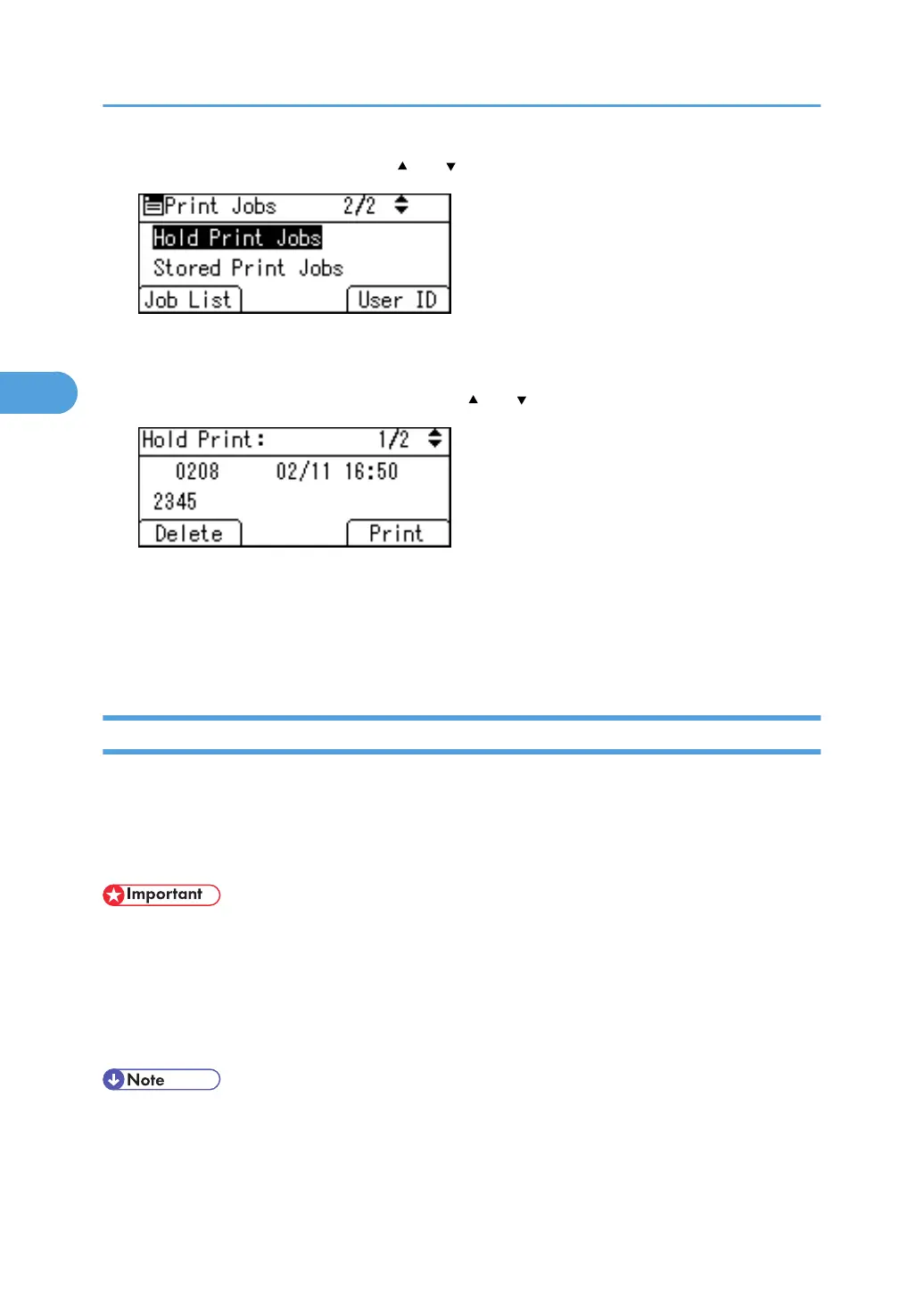2. Select [Hold Print Jobs] using the [ ] or [ ] key, and then press [Job List].
A list of Hold Print files stored in the printer appears.
Depending on the security settings, certain print jobs may not be displayed.
3. Select the file you want to delete using the [ ] or [ ] key, and then press [Delete].
The confirmation screen appears.
4. Press [Delete].
The selected file is deleted.
If you do not want to delete the file, press [Cancel].
Stored Print
Use this function to store a file in the printer, and then print it from the computer or the printer's control panel
later.
Jobs are not deleted after they are printed, so the same job need not be resent in order to print multiple
copies.
• A Stored Print file cannot be stored if:
• the total number of Sample Print, Locked Print, Hold Print, and Stored Print files in the printer is
over 100. (The maximum number varies depending on the volume of data in files.)
• the file contains over 1,000 pages.
• sent or stored files in the printer contain over 9,000 pages in total.
• If a Stored Print file has not been stored properly, check the error log on the control panel.
• Even after you turn off the printer, stored documents in the printer remain. However, the [Auto Delete
Temporary Jobs] or [Auto Delete Stored Jobs] settings are applied first.
3. Other Print Operations
112