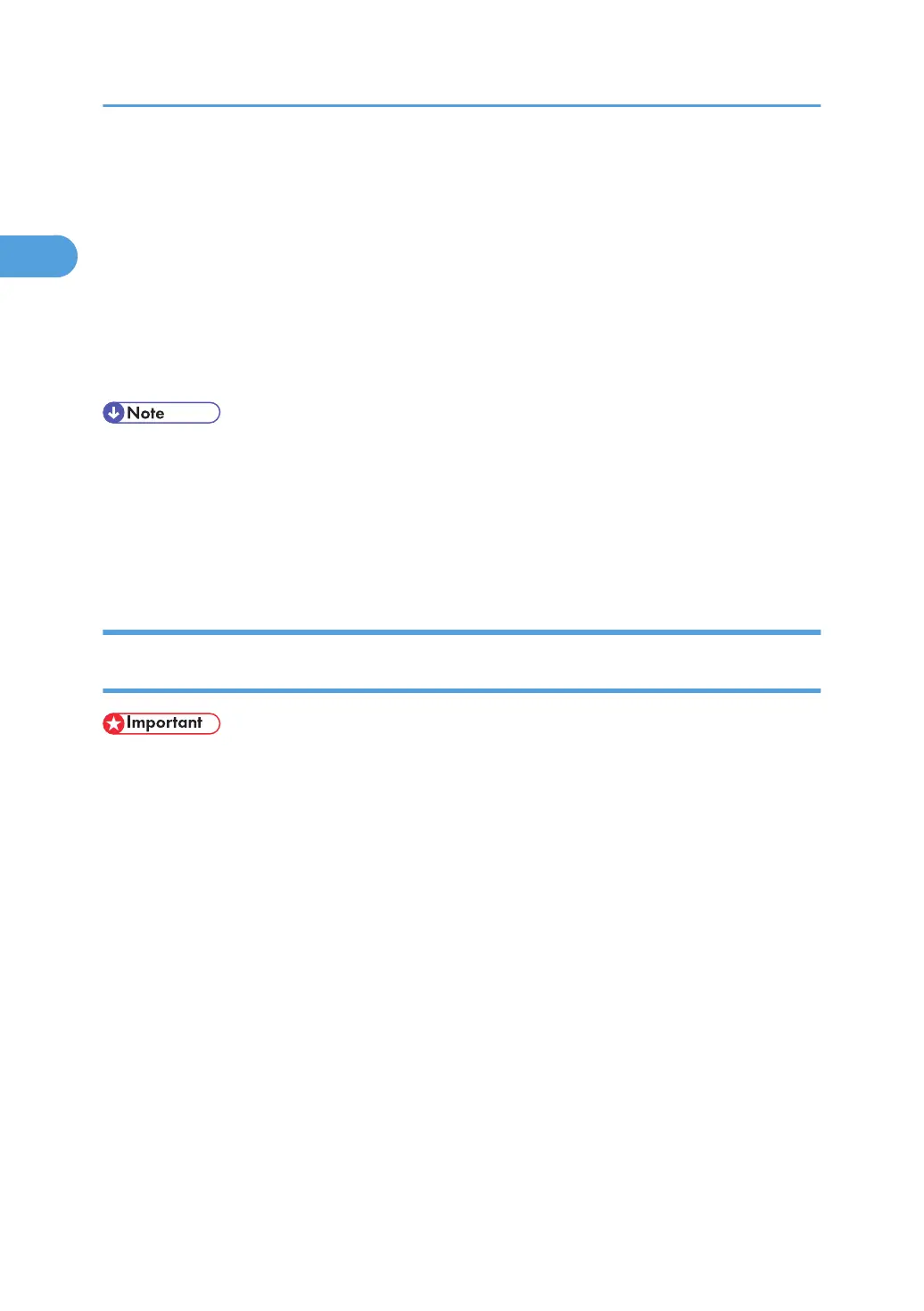13. Click [OK].
14. Check that the name of the printer whose driver you want to install is selected, and then click
[Next >].
15. Change the printer name if you want, and then click [Next >].
16. Click [Next >].
17. Specify whether or not to print a test page, and then click [Next >].
18. Click [Finish].
The printer driver installation starts.
• Auto Run may not work with certain operating system settings. If this happens, launch "Setup.exe" on
the CD-ROM root directory.
• The printer driver with the selected language will be installed. The English printer driver is installed
when the following language is selected: Cestina, Magyar, Polski, Portugues, Suomi.
• A User Code can be set after the printer driver installation. For information about User Code, see the
printer driver Help.
Installing the PostScript 3 Printer Driver (Windows XP, Windows Server 2003 -
TCP/IP)
• Installing this printer driver requires Administrators permission. Log on using an account that has Ad-
ministrators permission.
1. Quit all applications currently running.
2. Insert the CD-ROM into the CD-ROM drive.
The installer starts.
3. Select an interface language, and then click [OK].
The default interface language is English.
4. Click [PostScript 3 Printer Driver].
Add Printer Wizard starts.
5. Click [Next >].
6. Click [Local printer attached to this computer], and then click [Next >].
7. Click [Create a new port:].
8. Click [SmartDeviceMonitor], and then click [Next >].
1. Preparing for Printing
32