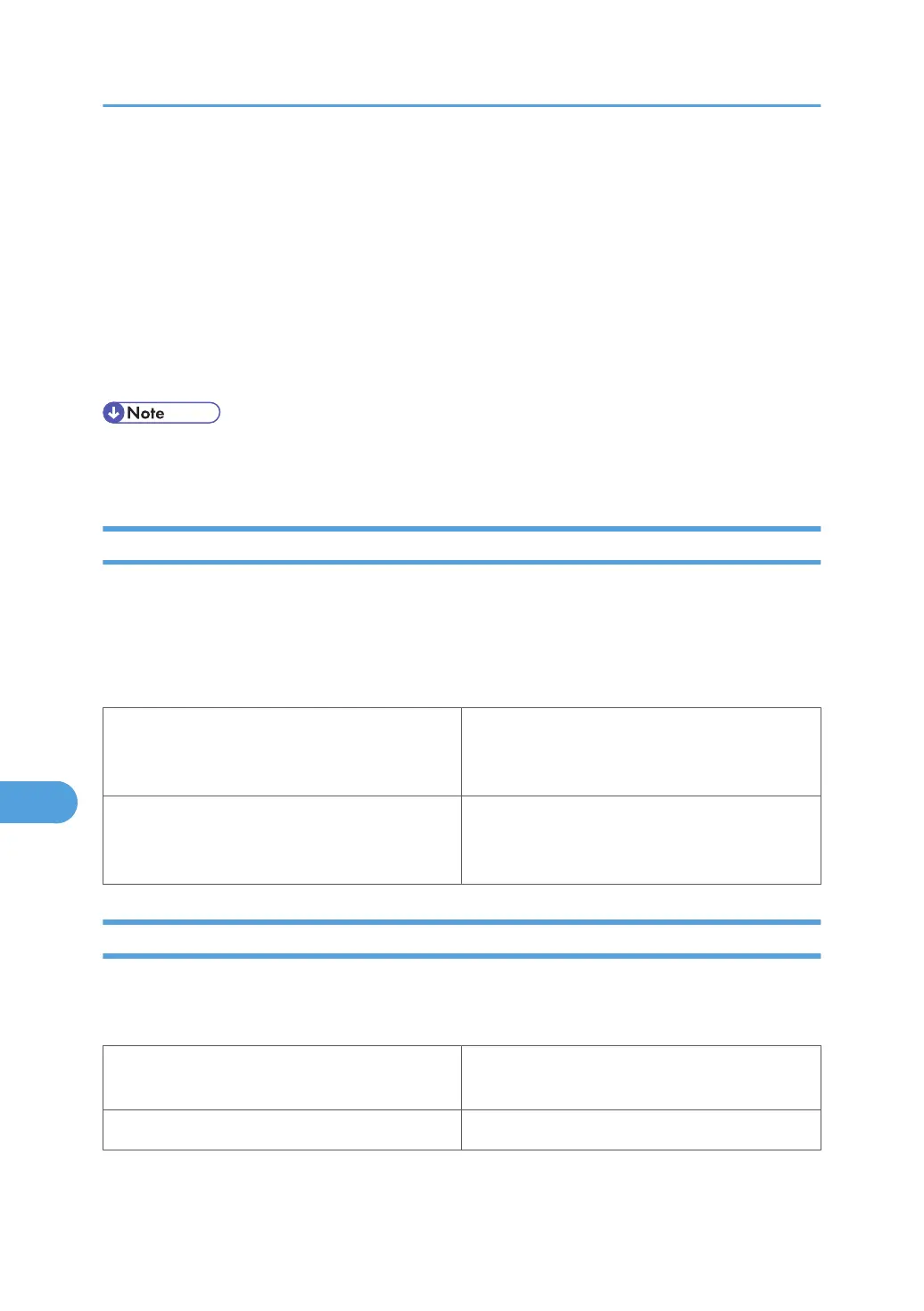4. Press [Delete].
A confirmation screen appears.
5. Enter the password using the scroll keys, and then press [OK].
A confirmation screen appears.
A confirmation screen will appear if the password is not entered correctly. Press [OK] to enter the
password again.
6. Press [Delete].
After the file is deleted, the printer screen reappears.
• Press [Cancel] to cancel the delete request.
• If you have already set a password in the printer driver, enter it to delete.
User Code
Use this to set a user code for print logging.
Enter a user code using up to eight digits. A user code identifies a group of users and allows you to check
the number of sheets printed under each code with SmartDeviceMonitor for Admin.
The following table shows the tabs or menus where you can select this function.
Mac OS Select the [Enable User Code] check box, and then
enter a user code in the [User Code] box on [Job
Log] in the print dialog box.
Mac OS X Select the [Enable User Code] check box, and then
enter a user code in the [User Code] box on [Job
Log] in the print dialog box.
Paper Size
Use this to select the size of paper you want to use.
The following table shows the tabs or menus where you can select this function.
Mac OS [Paper:] on the [Page Attributes] tab in the Page
Setup dialog box.
Mac OS X [Paper Size:] in the Page Setup dialog box.
9. Mac OS Configuration
328