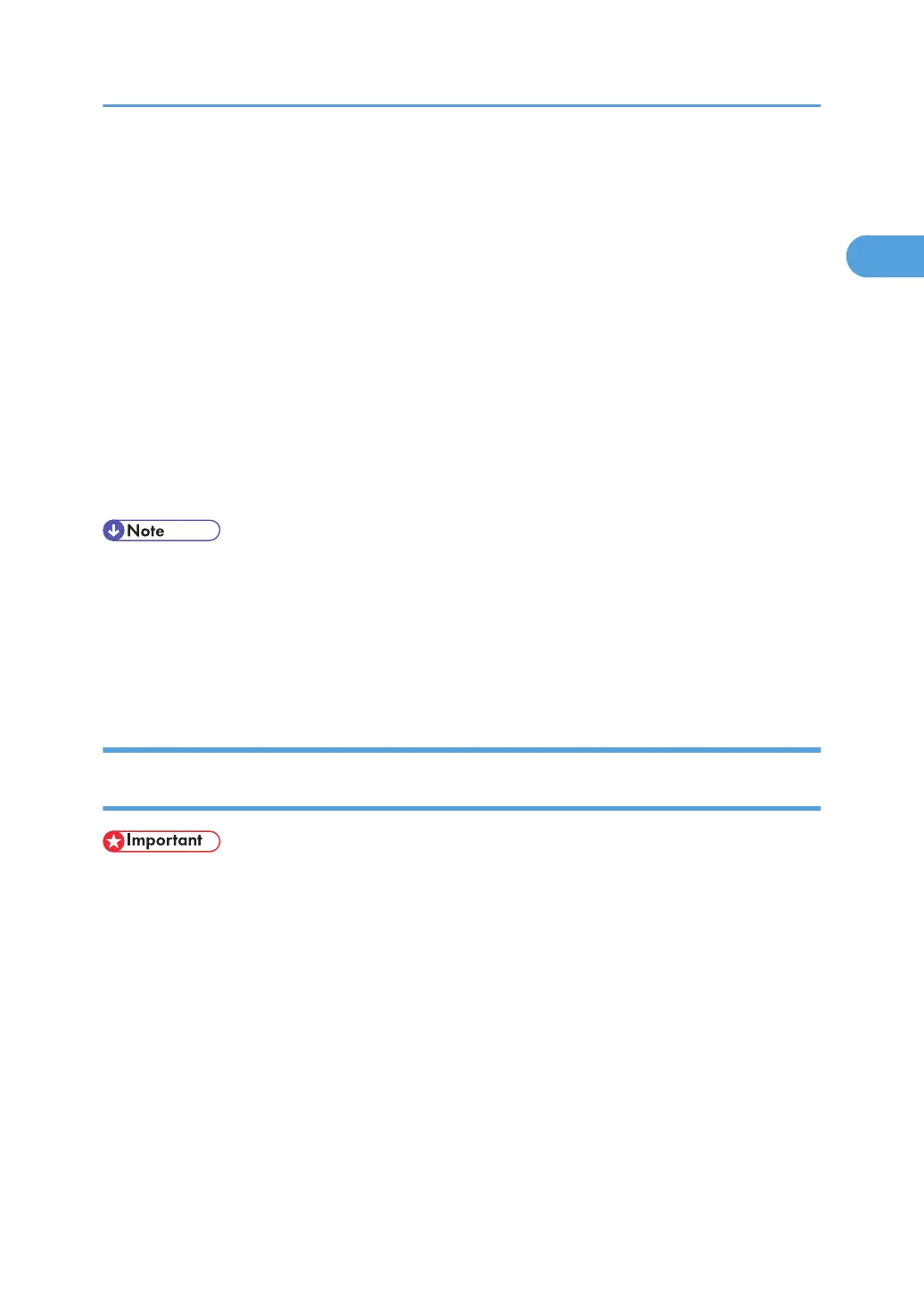9. Click [TCP/IP], and then click [Search].
A list of printers using [TCP/IP] appears.
10. Select the printer you want to use, and then click [OK].
Only printers that respond to a broadcast from the computer appear. To use a printer not listed here,
click [Specify Address], and then enter the IPv4 address or host name of the printer.
11. Check that the name of the printer whose driver you want to install is selected, and then click
[Next >].
12. Change the printer name if you want, and then click [Next >].
Select the [Yes] check box to configure the printer as default.
13. Specify whether or not to print a test page, and then click [Next >].
14. Click [Finish].
The printer driver installation starts.
• Auto Run may not work with certain operating system settings. If this happens, launch "Setup.exe" on
the CD-ROM root directory.
• The printer driver with the selected language will be installed. The English printer driver is installed
when the following language is selected: Cestina, Magyar, Polski, Portugues, Suomi.
• A User Code can be set after the printer driver installation. For information about User Code, see the
printer driver Help.
Installing the PostScript 3 Printer Driver (Windows XP, Windows Server 2003 -
IPP)
• Installing this printer driver requires Administrators permission. Log on using an account that has Ad-
ministrators permission.
1. Quit all applications currently running.
2. Insert the CD-ROM into the CD-ROM drive.
The installer starts.
3. Select an interface language, and then click [OK].
The default interface language is English.
4. Click [PostScript 3 Printer Driver].
Add Printer Wizard starts.
5. Click [Next >].
6. Click [Local printer attached to this computer], and then click [Next >].
Using the SmartDeviceMonitor Port
33