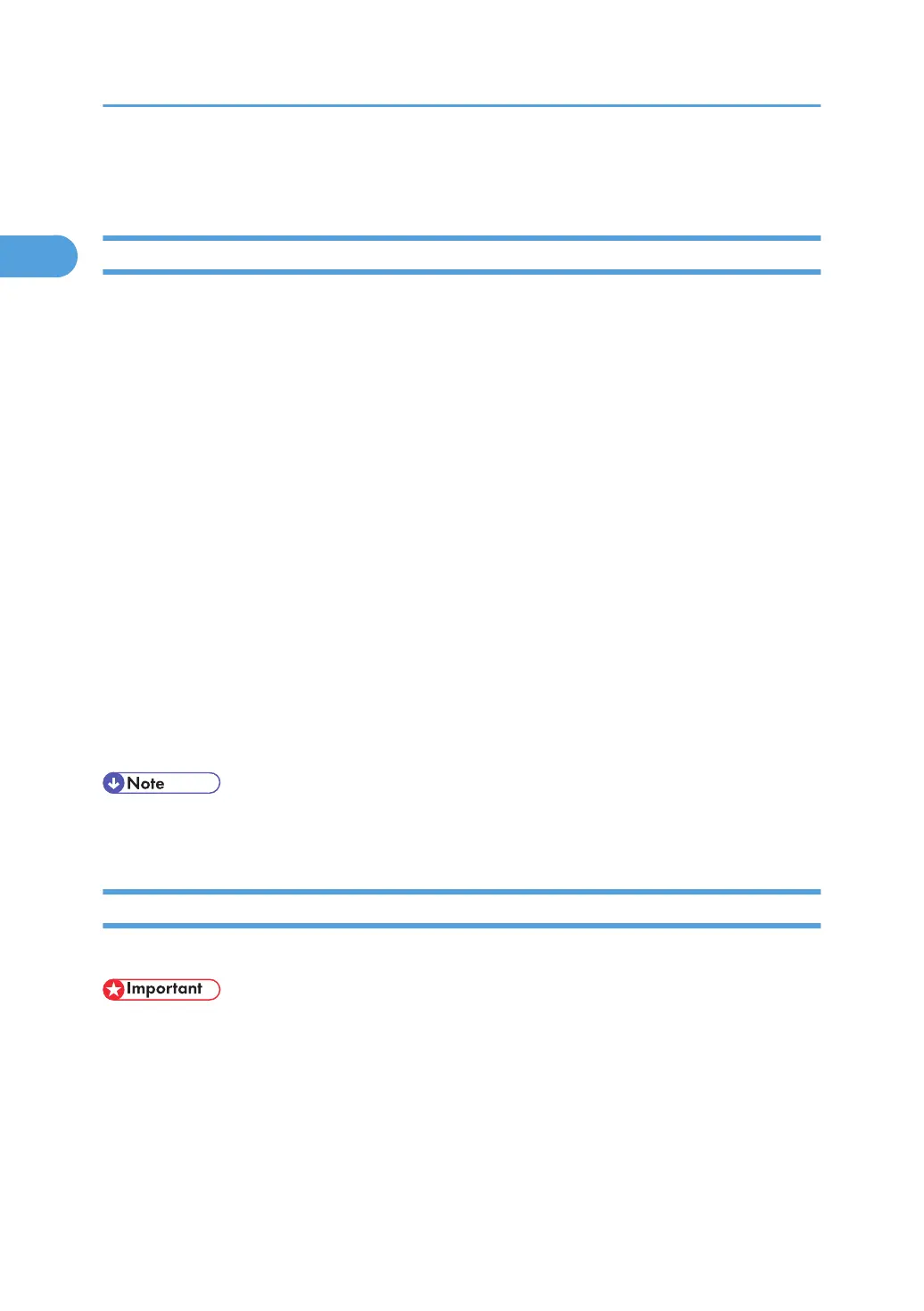Printing with Bluetooth Connection
Supported Profiles
SPP, HCRP
• A maximum of two Bluetooth adaptor or Bluetooth-equipped computers can be connected at
the same time using the Bluetooth interface: one by SPP, one by HCRP.
• When connecting more than one Bluetooth adaptor or Bluetooth-equipped computer at the same
time, the first device that establishes connection is selected. When selecting the connection be-
tween the other devices, cancel the first established connection.
• Conditions for bidirectional communications
• SPP connection does not support bidirectional communications.
• HCRP connection supports bidirectional communications.
BIP
• For BIP connection, a module including PostScript 3 must be installed in the printer.
• Only one Bluetooth adaptor or Bluetooth-equipped computer can be connected via BIP.
• Only JPEG images that can be printed using BIP.
• User Codes are disabled for BIP.
• You cannot print if print functions are restricted.
• Some printers do not support BIP.
• In this manual, the instruction referred to print using SPP. To print using HCRP or BIP, see the Help
supplied with the Bluetooth adapter you use.
Printing with Bluetooth Connection
To install the printer driver, follow the procedure used to install parallel interface.
• To install the printer driver under Windows 2000/XP Professional, Windows Server 2003, and
Windows NT 4.0, you must have an account that has Manage Printers permission. Log on as an
Administrators or Power Users group member.
1. Start 3Com Bluetooth Connection Manager.
2. Check that the printer you want to use appears in 3Com Bluetooth Connection Manager.
3. On the [Tool] menu, click [COM port].
1. Preparing for Printing
62