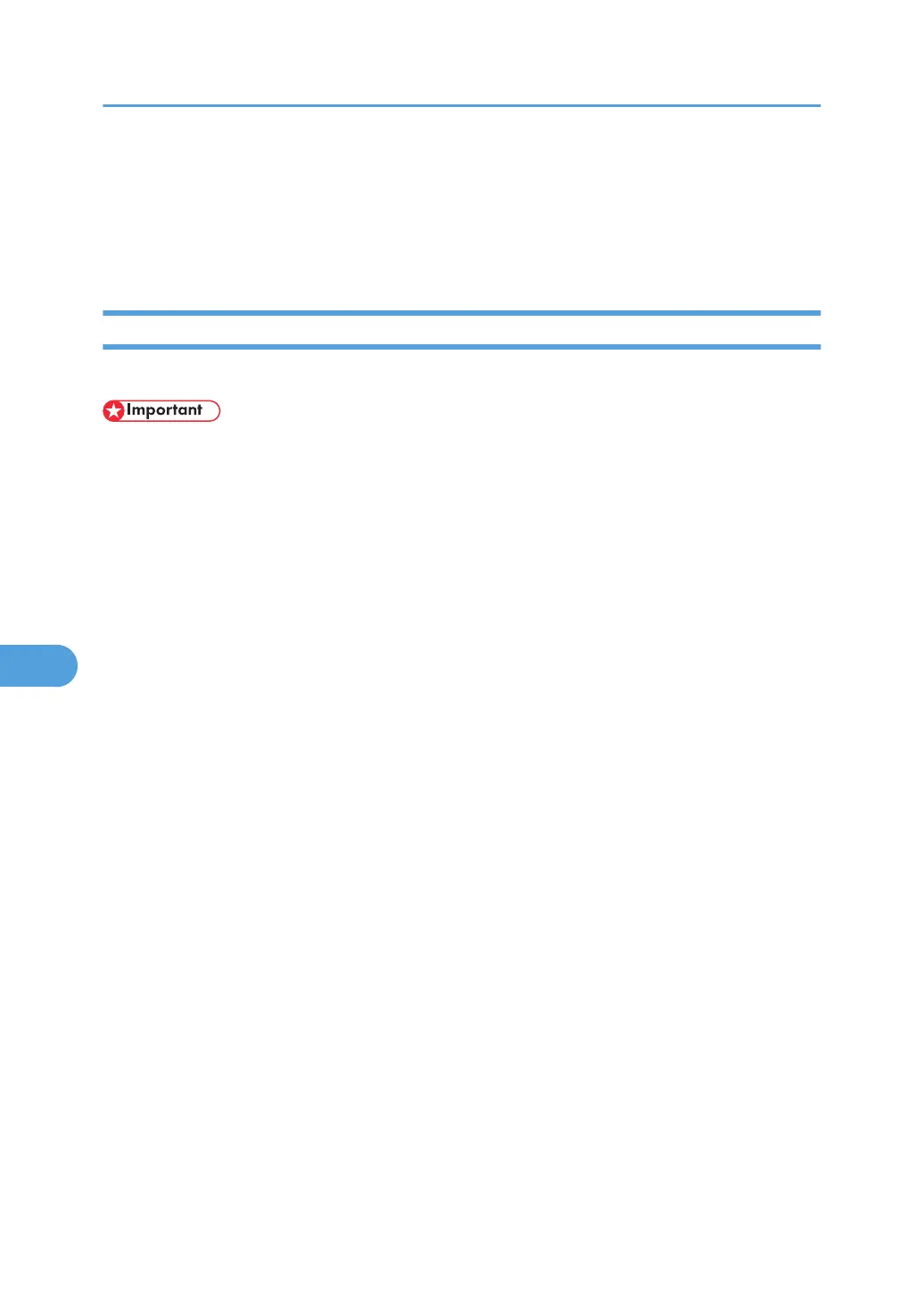4. Click [Configuration] in the left area, and then click [NetWare Print Settings].
5. Confirm the settings, and then click [OK].
Configuration is now complete. Wait several minutes before restarting Web Image Monitor.
6. Click [Logout].
Setting Up as a Remote Printer (NetWare 4.x, 5/5.1, 6/6.5)
Follow the procedure below to use the printer as a remote printer under NetWare 4.x, 5/5.1 and 6.
• To use the printer as a remote printer under NetWare 4.x/5/5.1, set it to NDS mode.
• Do not use the printer as a remote printer when Pure IP is used.
Setting up using NWadmin
1. From Windows, start NWadmin.
For details about NWadmin, see the NetWare manuals.
2. Set up the network connection to a print queue. Select the object in which the print queue is
located in the directory tree, and then click [Create] on the [Object] menu.
3. In the [Class of new object] box, click [Print Queue], and then click [OK].
4. In the [Print Queue Name] box, enter the name of the print queue.
5. In the [Print Queue Volume] box, click [Browse].
6. In the [Available objects] box, click the volume in which the print queue is created, and then
click [OK].
7. Check the settings, and then click [Create].
8. Set up the network connection to a printer. Select the object in which the printer is located,
and then click [Create] on the [Object] menu.
9. In the [Class of new object] box, click [Printer], and then click [OK]. For NetWare 5, click
[Printer (Non NDPS)].
10. In the [Printer name] box, enter the printer name
11. Select the [Define additional properties] check box, and then click [Create].
12. Assign print queues to the created printer. Click [Assignments], and then click [Add] in the
[Assignments] area.
13. In the [Available objects] box, click the queue you created, and then click [OK].
14. Click [Configuration], click [Parallel] in the [Printer type] list, and then click [Communica-
tion].
7. Using a Printer Server
300