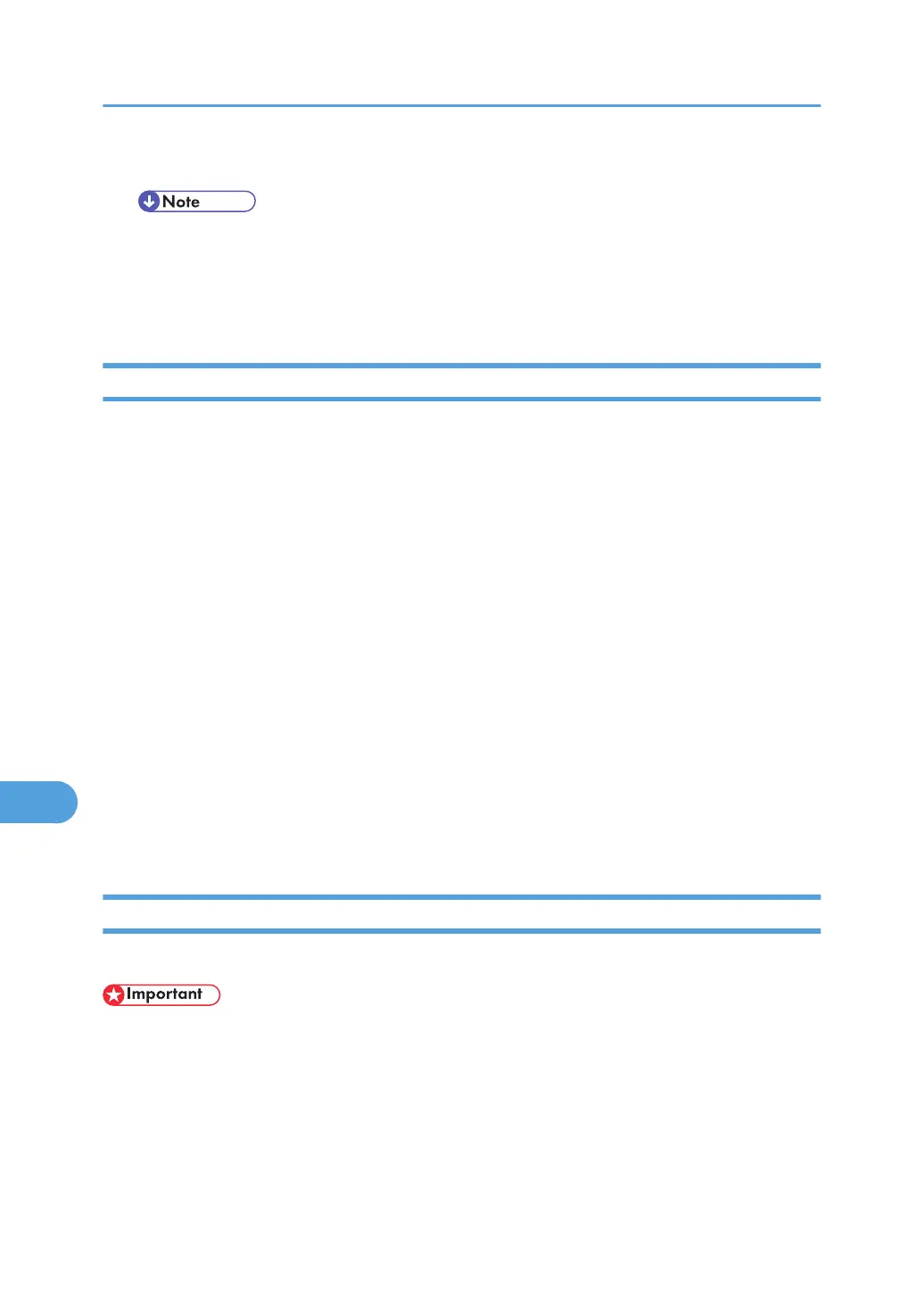5. Quit Printer Setup Utility.
• When printing with a USB connection to a Macintosh computer, printer language does not
change automatically. Use the control panel on this printer to change printer language to [Auto
Detect] or [PS] before printing.
• USB2.0 can be used only with Mac OS X 10.3.3 or higher.
Using Bonjour
Follow the procedure below to print using Bonjour under Mac OS X 10.2.3 or higher. Ethernet, wireless
LAN connections can also be used.
1. Start Printer Setup Utility.
2. Click [Add].
Mac OS X 10.4 or later
Click a printer that has "Bonjour" indicated in the "Connection" column.
Other Mac OS X
Click [Rendezvous] on the pop-up menu.
3. Select the name of the connected printer from the list of printer models, and then click [Add].
Under Mac OS X 10.4 or later, Installable Options window appears. Select the option you want to
set up, and then select an appropriate setting for it, and then [Continue].
4. Quit Printer Setup Utility.
When printing with a Rendezvous connection to a Macintosh computer, printer language does not
change automatically. Use the control panel on this printer to change printer language to [Auto Detect]
or [PS] before printing.
Changing to EtherTalk
Follow the procedure below to configure a Mac OS X to use EtherTalk.
• You need an administrator name and a password (phrase). For details, consult your administrator
1. Open [System Preference], and then click the Network icon.
2. Click [Built-in Ethernet] in the [Show:] list box.
3. Click the [AppleTalk] tab.
4. Select the [Make AppleTalk Active] check box.
9. Mac OS Configuration
316