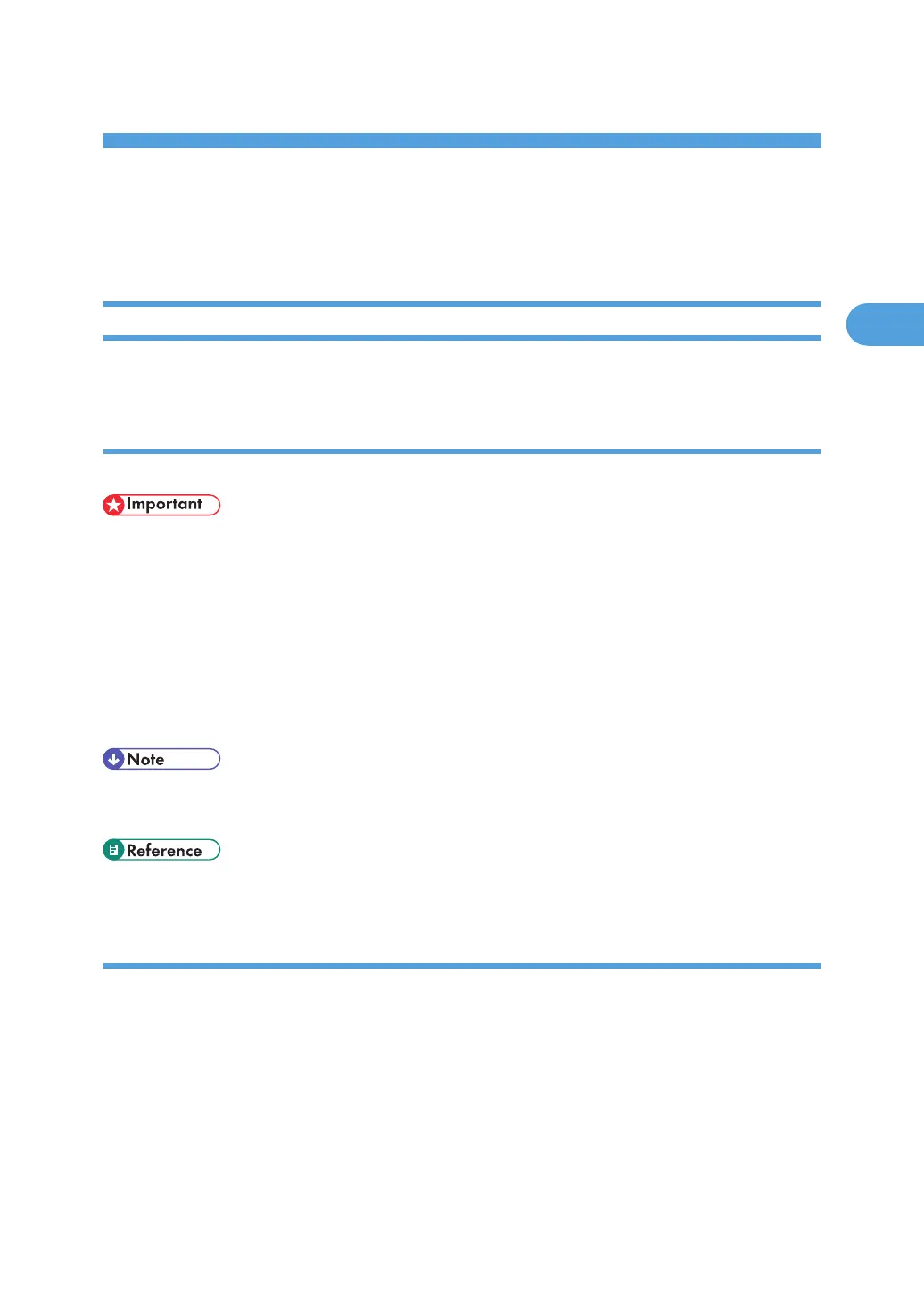2. Setting Up the Printer Driver
PCL - Accessing the Printer Properties
Windows 95/98/Me - Accessing the Printer Properties
There are two methods to open the [Printer Properties] dialog box.
Making Printer Default Settings
To make the printer default settings, open the [Printer Properties] dialog box from the [Printers] window.
• You cannot change the printer default settings for each user. Settings made in the [Printer Properties]
dialog box are applied to all users.
1. On the [Start] menu, point to [Settings], and then click [Printers].
The [Printers] window appears.
2. Click the icon of the printer you want to use.
3. On the [File] menu, click [Properties].
4. Make the necessary settings, and then click [OK].
• With some applications, the printer driver settings are not used, and the application's own default
settings are applied.
• For details about settings, see the printer driver Help.
Making Printer Settings from an Application
You can make printer settings for a specific application. To make printer settings for a specific application,
open the [Printer Properties] dialog box from that application. The following explains how to make settings
for the WordPad application provided with Windows 95/98/Me.
1. On the [File] menu, click [Print].
The [Print] dialog box appears.
2. Select the printer you want to use in the [Name] list, and then click [Properties].
The [Printer Properties] dialog box appears.
69