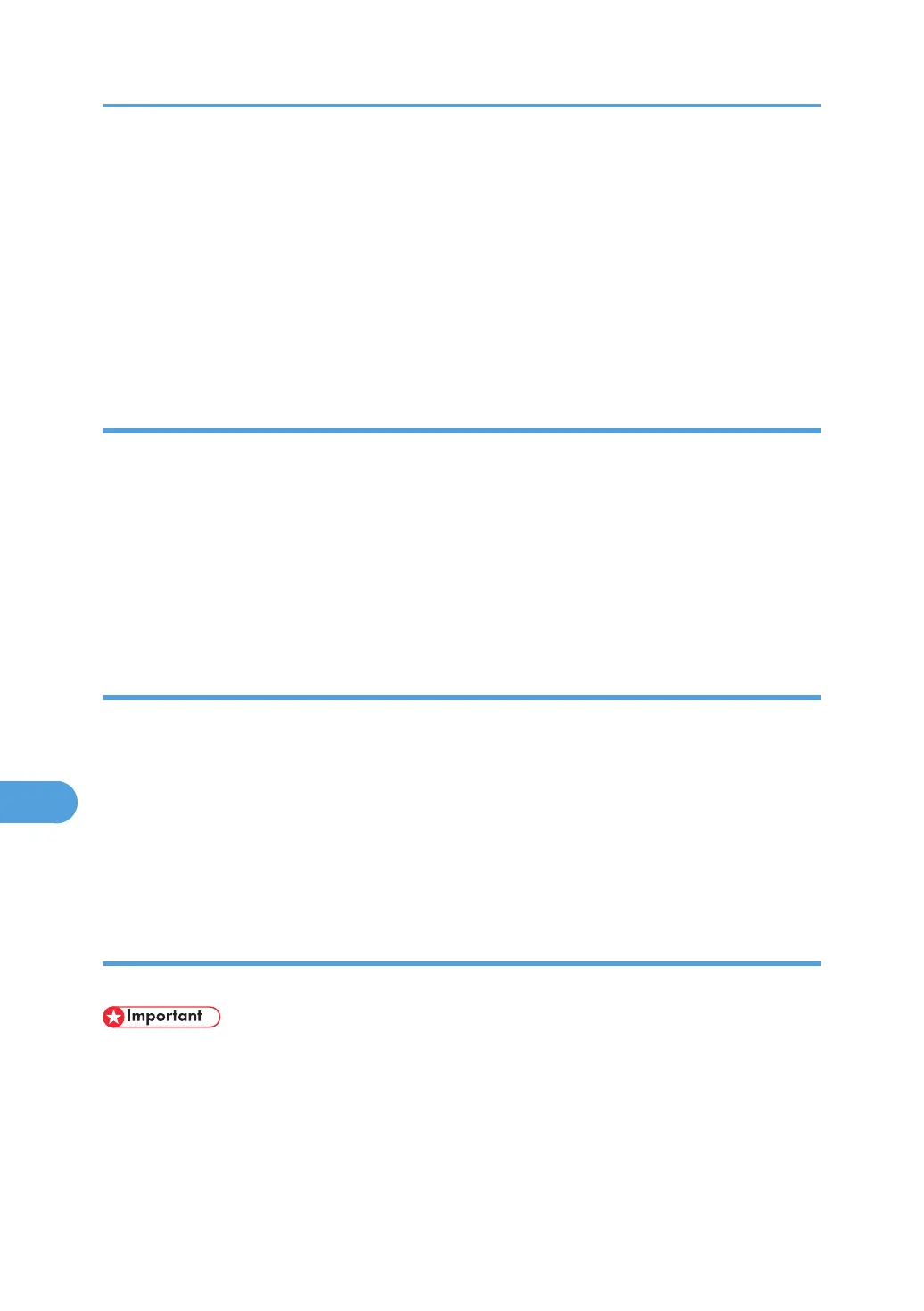3. Click [Rename].
The printer name is changed.
4. Click [OK].
5. On the [Printer Utility for Mac] menu, click [Choose Printer...].
6. In the [Available Network Zones:] list, select the zone for the Macintosh in use.
7. In the [Available Printers:] list, select the printer whose name you changed, and then click
[Choose].
Restarting the Printer
You can restart the printer.
1. Select [Restart Printer] on the [File] menu.
2. Confirm the message that appears on the screen, and then click [Restart].
The printer restarts.
The fonts downloaded in the printer memory will be deleted.
If the printer restarts, all the printer settings return to the defaults.
Downloading PostScript Files
You can download a Postscript file to the printer.
1. Select [Download PostScript File...] on the [Utility] menu.
2. Select the file name to download, click the file name, and then click [Open].
3. Type the log file name, and then click [Save].
The selected file is downloaded.
Errors are recorded in the log file.
Selecting the Zone
You can change the zone to which the printer belongs under Appletalk.
• Confirm that a Macintosh and printer are connected with Appletalk.
Mac OS
1. On the [Utility] menu, click [Select Zone...].
The zone to which the printer belongs and the available zone list appear.
9. Mac OS Configuration
344