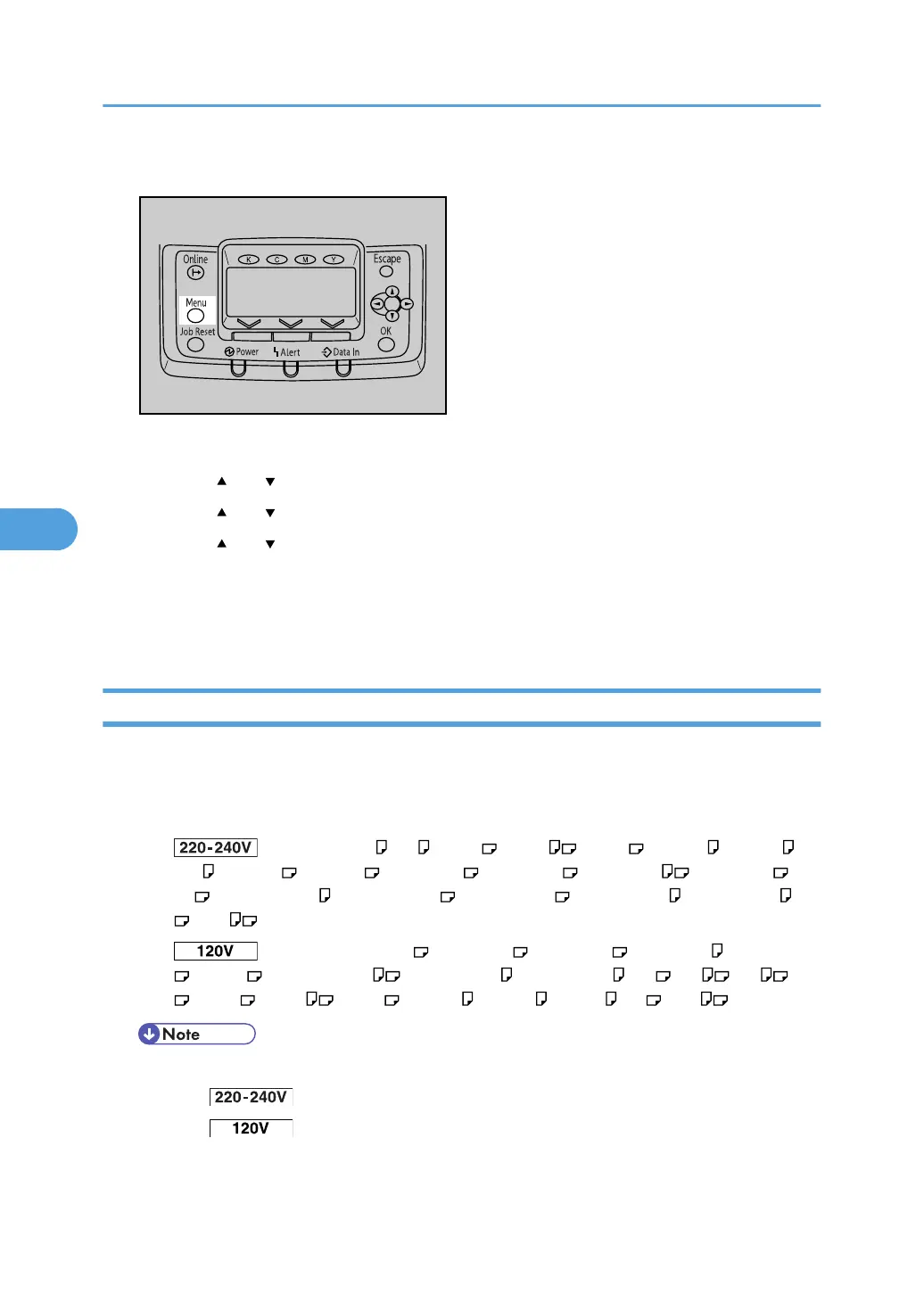1. Press the [Menu] key.
The menu screen appears.
2. Press the [ ] or [ ] key to display [Paper Input], and then press the [OK] key.
3. Press the [ ] or [ ] key to display [Tray Priority], and then press the [OK] key.
4. Press the [ ] or [ ] key to select a tray you want to use, and then press the [OK] key.
Wait for one second. The [Paper Input] screen appears.
5. Press the [Online] key.
The initial screen appears.
Paper Input menu parameters
This section explains about parameters that can be set on the Paper Input menu.
Paper Size: Bypass Tray
You can specify the paper size for Bypass Tray.
• : Auto Detect, A4 , A5 , B4 JIS , B5 JIS , B6 JIS , C5 Env. , C6 Env. , DL
Env. , 12 × 18 , 11 × 17 , 8
1
/
2
× 14 , 8
1
/
2
× 13 , 8
1
/
2
× 11 , 8
1
/
4
× 13 , 8 ×
13 , 7
1
/
4
× 10
1
/
2
, 7
1
/
4
× 10
1
/
2
, 5
1
/
2
× 8
1
/
2
, 4
1
/
8
× 9
1
/
2
, 3
7
/
8
× 7
1
/
2
, 8K
, 16K , Custom Size
• : Auto Detect, 12 × 18 , 8
1
/
2
× 14 , 8
1
/
2
× 13 , 8
1
/
2
× 11 , 8
1
/
4
× 13
, 8 × 13 , 7
1
/
4
× 10
1
/
2
, 4
1
/
8
× 9
1
/
2
, 3
7
/
8
× 7
1
/
2
, A3 , A4 , A5 , A6
, B4 JIS , B5 JIS , B6 JIS , C5 Env. , C6 Env. , DL Env. , 8K , 16K , Custom Size
• Default:
• : Auto Detect
• : Auto Detect
5. Making Printer Settings Using the Control Panel
158