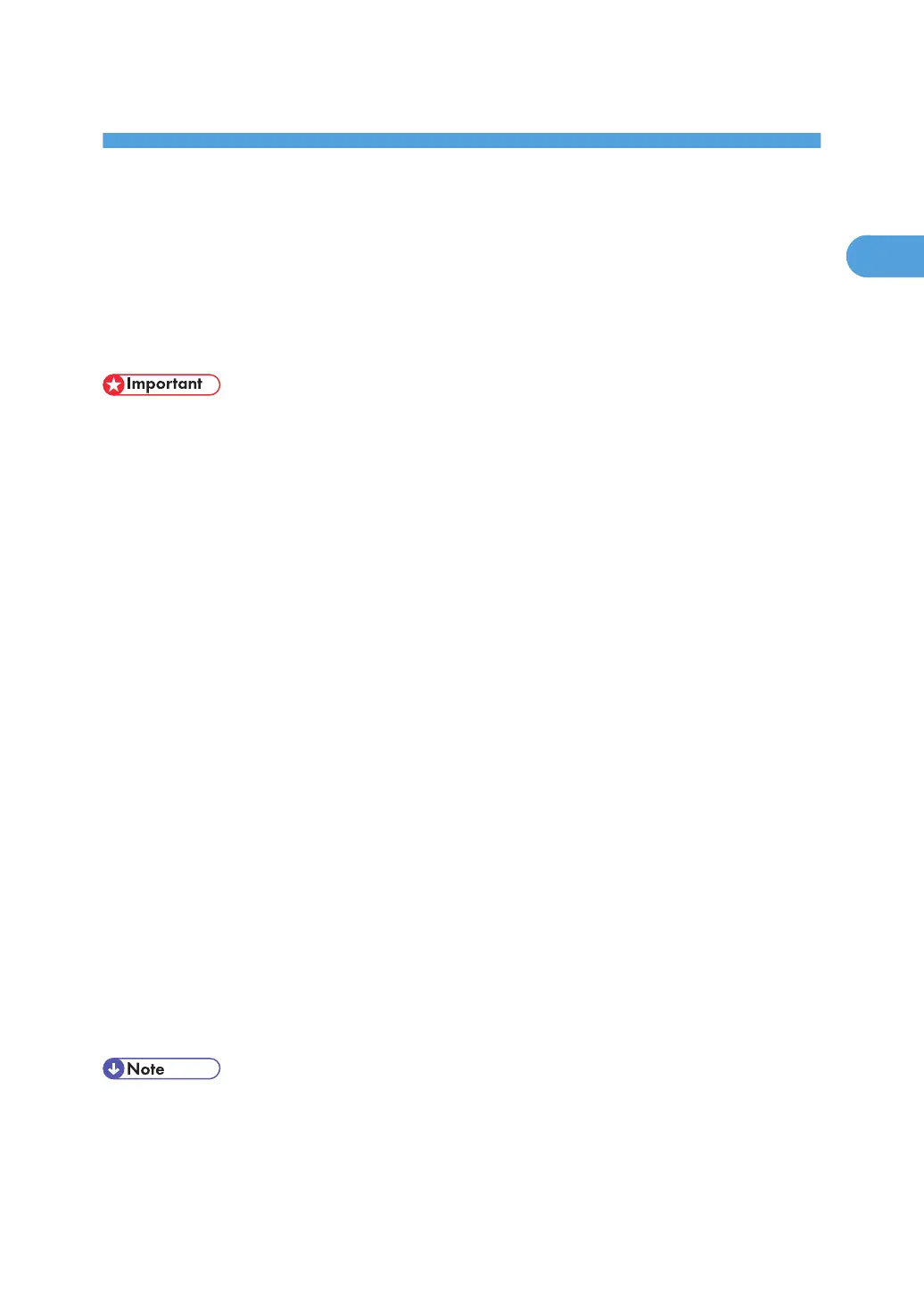1. Preparing for Printing
Quick Install
Windows 95/98/Me/2000/XP, and Windows Server 2003 users can easily install this software using
the CD-ROM provided.
Quick Install sets the TCP/IP port and installs DeskTopBinder and the PCL and/or RPCS driver.
• To install printer driver under Windows 2000/XP Professional, and Windows Server 2003, you must
have an account that has Manage Printers permission. Log on as an Administrator.
• The Quick Install is not available when using this printer under USB connection.
1. Quit all applications currently running.
2. Insert the CD-ROM into the CD-ROM drive.
The installer starts.
Auto Run may not work with certain operating system settings. If this happens, launch "Setup.exe" on
the CD-ROM root directory.
3. Select an interface language, and then click [OK].
The default interface language is English.
4. Click [Quick Install].
The software license agreement appears in the License Agreement dialog box.
5. After reading the agreement, click [I accept the agreement.], and then click [Next >].
6. Select the printer model you want to use in the [Select Printer] dialog box.
For network connection via TCP/IP, select the printer whose IP address is displayed in [Connect To].
For parallel connection, select the printer whose printer port is displayed in [Connect To].
7. Click [Install].
The printer driver installation starts.
8. Click [Finish].
A message about restarting the computer may appear. Restart the computer to complete installation.
9. Click [Exit] in the first dialog box of the installer, and then take out the CD-ROM.
• To stop installation of the selected software, click [Cancel] before installation is complete.
• Select a printer to whose IP address is displayed in [Connect To] to install SmartDeviceMonitor for
Client when using TCP/IP.
• Download the printer driver from the supplier's web site when using under Windows NT 4.0.
17