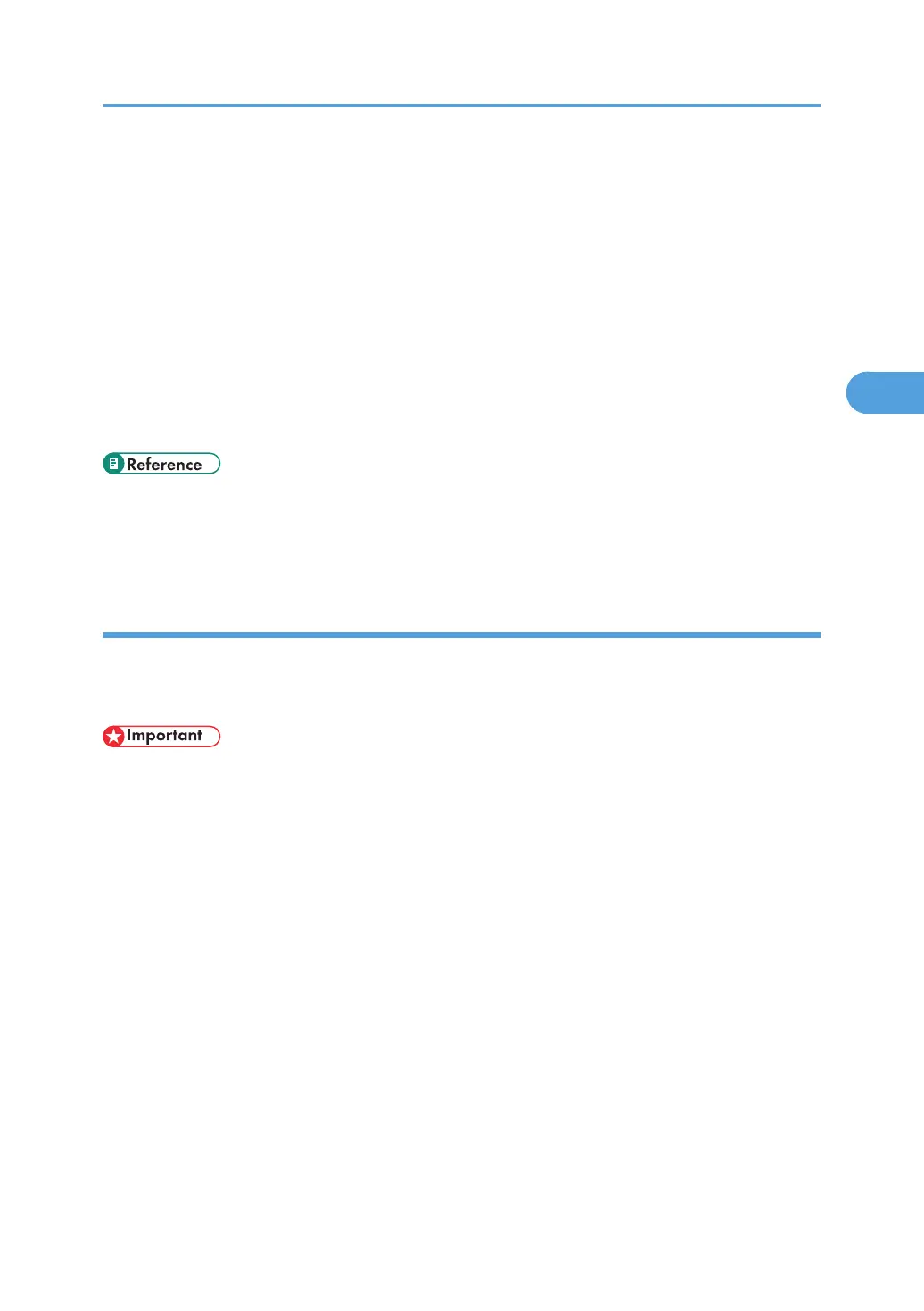• If the application has a collate option, make sure it is not selected before sending a print job. By
default, Stored Print jobs are automatically collated by the printer driver. If a collate option is selected
from the application's Print dialog box, more prints than intended may be produced.
• Stored Print files printed or deleted using Web Image Monitor, after you select [Stored Print Jobs]
using the control panel will appear on the display panel. However, an error message will appear if
you try to print or delete those Stored Print files.
• If stored files have similar and long file names, recognizing the file you want to print on the display
panel may be difficult. Print the file you want to print either by checking the user ID or the time the file
is sent, or by changing the file name to something that can be recognized easily.
• If you enter the document name on the printer driver's [Details...], that name appears on the display
panel.
• For details about the error log on the display panel, see p.125 "Checking the Error Log".
• For details about the [Auto Delete Temporary Jobs] and [Auto Delete Stored Jobs], see p.174 "System
Menu".
Printing a Stored Print File
The following procedure describes how to print a Stored Print file with the PCL 6/5c and the RPCS printer
driver. For information about how to print a Stored Print file with the PostScript 3 printer driver, see Postscript
3 Supplement.
• Applications with their own drivers, such as PageMaker, do not support this function.
1. Configure the Stored Print in the printer driver's properties.
You can select two ways for Stored Print:
• [Stored Print]
Stores the file in the printer and print it later using the control panel.
• [Store and Normal Print] (or [Store and Print])
Prints the file at once and also stores the file in the printer.
For details about configuring the printer drivers, see the relevant Help files.
2. Click [Details...], and then enter a User ID in the [User ID:] box.
You can also set a password. The same password must be entered when printing or deleting.
You can also set a file name. The file name you set will be displayed on the printer's Job List screen.
3. Start printing from the application's Print dialog box.
The Stored Print job is sent to the printer.
Printing from the Print Job Screen
113