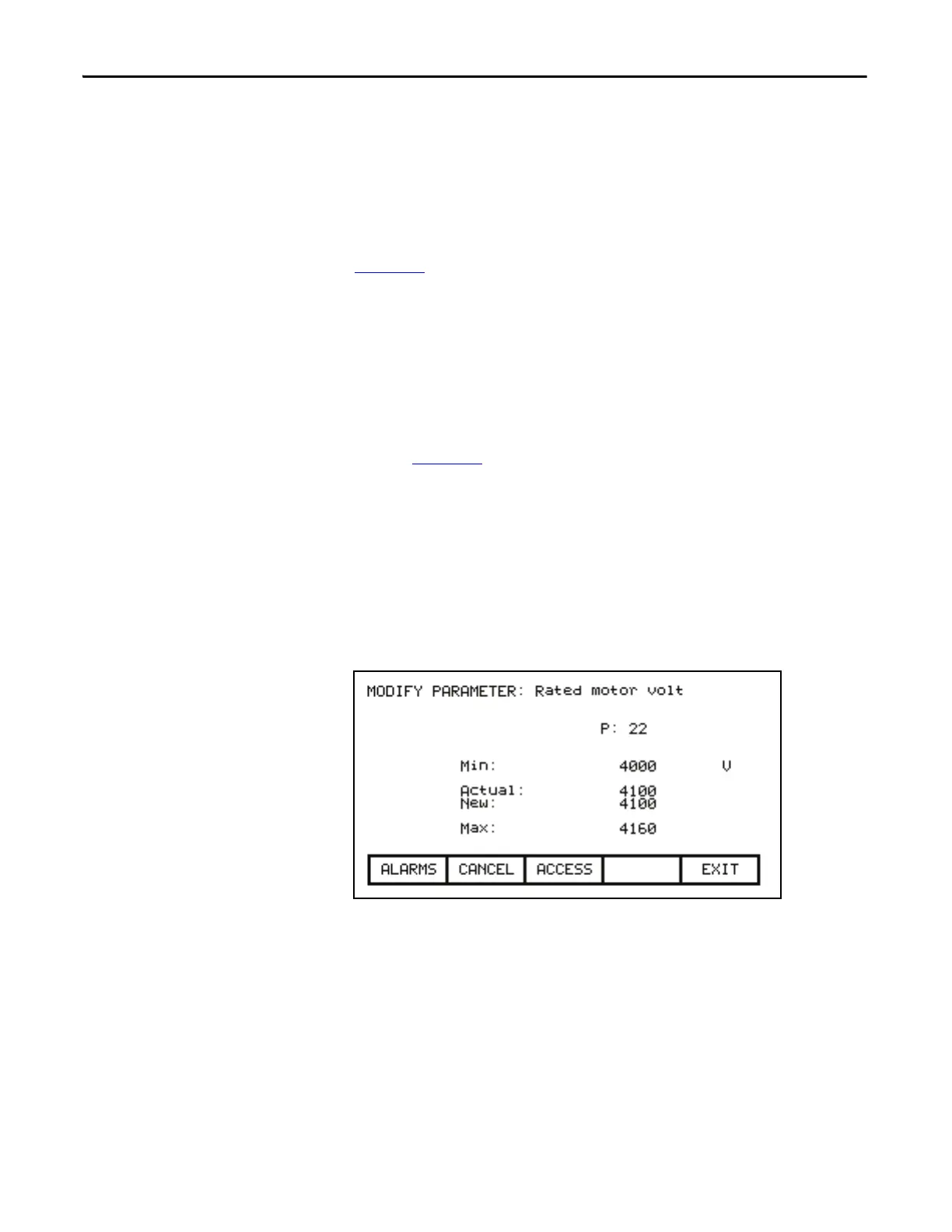122 Rockwell Automation Publication 7000L-UM301F-EN-P - March 2020
Chapter 3 Operator Interface
Modify Parameters
To change a parameter, Use the up/down arrow keys on the SETUP screen to
select the 'Parameters' option and press the [enter] key. This will begin the
selection process of a parameter as described in the section entitled "Select a
Parameter". The selection process to change a parameter can also be initiated
while displaying the members of a parameter group on the DISPLAY screen
(Figure 138
) by pressing the [F7] key.
When you have successfully selected a parameter, one of three possible screens
will be displayed depending on the type of parameter.
Numerical Value
When the parameter is a numerical value, the MODIFY PARAMETER screen
typical of Figure 113
will be displayed. This screen shows:
• the name of the parameter for which you are making the changes
(e.g. Rated motor volt)
• the tag code for the parameter, (e.g. 22)
• the minimum and maximum allowable limits to which the parameter must
be set, (e.g. 4000...4160)
• the units in which the parameter data is being displayed
• the actual value of the parameter contained in the drive
Figure 113 - Parameter Data Entry
