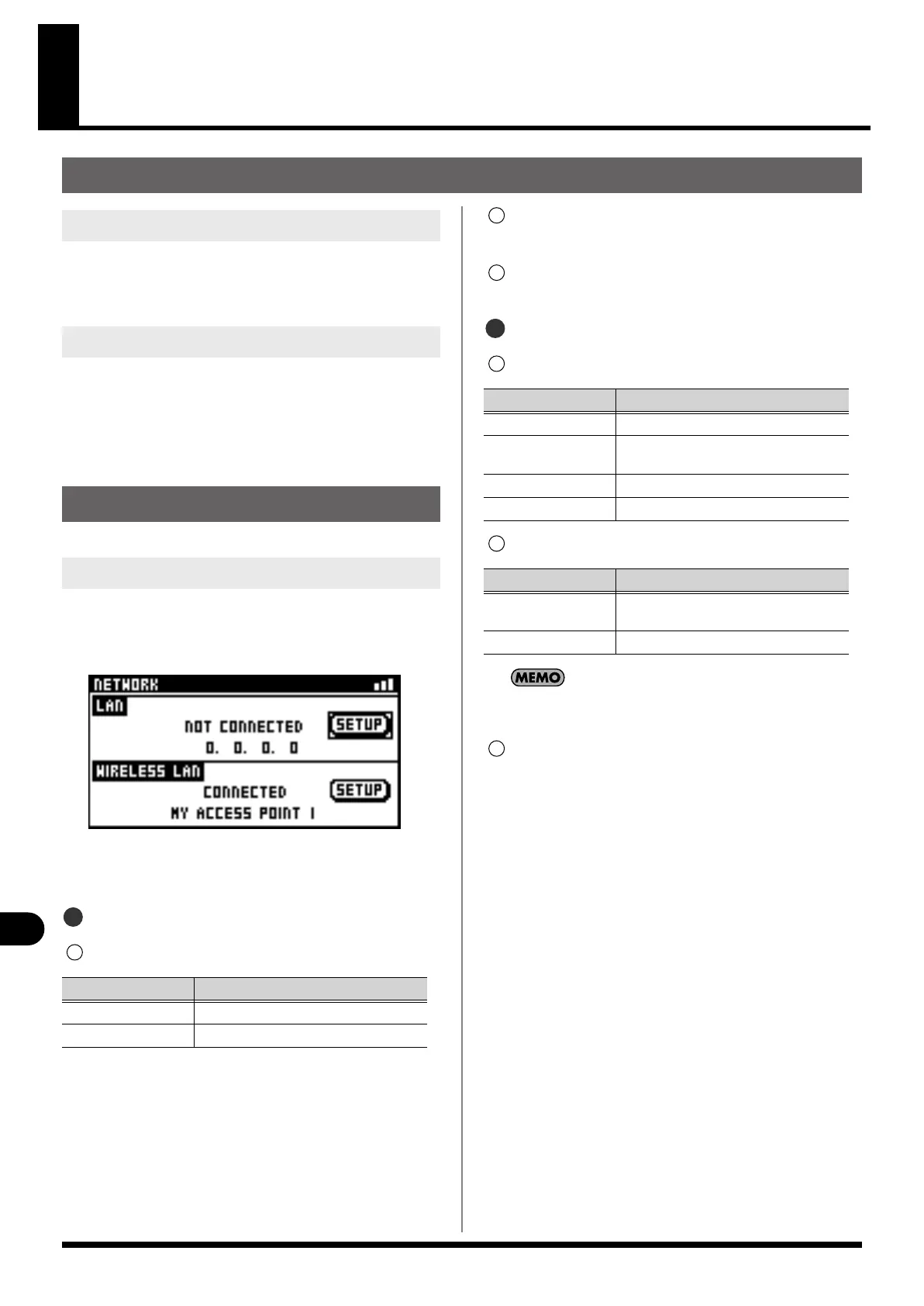100
Network
Network
Network functions
You can connect a Wireless LAN router to the LAN connector on
the M-200i's rear panel and use a application that has wireless
support (the M-200i Remote iPad application) to operate the M-
200i remotely.
You can use the WLAN ADAPTOR connector on the rear panel to
operate the M-200i remotely using an application that has
wireless support (the M-200i Remote iPad application).
Two methods are available: using a Wireless LAN router, and
connecting a Wireless device directly (ad-hoc mode) without
using a Wireless LAN router.
You use the NETWORK screen to make network settings.
1.
In the DISPLAY section, press [SETUP].
2.
At the SETUP screen, select “NETWORK“ and press
[ENTER].
The NETWORK screen is displayed.
The following infomations are displayed:
LAN
Connection status
IP ADDRESS
This indicates the IP address.
SETUP button
This access the LAN screen.
WIRELESS LAN
Connection status
Connection infomation
The ad-hoc SSID is set automatically when “WIRELESS ID“ has
been specified at the WIRELESS LAN OPTION popup.
SETUP button
This access the WIRELESS LAN screen.
LAN
WIRELESS LAN
Network settings
Accessing the NETWORK screen
Indication Description
CONNECTED A LAN cable is connected
NOT CONNECTED No LAN cable is connected.
1
1
Indication Description
CONNECTED Connected to the Wireless LAN router.
NOT CONNECTED A wireless USB adapter is attached, but no
connection to a Wireless device is in effect.
NOT AVAILABLE No wireless USB adapter is attached.
AD-HOC Ad-hoc mode (p. 104).
Mode
Contents
Using a Wireless LAN
router
Identifier (name) of the connected Wireless
LAN router
Ad-hoc mode Ad-hoc SSID , Ad-hoc key (5 characters)
2
3
2
1
2
3
M-200i_e.book 100 ページ 2013年1月16日 水曜日 午後4時9分
