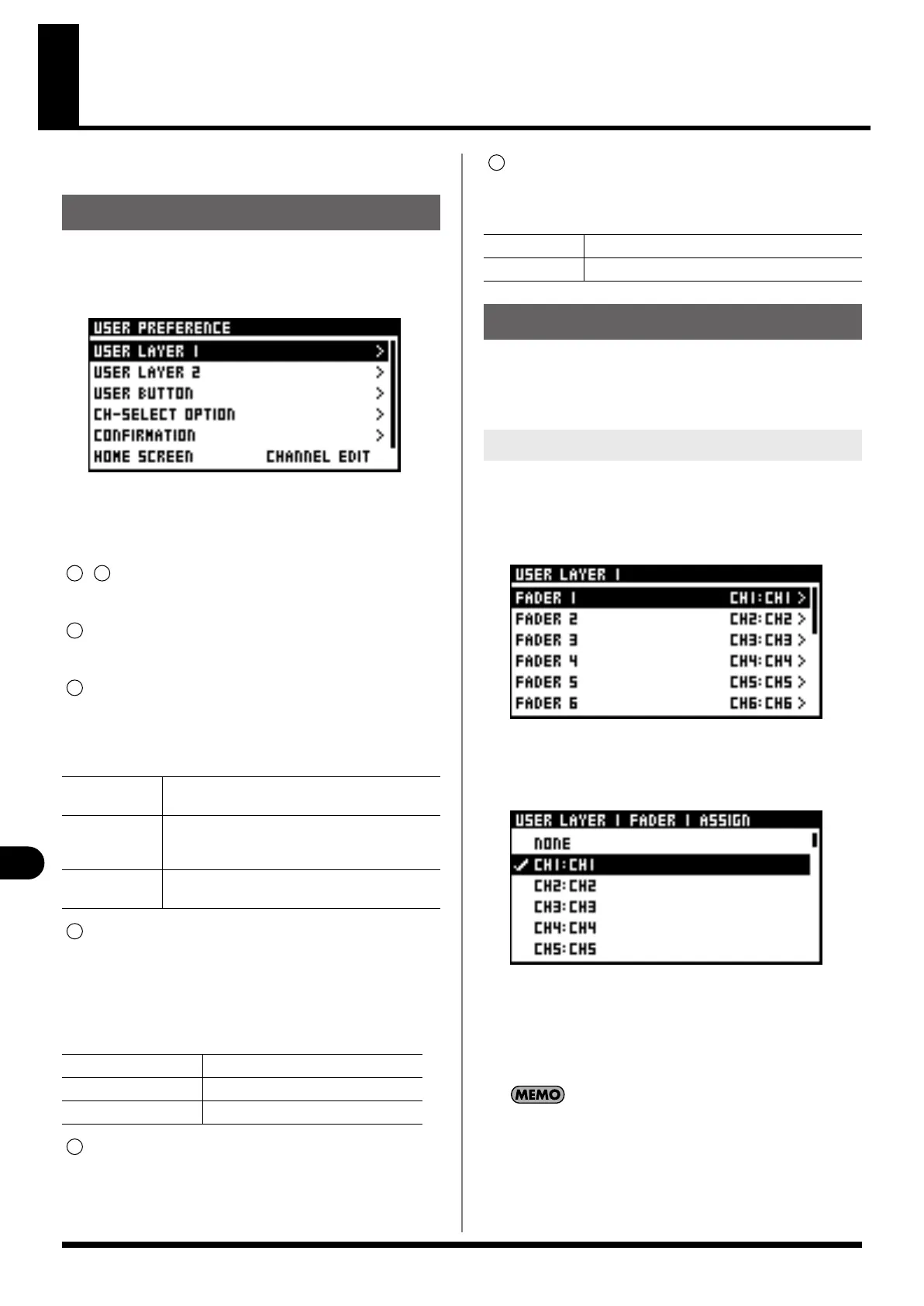94
User Preference settings
User Preference settings
Here you can make the settings for the user fader layers, user
buttons and other user preferences.
1.
In the top panel's DISPLAY section, press [SETUP].
2.
AT the SETUP screen, select “USER PREFERENCE“ and
press [ENTER].
The USER PREFERENCE screen is displayed.
The following functions are available at the USER PREFERENCE
screen.
- USER LAYER 1-2
This edits the user fader layer assignments (p. 94).
USER BUTTON
This edits the user button assignments (p. 95).
CH-SELECT OPTION
This selects operations related to channel selection.
Operations displayed with “ON” are enabled.
The selection items are as follows:
CONFIRMATION
This selects the operations that display a CONFIRM popup.
When you perform an operation that's displayed with “ON”
here, a CONFIRMATION popup that prompts you to confirm
the operation is displayed.
The selection items are as follows:
HOME SCREEN
This selects the Home screen (p. 95).
STARTUP OPTION
This specifies scenes and layers in effect on powerup.
The parameters are as follows:
The user fader layers are a function for assigning any channel to
the top-panel fader module section (p. 18). The unit has two user
fader layers, and you can assign any 16 channels to each user
layer.
1.
Access the USER PREFERENCE screen.
2.
Select either “USER LAYER 1“ or “USER LAYER 2“
according to the user fader layer whose settings you
want to make, and press [ENTER].
The USER LAYER screen appears.
3.
Move the cursor to the fader whose settings you want to
make, then press [ENTER].
The USER FADER ASSIGN screen appears.
4.
Move the cursor to the channel you want to assign and
press [ENTER].
5.
Press [EXIT] to quit the screen.
You can also assign a user fader by pressing [SEL] for the fader
instead of pressing [ENTER] at the user fader selection screen.
USER PREFERENCE screen
CH-SELECT
FOLLOW [SOLO]
Channels are selected by [SOLO]
CH-SELECT WITH
LAYER SEL
The channel selection for each layer is saved in
memory, and the selected channels are changed
using the buttons in the LAYER section.
CH-EDIT
FOLLOWS [SEL]
Pressing [SEL] accesses the CHANNEL EDIT screen.
SCENE/LIBRARY STORE Scene or library store operations
SCENE/LIBRARY RECALL Scene or library recall operations
PATCHBAY CHANGE Changes to the input/output patchbay
1 2
3
4
5
6
RECALL SCENE
This specifies scenes in effect on powerup.
LAYER This specifies layers in effect on powerup.
Editing the user fader layers
Editing the user fader layer assignments
7
M-200i_e.book 94 ページ 2013年1月16日 水曜日 午後4時9分
