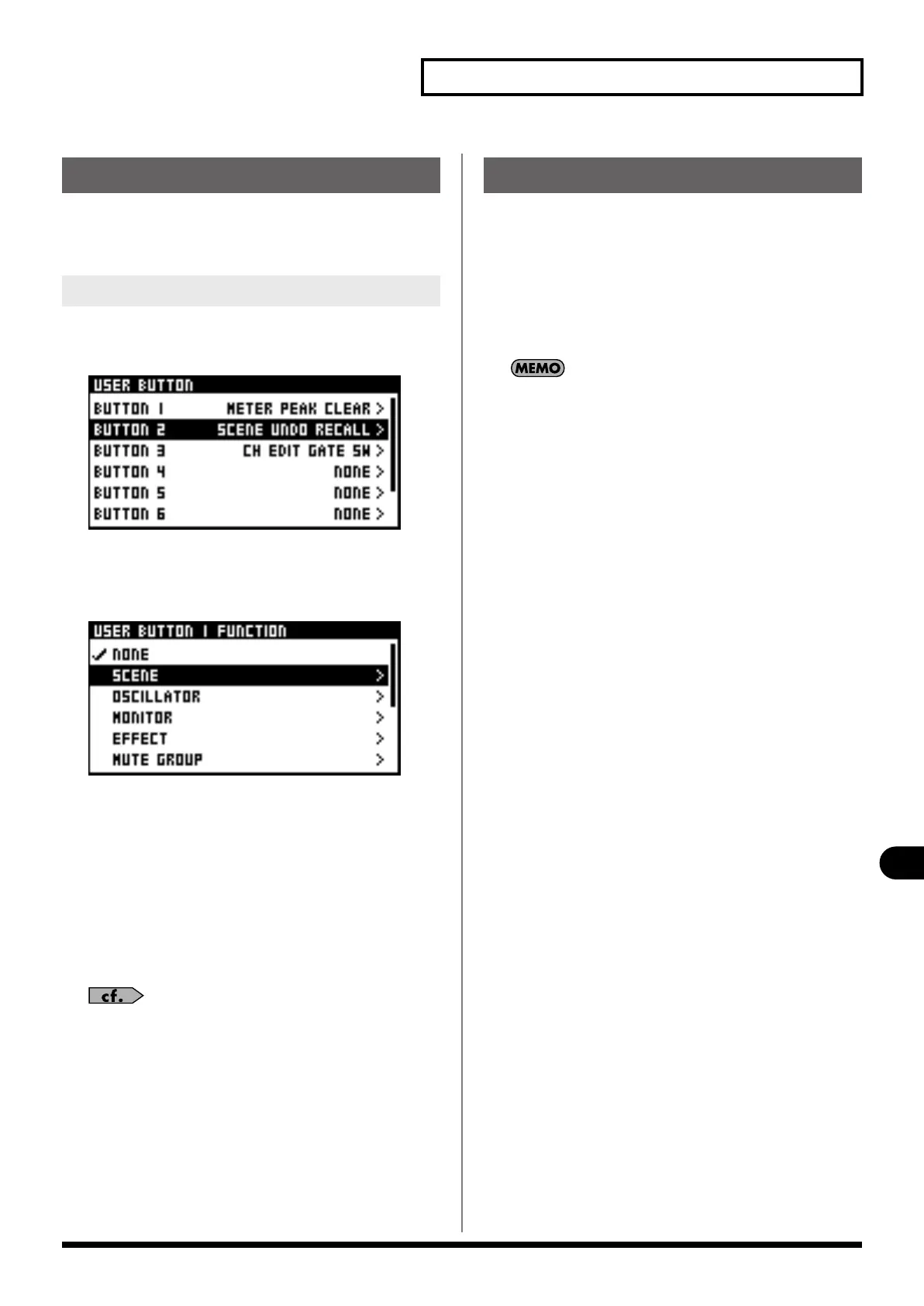95
User Preference settings
User Preference settings
The user buttons are a function for assigning desired functions to
buttons [1] through [8] in the USER button section (p. 21).
You can make settings for eight user buttons.
1.
Access the USER PREFERENCE screen.
2.
Select “USER BUTTON“ and press [ENTER].
The USER BUTTON screen is displayed.
3.
Move the cursor to the user button whose setting you
want to make and press [ENTER].
The USER BUTTON FUNCTION screen is displayed.
4.
Select the desired category of function and press
[ENTER].
5.
Next, select the desired function from the list and press
[ENTER] to apply the change.
6.
Some function shows additional list of functions.
Select the desired function from the list and press [ENTER] to
apply the change.
For a list of assignable functions, refer to “User button functions”
(p. 115).
You can select either the CHANNEL EDIT screen or the METER
screen to be the Home screen.
1.
Access the USER PREFERENCE screen.
2.
Move the cursor to “HOME SCREEN“ and press [ENTER] .
Select “CHANNEL EDIT“ or “METER“ as the Home screen.
3.
Pressing [EXIT] to quit the screen.
You can also change the HOME SCREEN from each channel's
CHANNEL FUNCTION screen, and from the METER FUNCTION
screen.
Editing the user buttons
Editing the user button assignments
Selecting the Home screen
M-200i_e.book 95 ページ 2013年1月16日 水曜日 午後4時9分
