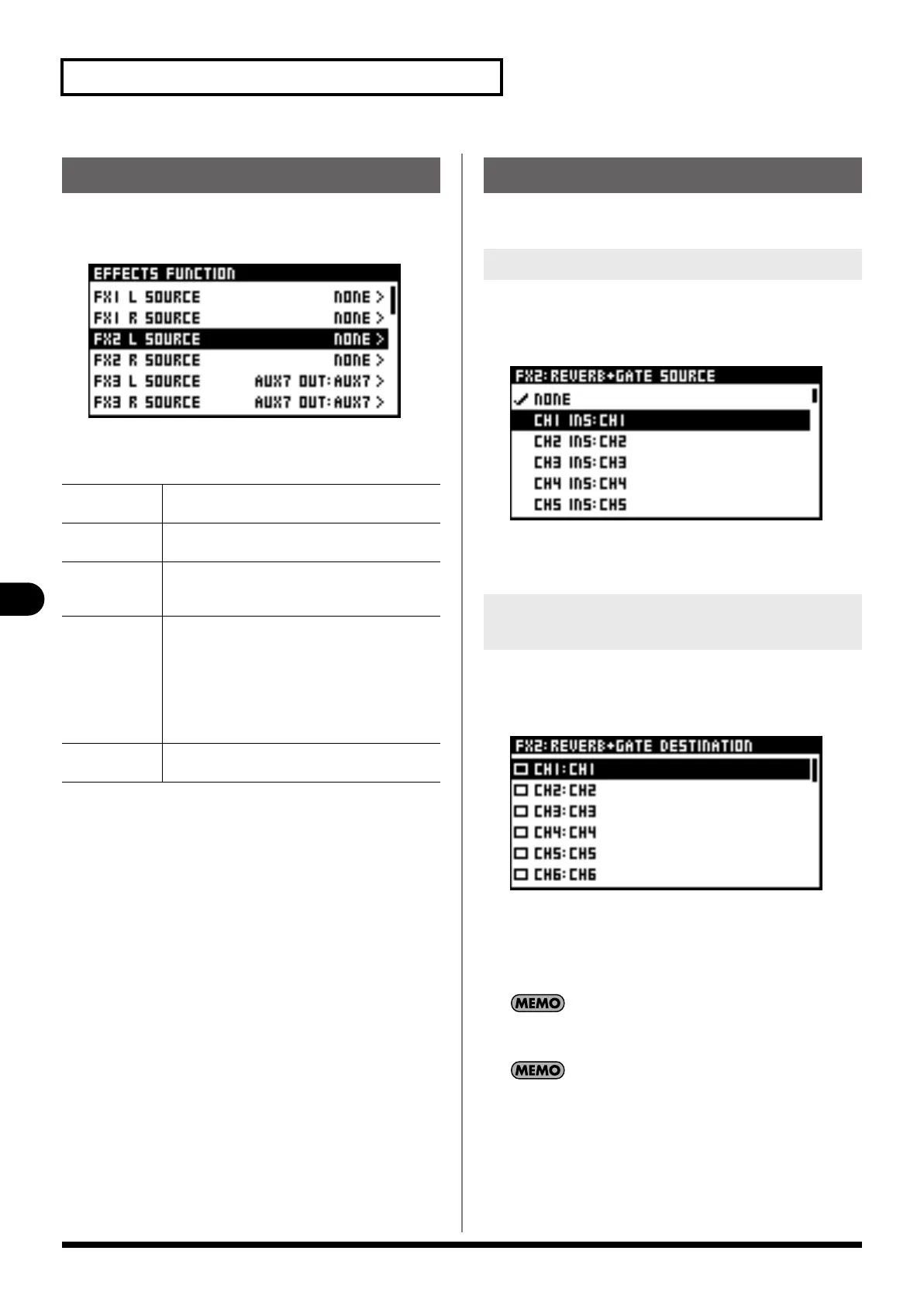66
Effects,GEQ,External effects
Effects,GEQ,External effects
1.
Access the EFFECTS screen.
2.
Press [FUNC] to access the EFFECTS FUNCTION screen.
The operations available at the EFFECTS FUNCTION screen are as
follows:
You use the EFFECTS FUNCTION screen to select the input source
and output destination for the effect.
1.
Access the EFFECTS FUNCTION screen.
2.
Move the cursor to the FX 1-4 SOURCE, and press
[ENTER].
The FX SOURCE screen will appear.
3.
Select the desired channel and press [ENTER].
1.
Access the EFFECTS FUNCTION screen.
2.
Move the cursor to the FX 1-4 DESTINATION, and press
[ENTER].
The FX DESTINATION screen is displayed.
3.
Select the desired channel and press [ENTER].
4.
Press [EXIT] to quit the screen.
You can select more than one output-destination channel for an
effect.
When used for Inserting an effect into a channel,
“DESTINATION“ is not displayed on the FX PATCH screen.
EFFECTS FUNCTION screen
FX 1-4 L/R
SOURCE
This sets the input source for the specified FX.
FX 1-4 L/R
DESTINATION
This sets the output destination for the specified FX.
BYPASS FX
1-4 L/R
This turns bypass on/off for the specified FX.
When these are on, the input signal will be “thru-ed”
to the output.
LINK FX 1-4 This links the parameters between the L and R sides.
The following effect types support LR LINK:
• DELAY x2
• P.SHIFTER x2
• CH STRIP x2
• SPH-323 x2
EXT FX 1-4
INSERT
This selects the channel into which the external
effect will be inserted.
Effect input/output settings
Setting the input source for an effect
Setting the output destination for an
effect
M-200i_e.book 66 ページ 2013年1月16日 水曜日 午後4時9分
