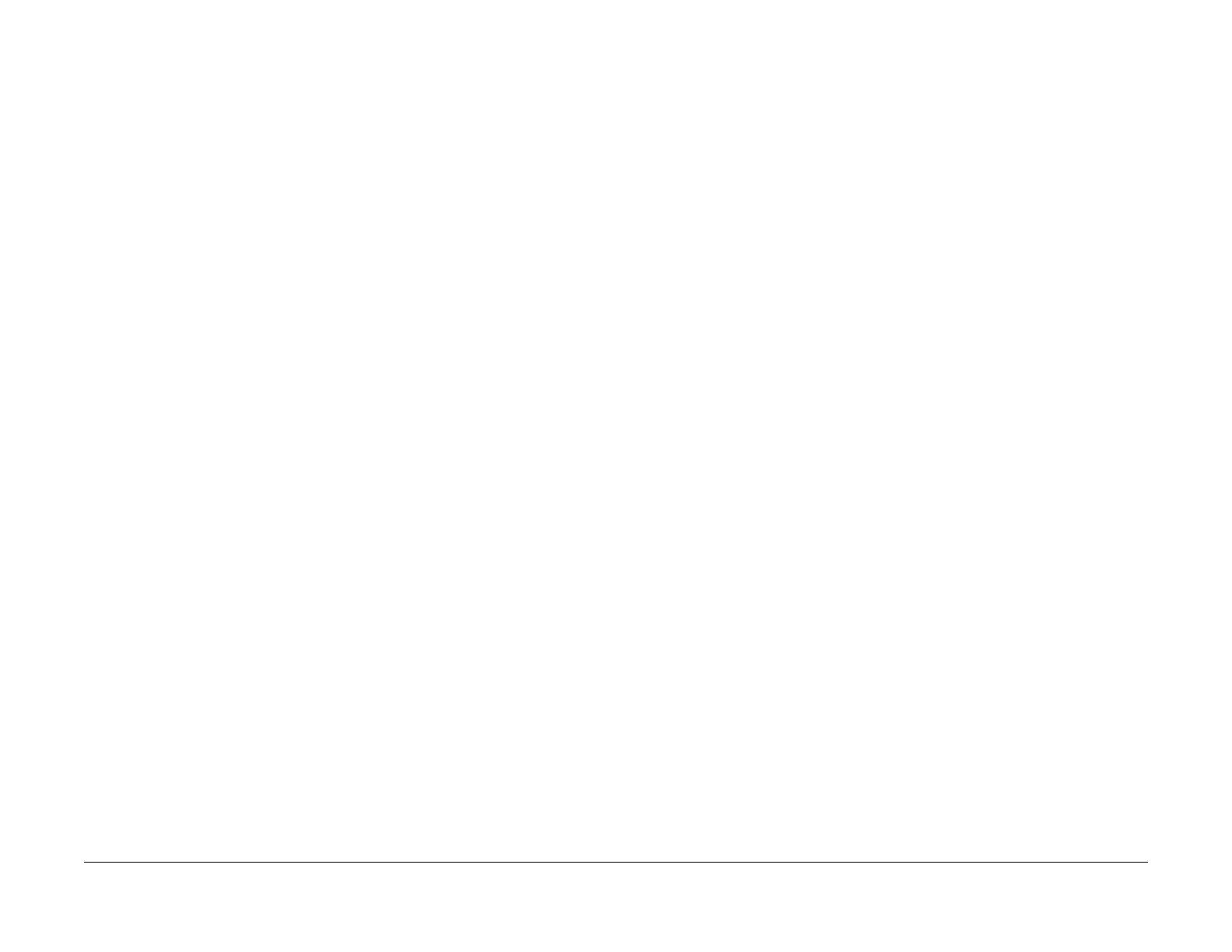1/05
6-16
DocuColor 12/DCCS50
GP 17 IDFE Software Update (CD-ROM)
Reissue
General Procedures
GP 17 IDFE Software Update (CD-ROM)
Description
This procedure is used to update software for the IDFE by using a CD-ROM. Refer to GP 9
IDFE Software Installation (CD-ROM) to install software for the IDFE by using a CD-ROM.
NOTE: The update CD-ROM does not format the IDFE Hard Dis
k Drive or re-initialize the
printer’s network configuration parameters. A software update or patch will not typically change
network parameters unless indicated in the release documentation.
When in doubt always run a Configuration Report first and verify that Printer/IDFE network
p
aram
eters are correct.
NOTE: After completing the following procedure, ensure that the CD-ROM has been removed
fro
m the CD-ROM Drive. If the CD-ROM is not removed from the Drive the Controller will boot
from the CD-ROM each time the Controller is switched-on.
Procedure
NOTE: Be sure to read and follow the instructions in the release documentation, which is
included with the software.
NOTE: Be sure to record the release version of the software being loaded.
Perform the following:
1. Print a Configuration Report (GP 12
Printing Configuration Reports).
2. If necessary, switch on power to the Printer/Integrated Digital Front End (IDFE).
3. Remove or open the Cover for the IDFE CD-ROM Drive.
NOTE: The Cover is located on the right end of the IDFE.
NOTE: Some versions of the IDFE use a Cover and Screw to provide EME protection for
t
he I
OT. Some versions of the IDFE use a hinged Cover Assembly to provide EME protec-
tion.
4. Press the Eject button on the IDFE CD-ROM Drive.
5. Carefully insert the CD-ROM, and press the Eject Button to close the CD-ROM Tray.
6. Switch off power to the Printer/IDFE.
7. Wait for the Light Emitting Diodes (LEDs) on the IDFE to switch off.
NOTE: The LEDs will switch off in 18-22 seconds. Allow 30 seconds to ensure complete
shutdown of
the Hard Disk Drive.
8. Disconnect all Network Interface Cables to the IDFE.
9. Switch on power to the Printer IDFE.
10. Wait for the software to load.
NOTE: The loading process should take less than 10 minut
es. The CD-ROM will eject if
the software load was successful.
NOTE: If the CD-ROM does not eject within 10 minutes, press the Eject Button, and
ensure th
at the CD-ROM is inserted correctly. Now, switch off power to the Printer, wait
for the LEDs on the IDFE to switch off and then switch on the Printer. Now, wait for the
software to load.
NOTE: After the software has successfully loaded, a configuration report may be printed
whenev
er the P
rinter is switched on.
11. Remove the CD-ROM and close the CD-ROM Tray.
12. Switch off power to the Printer and the IDFE.
13. Wait for the LEDs on the IDFE to switch off.
NOTE: The LEDs will switch off in 18-22 seconds. Allow 30 seconds to ensure complete
shutdown of
the Hard Disk Drive.
14. Re-connect all Network Interface Cables to the IDFE.
15. Switch on power to the Printer/IDFE.
16. Wait for the IDFE to re-boot.
NOTE: It takes approximately 5 to 7 minutes for the IDFE to re-boot.
NOTE: After the new software has been loaded a configuration report may print.
17. Use the Configuration Report to verify that t
he
new “Controller Software Version” is cor-
rect. If the new software version is not correct, perform steps 4-17 of this procedure again.
If t
he new software version is still not correct obtain a new installation CD-ROM and per-
form steps 4 -17 of G
P 9
IDFE Software Installation (CD-ROM), then repeat steps 4-17 of
this procedure (GP 17).
NOTE: If repeated (several occurrences of) “Network Cont
roller Disabled” messages are
displayed on the Local User Interface, obtain a new installation CD-ROM and perform
steps 4-17 of GP 9 IDFE Software Installation (CD-ROM), then repeat steps 4-17 of this
procedure (GP 17).
18. Ask your customer to perform the network set
up procedures f
or re-establishing the Printer
and IDFE network parameters.
19. Ask your customer to perform the Printer Driver installation for the type of workstation you
have.
NOTE: If necessary, ask your customer to refer to the Document Centre ColorSeries 50
Pri
nter Installation Guide for Print Driver installation instructions.
20. Install or close the Cover for the CD-ROM Drive.
manuals4you.commanuals4you.com
