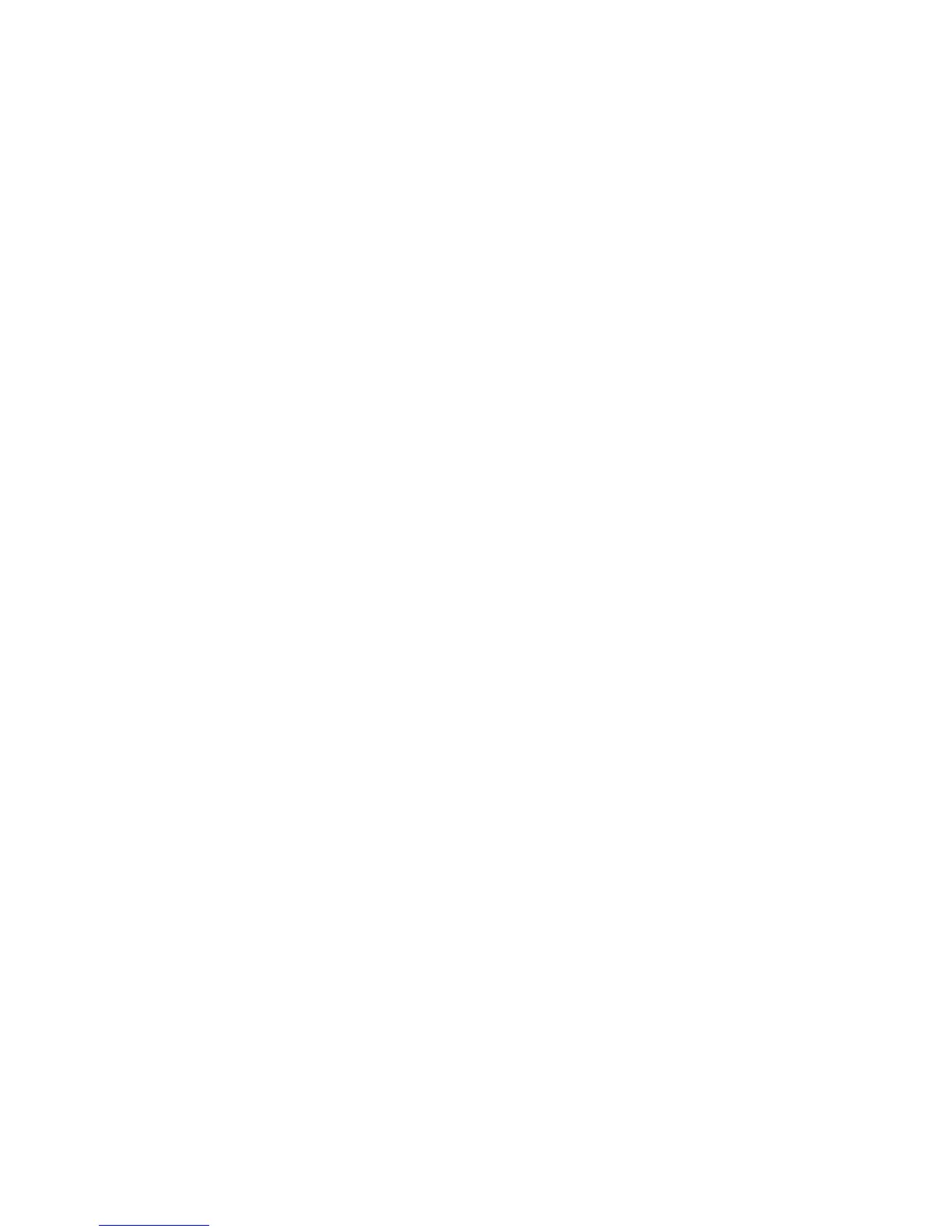Copying
WorkCentre 7425/7428/7435
User Guide
100
Rotating the Image
If the orientation of the paper currently loaded in the tray differs from that of your original, the printer
automatically rotates the copy to fit on the paper.
1. Touch Copy on the touch screen, then touch the Layout Adjustment tab.
2. Touch Image Rotation, then select from the following:
•Touch Off to cancel rotation.
•Touch Always On for automatic rotation of the copy of your original to fit correctly on your
selected paper.
•Touch On during Auto for automatic rotation of the copy of your original when Auto Paper
Select or Auto% is selected.
•Touch Save.
Inverting the Image
Originals can be printed as mirror images; this flips each image horizontally on the page.
Originals can be printed as negative images; this reverses the light and dark areas in each image.
To invert images:
1. Touch Copy on the touch screen, then touch the Layout Adjustment tab.
2. Touch Invert Image.
3. To mirror images, touch Mirror Image. The default is Normal Image, which does not mirror the
images.
4. To create negative images, touch Negative Image. The default is Positive Image, which does not
reverse the light and dark areas in the images.
5. Touch Save.
Output Format Adjustments
Use the Output Format tab to make the following changes:
• Creating Booklets on page 101
• Including Covers on page 102
• Adding Annotations on page 102
• Inserting Transparency Separators on page 104
• Copying Multiple Pages on a Sheet of Paper on page 101
• Adding Watermarks on page 104
• ID Card Copying on page 105
