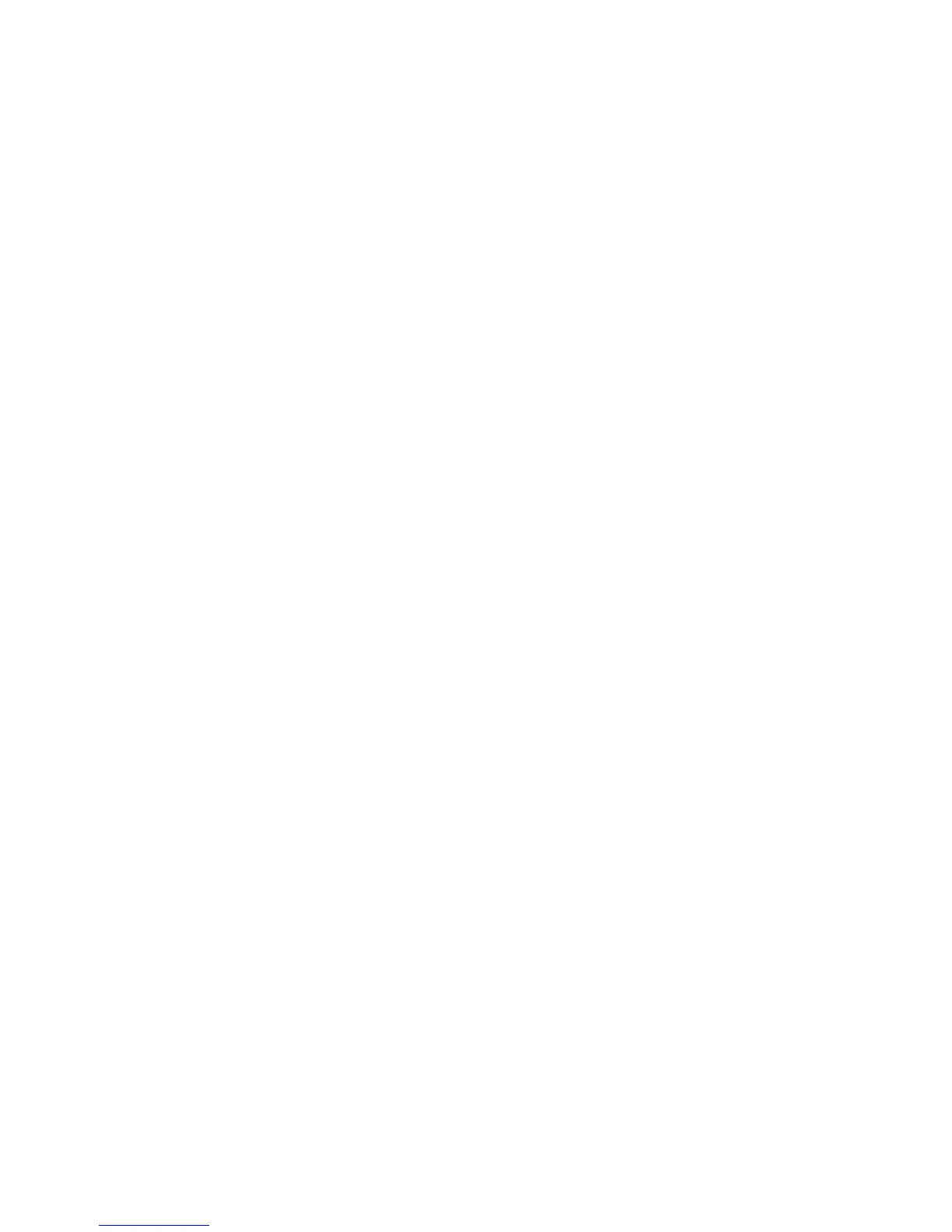Adjusting Copy Options
WorkCentre 7425/7428/7435
User Guide
97
Layout Adjustments
Use the Layout Adjustment tab to change the following settings:
• Book Copying on page 97
• 2-Sided Book Copying on page 98
• Specifying the Original Size on page 98
• Erasing the Edges of Copy Documents on page 98
• Shifting the Image on page 99
• Rotating the Image on page 100
• Inverting the Image on page 100
• Specifying the Orientation of the Original on page 99
Book Copying
When copying a book, magazine, or other bound document, you can copy facing pages onto separate
sheets.
You must use the document glass to make copies from books, magazines, or pamphlets. Do not place
bound originals in the document feeder.
Note: This feature and 2-Sided Book Copying on page 98 cannot be activated simultaneously.
Note: Non-standard size documents will not be separated into two pages accurately.
To copy pages from a book or other bound document:
1. Touch Copy on the touch screen, then touch the Layout Adjustment tab.
2. Touch Book Copying. In the next screen, touch On.
a. To copy both pages of an open book in page order, touch Both Pages. If desired, touch the up
or down arrow to specify the Binding Edge Erase amount, the space between the image area
and the binding.
b. To copy only the left page of an open book touch Left Page Only. If desired, touch the up or
down arrow to specify the Binding Edge Erase amount, the space between the image area
and the binding.
c. To copy only the right page of an open book, touch Right Page Only. If desired, touch the up or
down arrow to specify the binding edge amount to be erased.
3. Touch Save.
Note: The facing pages of a bound document must be placed in a horizontal orientation on the
document glass as shown on the touch screen.
