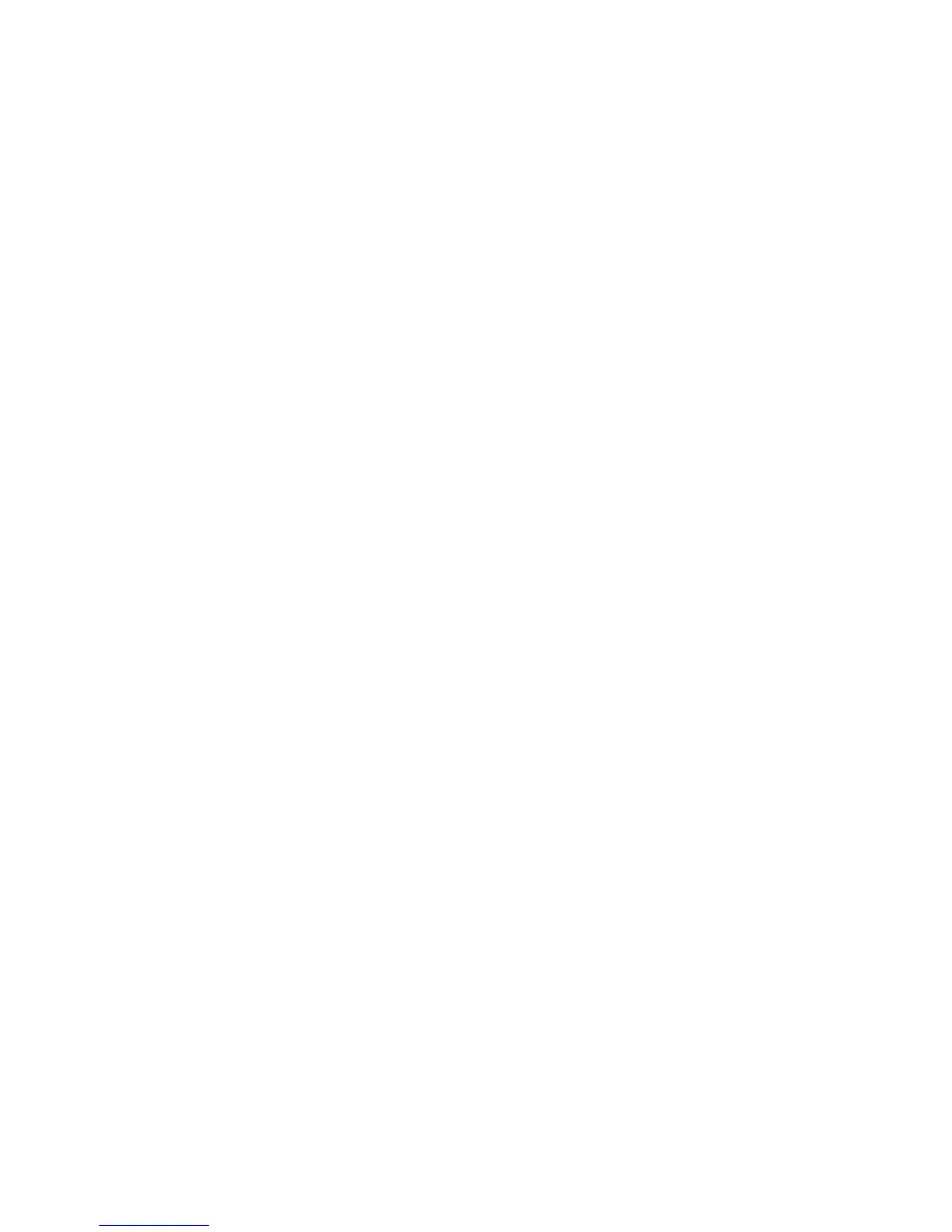Faxing
WorkCentre 7425/7428/7435
User Guide
120
Setting the Fax Resolution
On the printer touch screen, under Resolution, touch an option in the list:
• Standard 200x100 dpi
• Fine 200 dpi
• Super Fine 400 dpi
• Super Fine 600 dpi
Setting Original Size
1. On the printer touch screen, touch the Layout Adjustment tab.
2. Touch Original Size, then choose from the following:
• Auto Detect
• Custom Size, then choose the desired page size.
• Mixed Size Originals
3. Touch Save.
Book Faxing
You can use the document glass to scan and fax the left and right pages of a bound document.
Note: Nonstandard paper sizes may not accurately divide into pages.
1. On the printer touch screen, touch the Layout Adjustment tab.
2. Touch Book Faxing, then touch the desired options.
3. Touch Save.
Reduce/Enlarge
You can reduce or enlarge the page image with a specified ratio.
1. On the printer touch screen, touch the Fax icon, then touch the Layout Adjustment tab.
2. Touch Reduce/Enlarge.
3. Touch a preset ratio, or touch the up and down arrow to specify a custom ratio.
4. Touch Save.
Clear Pending Faxes
You can view the faxes waiting to be sent. If needed, you can clear one or more faxes.
To cancel pending faxes:
1. On the printer control panel, press the Job Status button.
2. In the Active Jobs tag, touch the arrow, then touch Scan, Fax & Internet Fax Jobs in the list.
