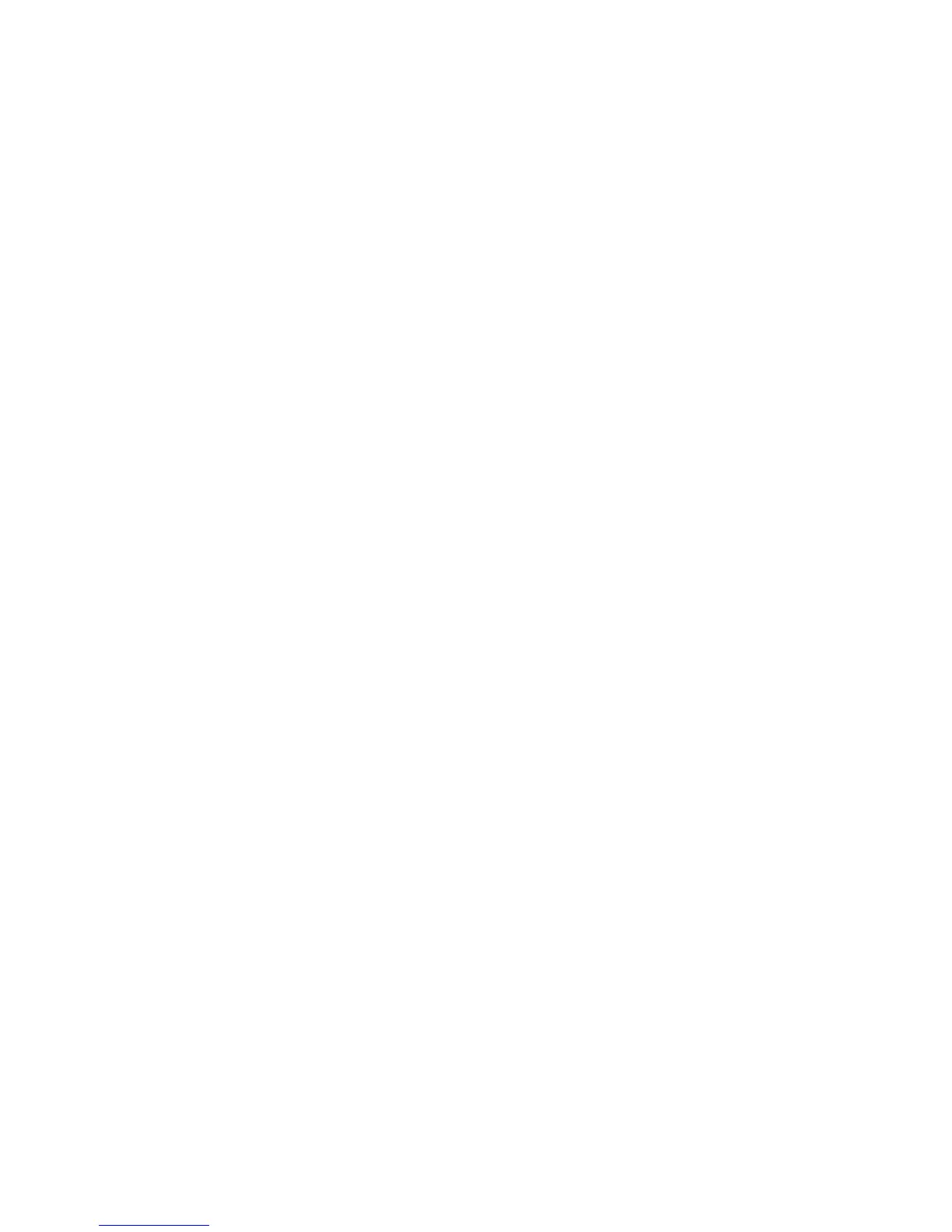Copying
WorkCentre 7425/7428/7435
User Guide
108
Building a Job
If you have a copy job that includes a variety of originals that require different copy settings, you can
use this feature to “build” the job. Each “segment” can use different copy settings. After all segments
are programmed and scanned (stored in printer memory), the printer prints the complete copy job.
To build a copy job:
1. Touch Copy on the touch screen.
2. Program and scan the first segment:
a. Load the originals for the first segment.
b. Touch the desired copy settings for the first segment.
c. Touch the Job Assembly tab.
d. Touch the Build Job button, touch Build Job On, then touch Save.
e. Press the green Start button on the printer control panel to scan the first set of originals.
The Build Job window appears on the touch screen.
3. Program and scan additional segments:
a. Load the originals for the next segment.
b. In the Build Job window, touch Next Original.
c. Touch Change Settings. The Copy screen appears. Touch the settings for the segment, then
touch Close in the upper right corner of the touch screen.
d. Touch Start on the touch screen. Do not use the green Start button on the printer control panel
for additional segments.
e. Repeat Step 3 for each additional segment.
4. To program and scan the final segment:
a. In the Build Job window, touch Last Original. The entire copy job prints.
Because all segments print as one job, you can select options such as covers or booklet creation that
will apply to the entire job.
To se lect Build Job options:
1. Touch Copy on the touch screen, then touch the Job Assembly tab.
2. Touch Build Job, then touch Build Job On.
