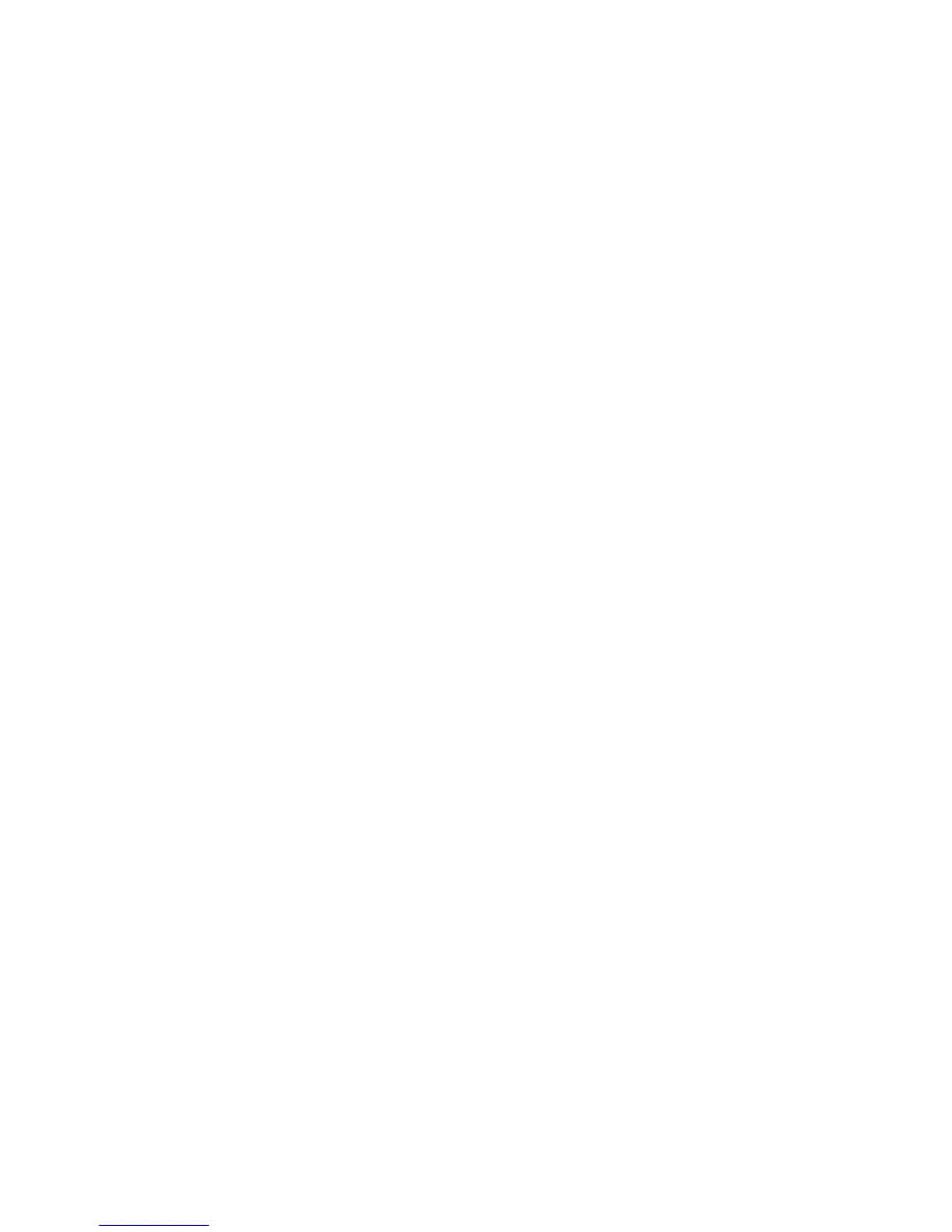Copying
WorkCentre 7425/7428/7435
User Guide
106
4. Touch the Sample Job button, then touch Sample Job On.
5. Touch Save.
6. Press the green Start button.
7. Inspect the sample print.
• If acceptable, touch Start on the touch screen to print the remaining copies. Do not use the
green start button on the printer control panel. If desired, touch Change Settings or Change
Quantity to make adjustments to the job.
• To cancel the remaining copies, touch Delete on the touch screen.
Combining Original Sets
If the number of originals exceeds the capacity of the document feeder, you can combine the sets into
one job.
To se lect Combine Original Sets:
1. Touch Copy on the touch screen, then touch the desired copy settings and the number of copies
using the numeric keypad on the printer control panel.
2. Touch the Job Assembly tab, then touch Combine Original Sets.
3. Touch On, then touch Save.
4. Load the first set of originals in the document feeder.
5. Press the green Start button on the printer control panel. Copying begins.
The Combine Original Sets window appears on the touch screen.
6. Scan additional sets:
a. Load the originals for the next set.
b. In the Combine Original Sets window, touch Next Original.
c. Touch Start on the touch screen. Do not use the green start button on the printer control panel.
Copying continues.
7. Repeat Step 3 for each additional set.
8. When the final set has been copied, in the Combine Original Sets window, touch Last Original.
The final copies print.
9. To cancel the job, touch Delete.
Delete Outside/Delete Inside
This feature allows you to delete everything inside or outside a specified rectangular area. Up to three
areas can be set.
To select areas to delete:
1. Touch Copy on the touch screen, then touch the Job Assembly tab.
2. Touch Delete Outside/Delete Inside.
