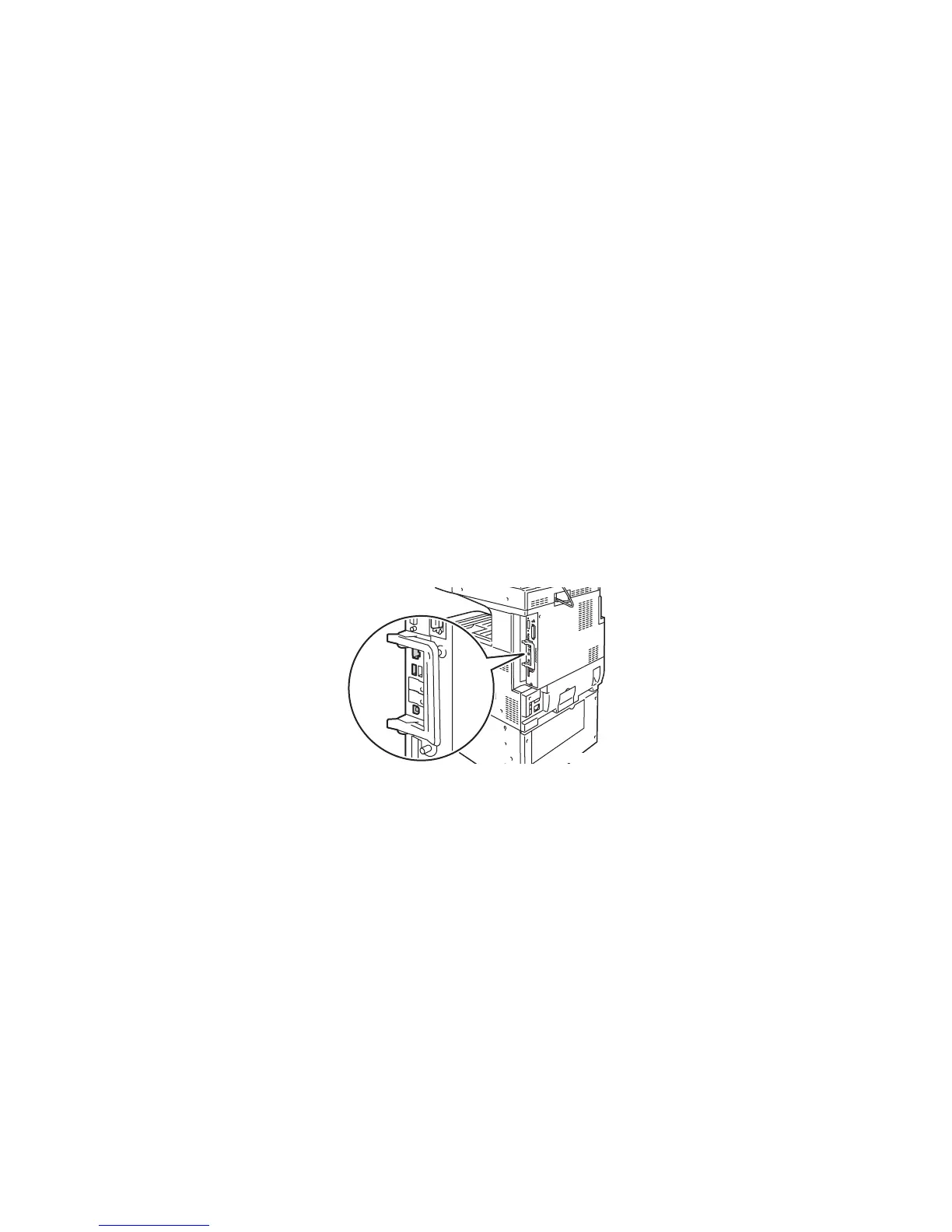Network Basics
WorkCentre 7425/7428/7435
User Guide
36
Choosing a Connection Method
The printer can be connected to an Ethernet network, or optionally, using a USB cable.
• Ethernet: Allows multiple computers to communicate with the printer. A network connection is
required for each computer. With a network connection, you can access printer settings and status
information using CentreWare Internet Services (a Web-based interface).
• USB: A connection for printing from a single computer. A USB cable is required to connect to the
printer, so the computer must be located near the printer. Many functions requiring internet access
and network communication (such as Scan to Folder and Internet Faxing) are not available.
Note: Cables and other networking hardware such as hubs or routers are not included with your
printer and must be purchased separately.
Note: USB and Ethernet ports must be configured by the system administrator. For more
information, see the System Administrator Guide.
Operating System Requirements
• PC: Windows 2000, XP, Windows Vista, Windows Server 2003 or newer.
• Macintosh: OS X, version 10.3 or newer.
Connecting via Ethernet
An Ethernet connection allows multiple computers to connect to the printer. All functionality is
available, including access to CentreWare Internet Services (CentreWare IS).
To connect to the printer to an Ethernet network:
• Single Computer: Connect one end of a Category 5 twisted pair cable to a live network drop.
Connect the opposite end of the cable to the RJ-45 socket.
• Multiple Computers: Connect a standard Ethernet cable from each computer to an Ethernet hub
or a Cable/DSL router. Connect a standard Ethernet cable from the hub/router to the printer’s
RJ-45 socket.
wc74xx-159
