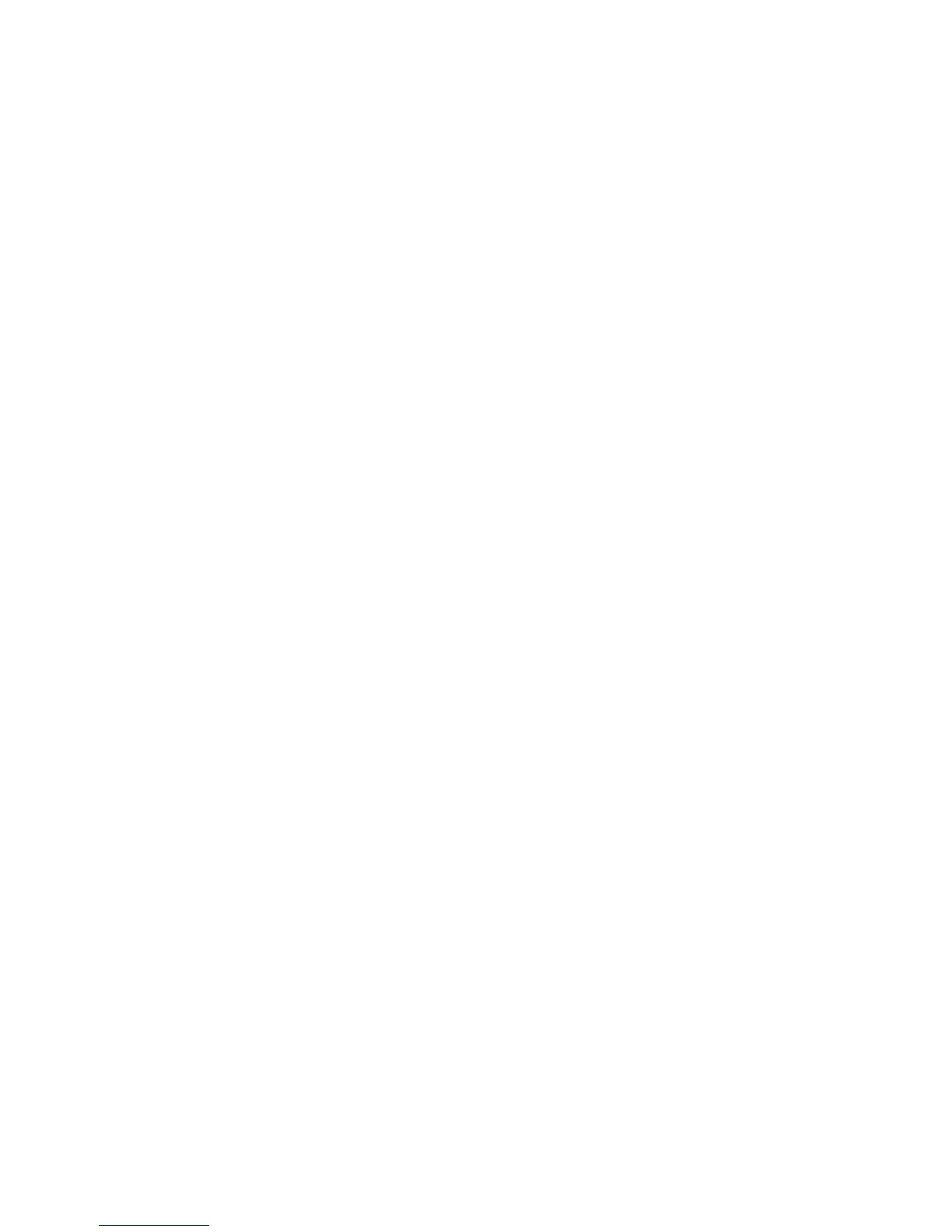Adjusting Copy Options
WorkCentre 7425/7428/7435
User Guide
107
3. To delete everything outside the specified area when copying:
a. Touch Delete Outside.
b. The area is defined by the rectangle formed between the points as shown on the touch screen.
Tou ch Area 1, then touch each coordinate on the touch screen. Use the numeric keypad on the
printer control panel to enter the coordinate values for X1, X2, Y1 and Y2. When all values have
been entered, touch Save.
c. To apply the deleted area for 2-Sided copying, under Originals touch Both Sides, Side 1 Only
or Side 2 Only.
d. Touch Save.
e. Additional areas can be set by selecting Area 2 and Area 3.
4. To delete everything inside the specified area when copying:
a. Touch Delete Inside.
b. The area is defined by the rectangle formed between the points as shown on the touch screen.
Tou ch Area 1, then touch each coordinate on the touch screen. Use the numeric keypad on the
printer control panel to enter the coordinate values for X1, X2, Y1 and Y2. When all values have
been entered, touch Save.
c. To apply the deleted area for 2-Sided copying, under Originals touch Both Sides, Side 1 Only
or Side 2 Only.
d. Touch Save.
e. Additional areas can be set by selecting Area 2 and Area 3.
Saving the Current Copy Settings
If you plan to use a particular combination of copy settings for future copy jobs, you can save the
settings with a name. Later, you can retrieve the settings.
To save the current copy settings:
1. Touch Copy on the touch screen, then touch the desired copy settings.
2. Touch the Job Assembly tab, then touch Save Current Settings.
3. Enter a name for your saved settings using the keyboard on the touchscreen, then touch Save.
Retrieving Saved Copy Settings
If you saved the copy settings for particular types of copy jobs, you can retrieve those settings to use
for the current job.
Note: To save the copy settings, see Saving the Current Copy Settings on page 107.
To retrieve the saved settings:
1. Touch Copy on the touch screen, then touch the Job Assembly tab.
2. Touch Retrieve Saved Settings, then touch the desired saved setting in the list.
3. Touch Load Settings. The saved settings are applied to the current job.
4. To delete a saved setting, touch it and touch Delete Settings.
