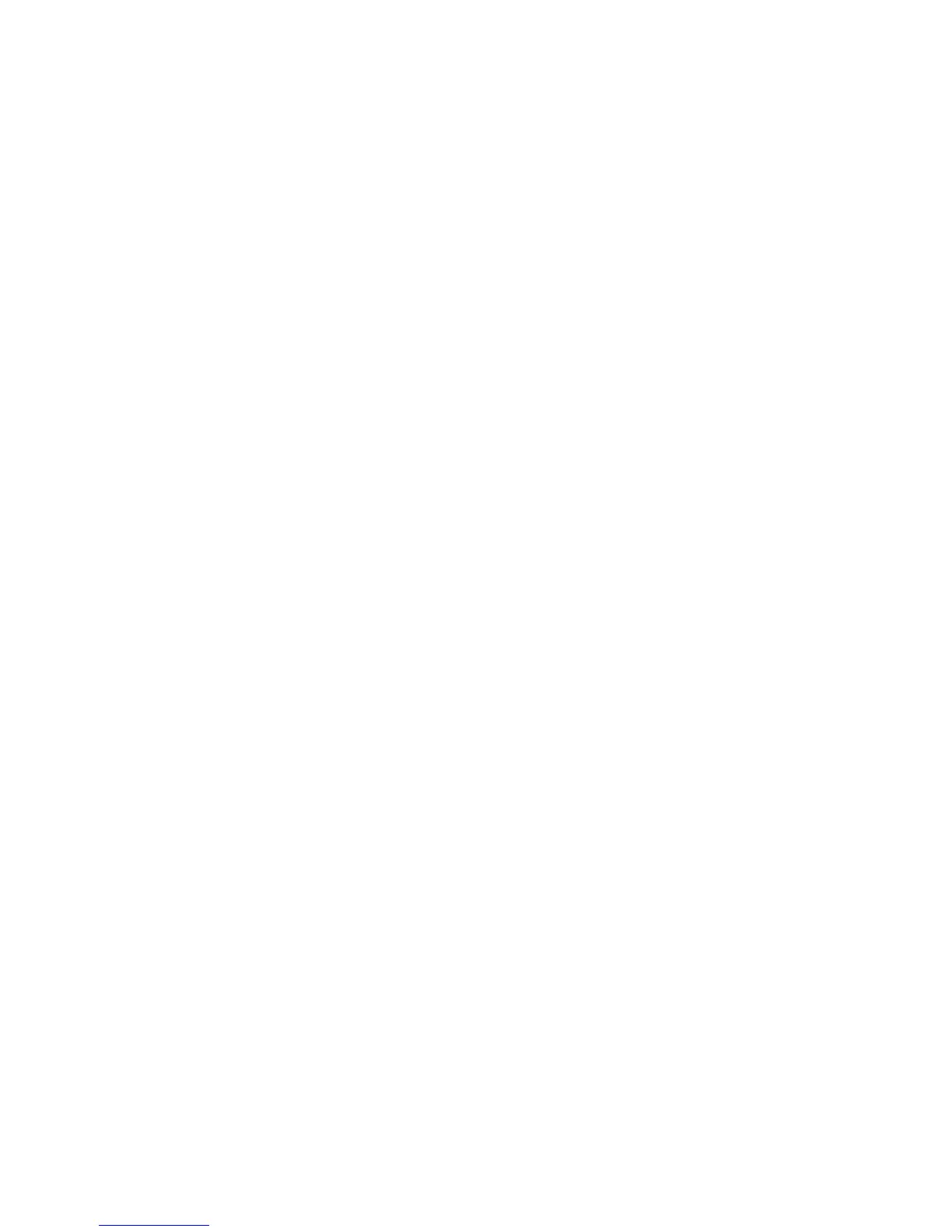WorkCentre 7425/7428/7435
User Guide
113
Sending a Fax
1. Load your document.
• Document Glass: Place the first page of the document facedown on the document glass with
the top of the page toward the back-left corner of the document glass.
• Document Feeder: Remove any staples and paper clips from pages and insert them faceup in
the document feeder with the left edge of the page entering the document feeder first.
• On the printer control panel, press the Services button.
2. Touch the Fax icon. Enter the user name and password if required.
3. Enter either:
• A fax number (phone number) using the key pad.
•Touch Address Book, then touch a previously stored fax number in the address book.
4. Touch Add.
5. Repeat Steps 3 and 4 to add more recipients.
6. If desired, choose fax options. For more information, see Selecting Fax Options on page 119.
7. Press the green Start button.
8. If multiple addresses are selected, Reconfirm Recipients by touching Yes or No.
• If scanning from the document glass, choose the Original Size, then press the green Start
button again.
The printer scans the pages and transmits the document when all pages have been scanned.
To fax multiple documents, during scanning touch Next Original, then load the next document to
be faxed.
a. Press the green Start button or touch Start on the touch screen.
b. If scanning from the document glass, choose the Original Size, then press the green Start
button again.
c. After the last page is scanned, touch Last Original to send the fax.
Note: To insert pauses in a fax number, enter the fax number using the numeric keypad, then press
the Dial Pause button to insert a pause in the fax number where required.
See also:
Selecting Fax Options on page 119
