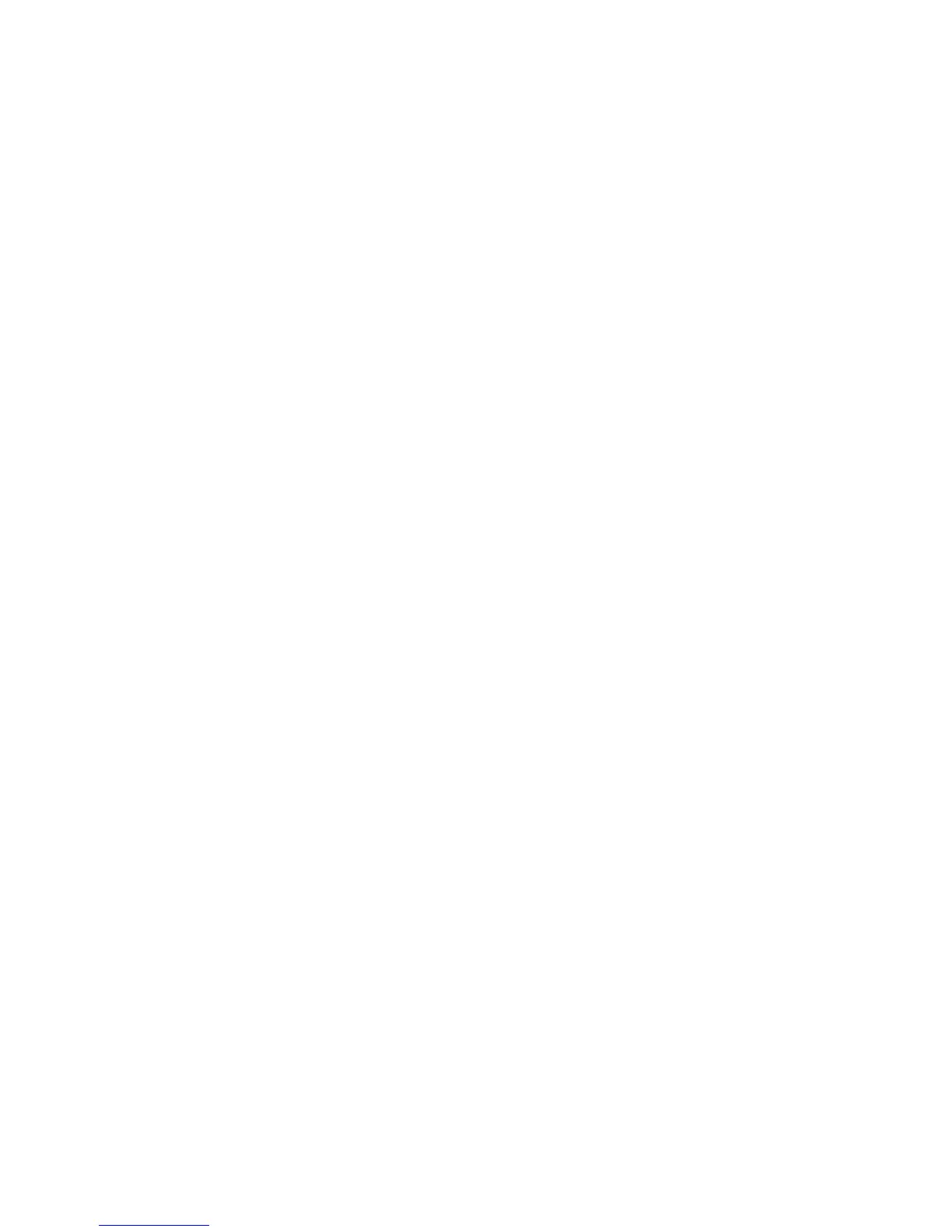Adjusting Copy Options
WorkCentre 7425/7428/7435
User Guide
105
7. The watermark image is faint so the content of the page can be seen. To make the watermark
visible on copies used as originals, touch Watermark Effects, then touch Embossed or Outline,
then touch Save.
8. Touch Save.
ID Card Copying
This feature allows you to copy both sides of a small original, such as an ID card, onto the same side of
a page.
1. Open the document feeder and place the card in the upper left hand corner of the document glass.
Note: Place the card slightly away from the top left corner of the document glass to capture the
whole image of the card.
2. Close the document feeder, then touch Copy on the printer touch screen.
3. Touch ID Card Copying, then touch On, then touch Save.
4. Press the green Start button to scan side one.
5. Turn the card over without changing its position, then touch Start on the touch screen to scan side
two.
Note: Do not press the green Start button to scan side two.
Both sides of the card will then print onto the same side of a sheet of paper.
Advanced Copying
Use the Job Assembly tab to change the following settings:
• Printing a Sample Copy on page 105
• Combining Original Sets on page 106
• Delete Outside/Delete Inside on page 106
• Saving the Current Copy Settings on page 107
• Retrieving Saved Copy Settings on page 107
• Building a Job on page 108
Printing a Sample Copy
If you have a complicated copy job, you may want to print one copy to check before printing multiple
copies. Use this feature to print one copy and hold the remaining copies. After you inspect the sample
copy, you can print the additional copies printed (using the same settings) or cancel the additional
copies.
To print the sample copy:
1. Load the originals in the document feeder.
2. Touch Copy on the touch screen, then touch the desired copy settings and the number of copies
using the numeric keypad on the printer control panel.
3. Touch the Job Assembly tab.
