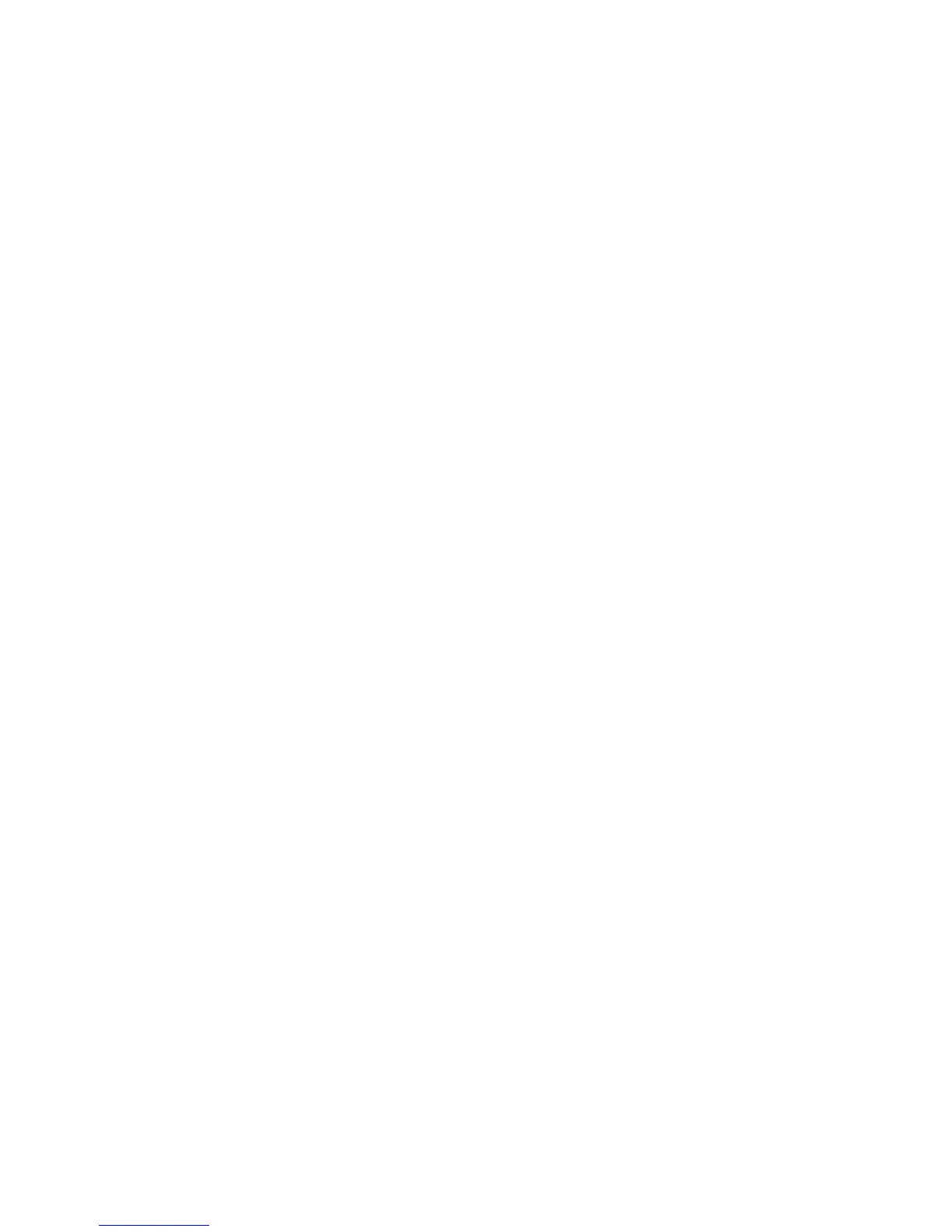Copying
WorkCentre 7425/7428/7435
User Guide
92
Specifying 2-Sided Originals for Copies
The document feeder can be used to copy one or both sides of 2-Sided originals. You can also create 1-
Sided or 2-Sided copies from 2-Sided originals.
To select the sides to copy:
1. Touch Copy on the touch screen.
2. Touch one of the following options under 2-Sided Copying:
• 1 –> 1-Sided: Scans only one side of the originals and produces 1-Sided copies.
• 1 –> 2-Sided: Scans only one side of the originals and produces 2-Sided copies.
• 2 –> 2-Sided: Scans both sides of the originals and produces 2-Sided copies.
• 2 –> 1-Sided: Scans both sides of the originals and produces 1-Sided copies.
3. If you selected 2-Sided copies and you want the images on side 2 to be rotated 180 degrees, touch
Rotate Side 2.
Collating Copies
When making several copies of a multi-page document, copies can be automatically collated. For
example, when making three single-sided collated copies of a six-page document, the copies are
printed in this order:
1, 2, 3, 4, 5, 6; 1, 2, 3, 4, 5, 6; 1, 2, 3, 4, 5, 6
Uncollated copies are printed in this order:
1, 1, 1, 2, 2, 2, 3, 3, 3, 4, 4, 4, 5, 5, 5, 6, 6, 6
To choose collated or uncollated copies:
1. Touch Copy on the touch screen.
2. For collated copies, touch Collated under Copy Output.
3. If you have an appropriate finisher, you can staple collated copies. Touch Collated 1 Staple or
Collated 2 Staples.
Uncollated Copies
1. Touch More or Hole Punch & More (Office LX Finisher and Professional Finisher) under Copy
Output.
2. Touch Uncollated, or Uncollated with Separators if you have separator pages loaded in a
different tray) under Collation.
3. Touch Save.
