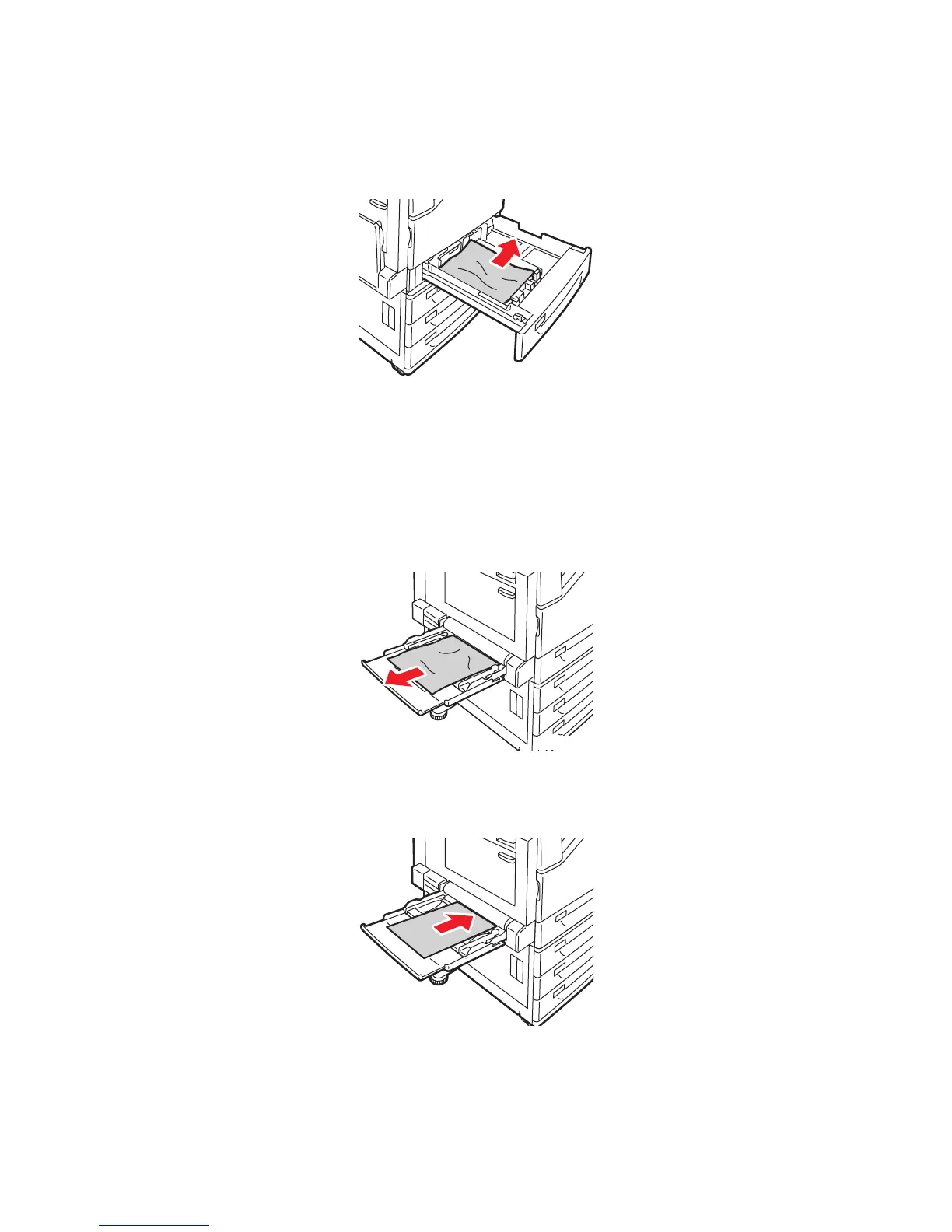Clearing Paper Jams
WorkCentre 7425/7428/7435
User Guide
197
3. Remove the paper from the tray.
4. If the paper is torn, remove the tray completely and check inside the printer for torn pieces of
paper.
5. Reload the tray with undamaged paper, then push the tray in until it stops.
6. On the printer touch screen, touch Confirm.
Clearing Paper Jams in Tray 5 (Bypass)
1. Remove the jammed paper from the tray. Check the paper feed entrance where the tray connects
to the printer to make sure it’s clear.
2. Reload the tray with undamaged paper. The leading edge of the paper should lightly touch the
paper feed entrance.
3. On the printer touch screen, touch Confirm.
-
wc74xx-110
-
