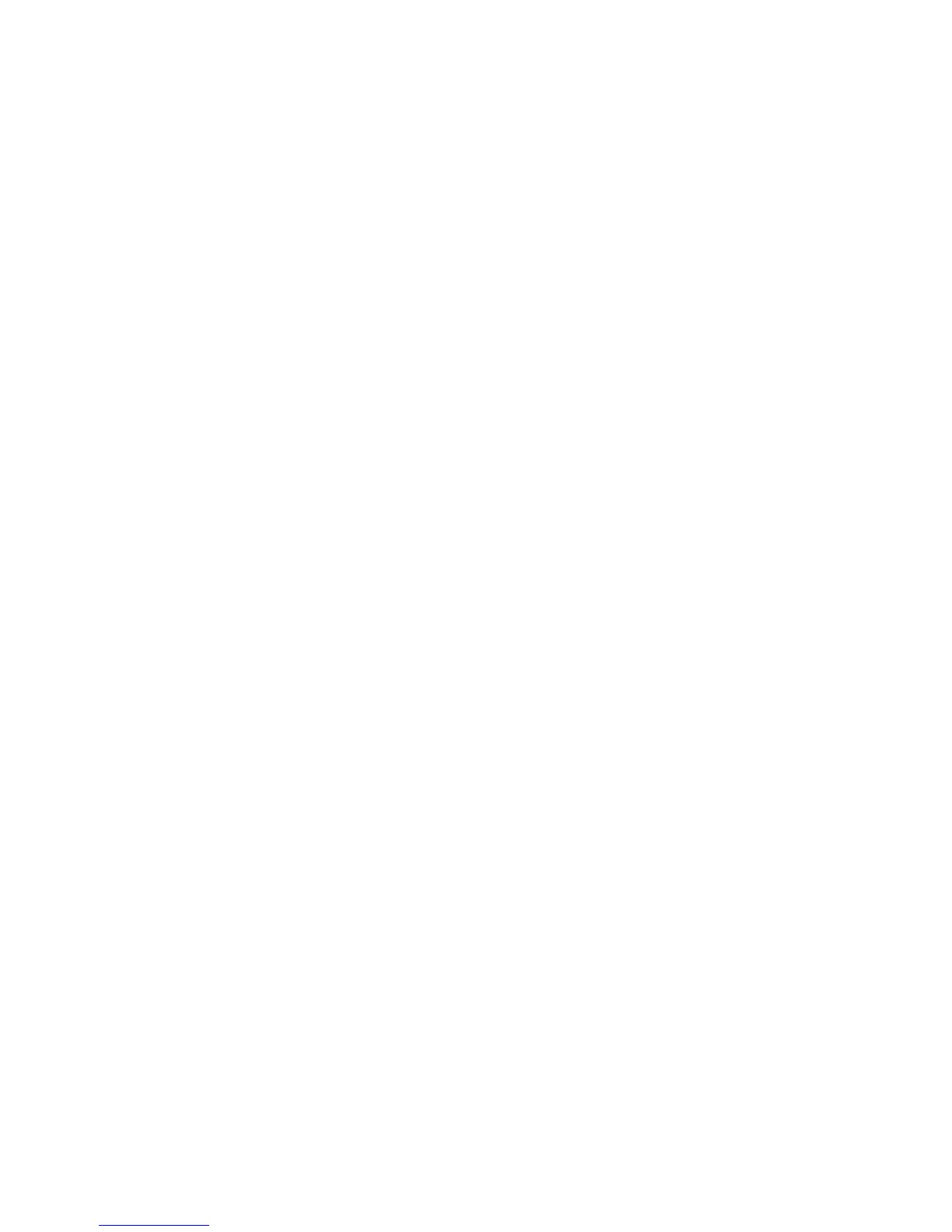Selecting Which Paper to Use
WorkCentre 7425/7428/7435
User Guide
69
Selecting Which Paper to Use
When you send your print job to the printer, you can choose to let the printer automatically select
which paper to use based on your document size and the paper type you select, or you can force the
printer to use paper from a specific tray.
To select which paper to use:
Windows:
1. In the printer driver, click the Paper/Output tab. The Paper summary displays the paper to use for
the print job.
2. To change the paper, click the button to the right of the paper summary to display the paper
selection drop-down menu.
3. To specify a tray, click the tray in the Select by Tray menu.
• To specify a paper type, click the type in the Other Type menu.
• To specify a standard paper size, click the Other Size menu item. In the Paper Size dialog box,
then click a paper size in the Output Paper Size drop-down list.
Macintosh:
1. In the Print dialog box, click Paper Feed.
2. From the All pages from drop-down list, click Auto Select to select the paper based on your
application settings, or choose a specific paper type or tray.
