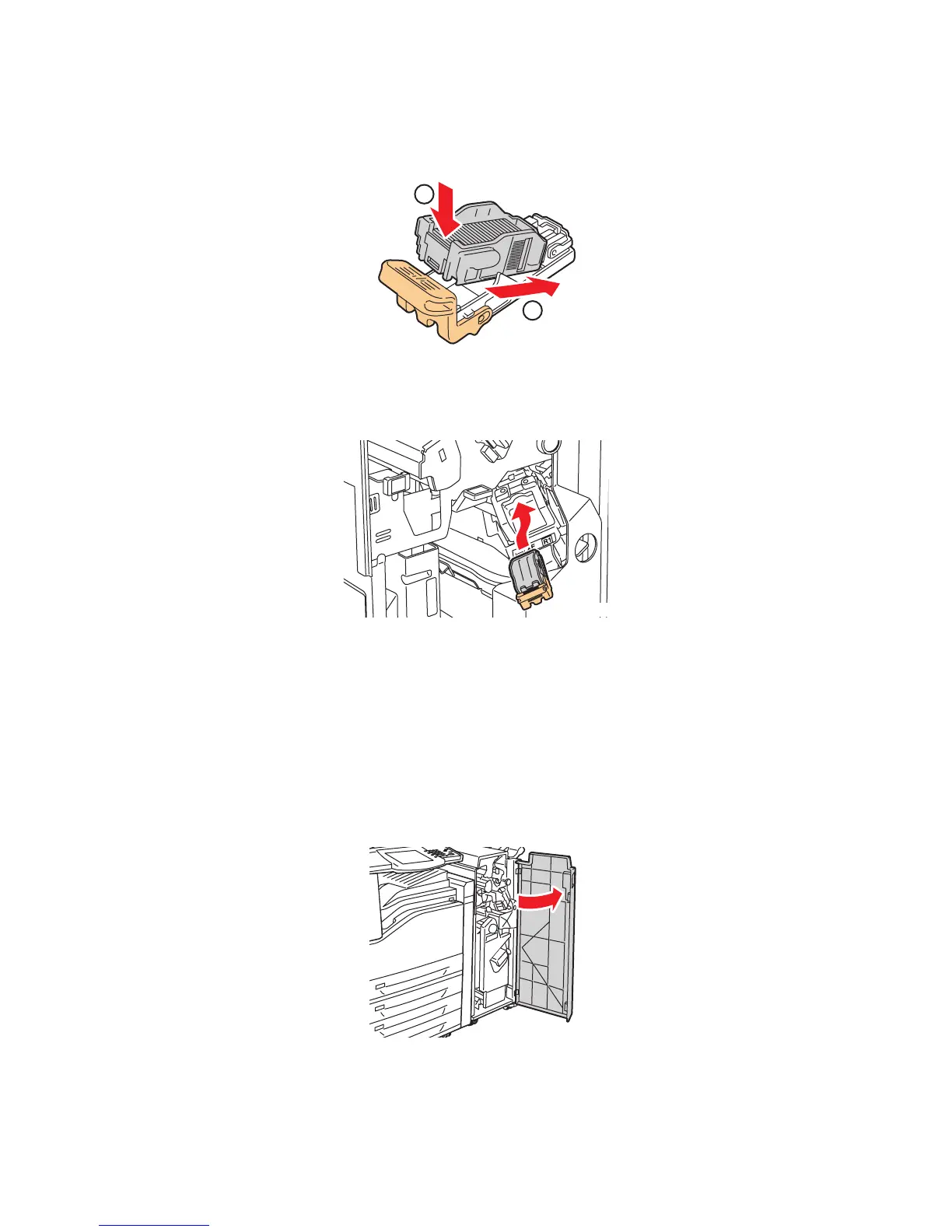Maintenance
WorkCentre 7425/7428/7435
User Guide
186
5. Insert the front side of the new staple case into the staple cartridge (1), then push the rear side into
the cartridge (2).
6. Grip the staple cartridge by the orange tabs and insert it into the staple cartridge unit until it clicks.
7. Close the finisher front door.
Booklet Staple Replacement for the Professional Finisher
Note: The Professional Finisher uses two staple cartridges labeled R2 and R3. Booklet stapling
requires that both staple cartridges contain staples.
Warning: Do not perform this procedure when the printer is copying or printing.
1. Open the finisher front door.
1
2
-
wc74xx-102
wc74xx-103
