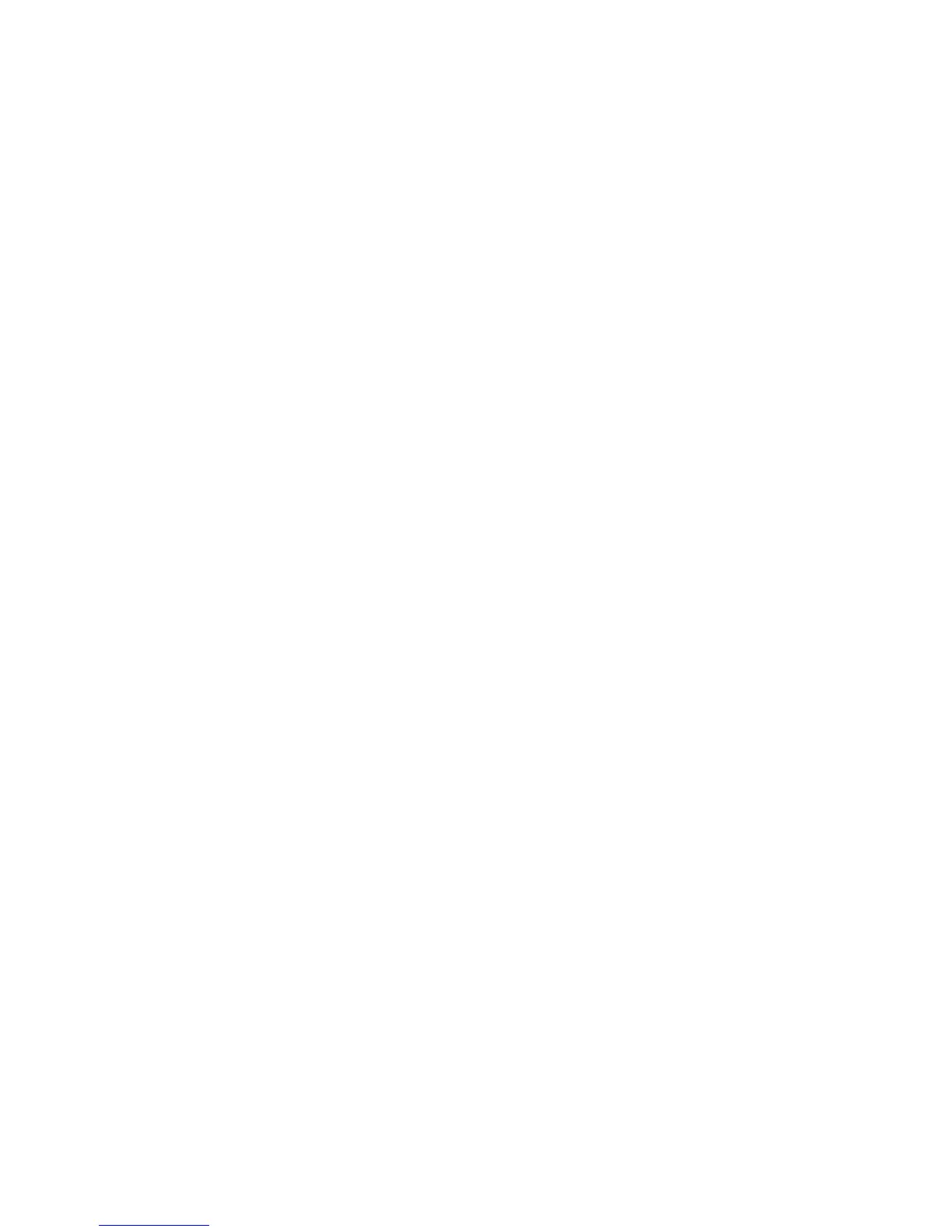Adjusting Copy Options
WorkCentre 7425/7428/7435
User Guide
91
Reducing or Enlarging the Image
Image size can be reduced to a maximum of 25% of original size or enlarged to a maximum of 400%
of original size.
To reduce or enlarge the image:
1. Touch Copy on the touch screen.
2. To reduce or enlarge the image proportionally, touch the up arrow or the down arrow.
3. To reduce or enlarge the image proportionally by a preset amount, such as to fit a particular paper
size:
a. Touch More.
b. Touch Proportional %, then touch one of the Preset % buttons.
Note: You can also touch the up and down arrow to change the percentage.
c. To center the image on the page, touch Auto Center.
d. Touch Save.
4. To reduce or enlarge the width and length of the image by different percentages:
a. Under Reduce/Enlarge, touch More, then touch Independent X-Y%.
b. Use the arrow buttons to change the width (X axis) of the image.
c. Use the arrow buttons to change the length (Y axis) of the image.
Note: You can also touch one of the Preset % buttons.
d. To center the image on the page, touch Auto Center.
e. Touch Save.
Selecting the Tray to Use for Copies
You can make copies on letterhead, colored paper, different paper sizes or transparencies by selecting a
paper tray loaded with the desired media.
To select the tray to use:
1. Touch Copy on the touch screen.
2. Touch one of the trays shown under Paper Supply.
Note: The printer includes two paper trays with additional trays available as options.
Note: Trays can also be selected as follows:
a. Touch More.
b. Touch the desired tray.
c. Touch Save.
Note: Auto Select allows the printer to automatically use trays containing the correct paper size.
