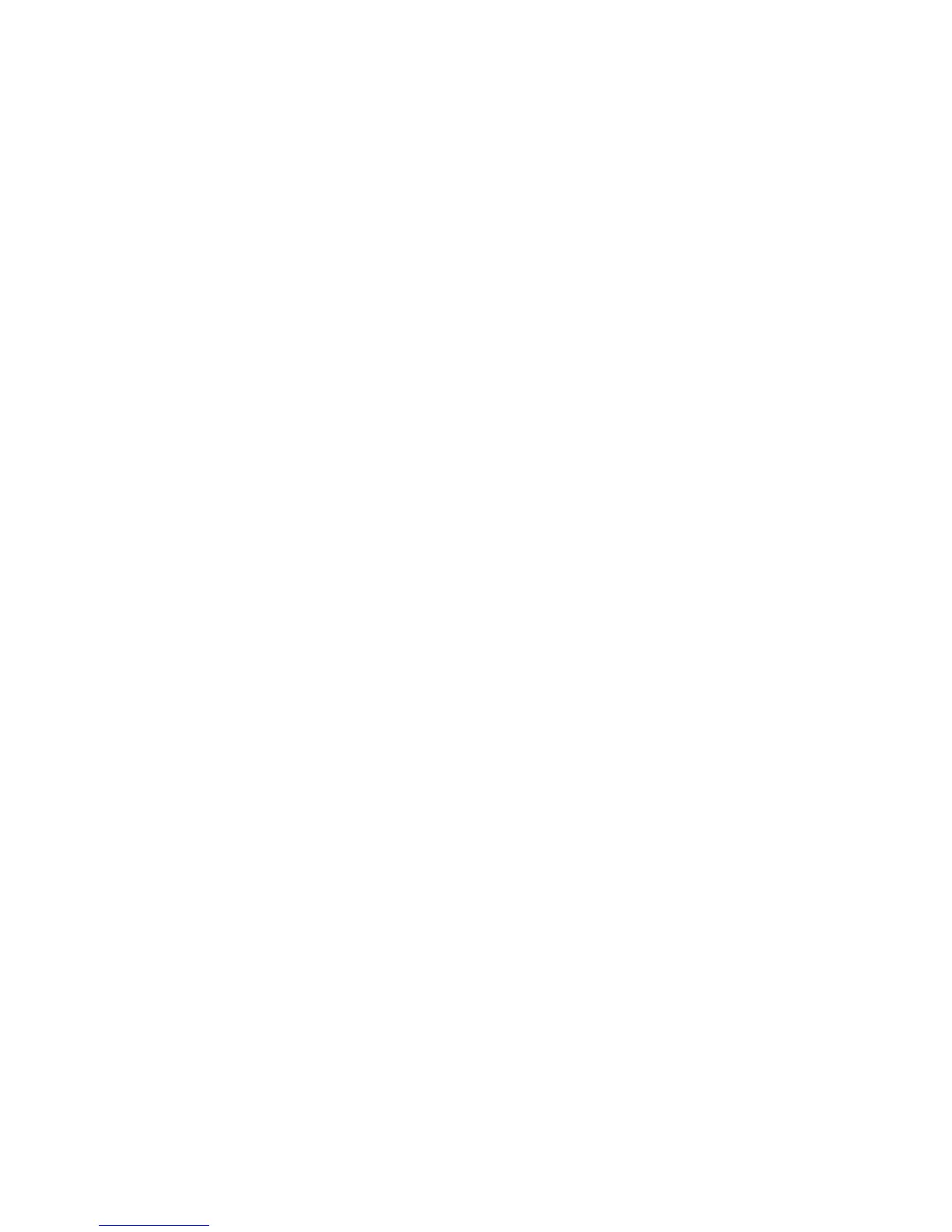Printing
WorkCentre 7425/7428/7435
User Guide
44
Overview
1. If necessary, load the appropriate media in the tray, then specify the size, color, and type on the
printer’s touch screen.
2. Access the print menu in your software application (File > Print or CTRL+P in Windows, File > Print,
or CMD+P on a Macintosh for most software applications).
3. In your application’s print dialog box, select the printer, then click Properties or Preferences
(Windows), or Xerox Features for Macintosh. The title of the button may vary depending on
your application.
4. Adjust the printer driver settings as necessary, then:
•Click OK (Windows), then click OK to send the print job to the printer. The steps may vary
depending on your application.
•Click Print for Macintosh to send the print job to the printer.
