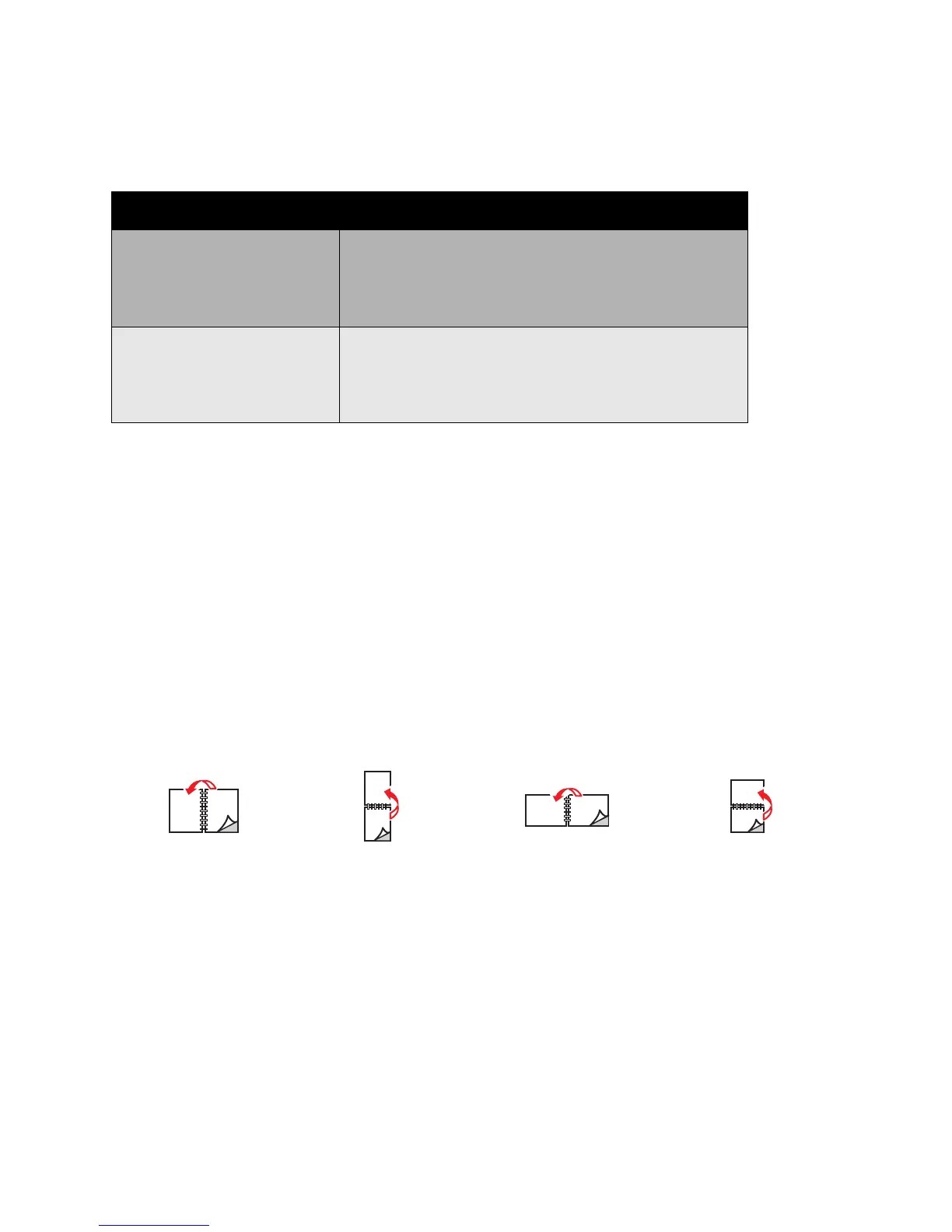Printing
WorkCentre 7425/7428/7435
User Guide
68
Printing a 2-Sided Document
See the following table for 2-Sided document printer driver settings:
For more information see Setting Printing Options on page 63.
2-Sided Page Layout Options
When you choose 2-Sided Printing on the Paper/Output tab, you can specify the page layout which
determines how the pages turn.
To specify page layout options for 2-Sided printing:
1. Click the Layout/Watermark tab.
2. Click Portrait, Landscape, or Rotated Landscape.
3. Click 2-Sided Print, or 2-Sided Print, Flip on Short Edge.
Operating System Steps
Windows Vista, Windows 2000,
Windows XP, or Windows Server
2003
Click the Paper/Output tab.
Choose an option under 2-Sided Printing:
2-Sided Print
2-Sided Print, Flip on Short Edge
Macintosh OS X, version 10.3 or
later
In the Print dialog box, click Layout.
Choose an option under Two-Sided:
Long-edge binding
Short-edge binding.
Portrait Landscape
Portrait
2-Sided Print
Portrait
2-Sided Print, Flip on
Short Edge
Landscape
2-Sided Print, Flip on
Short Edge
Landscape
2-Sided Print
